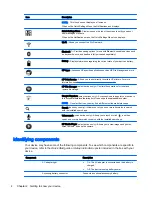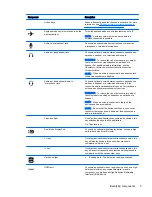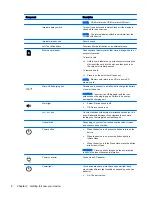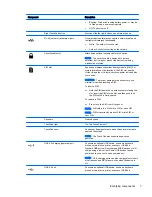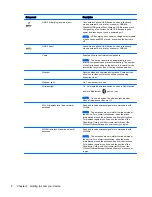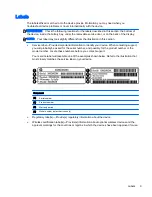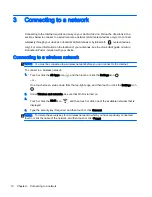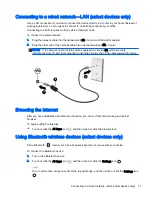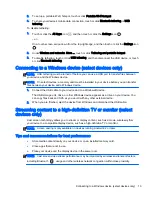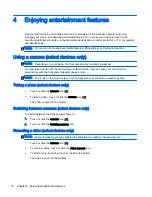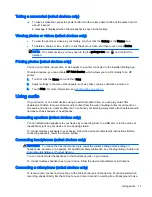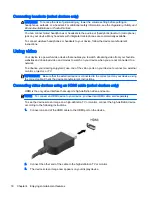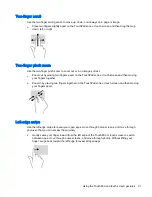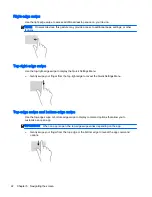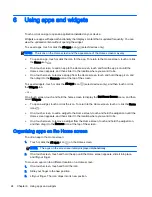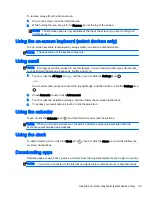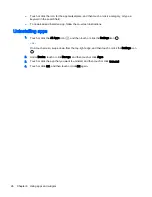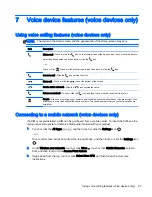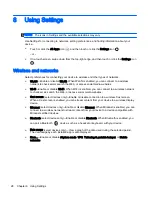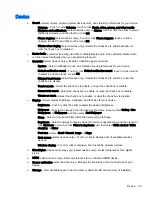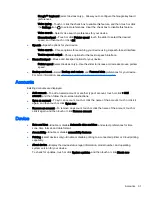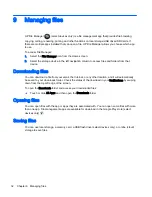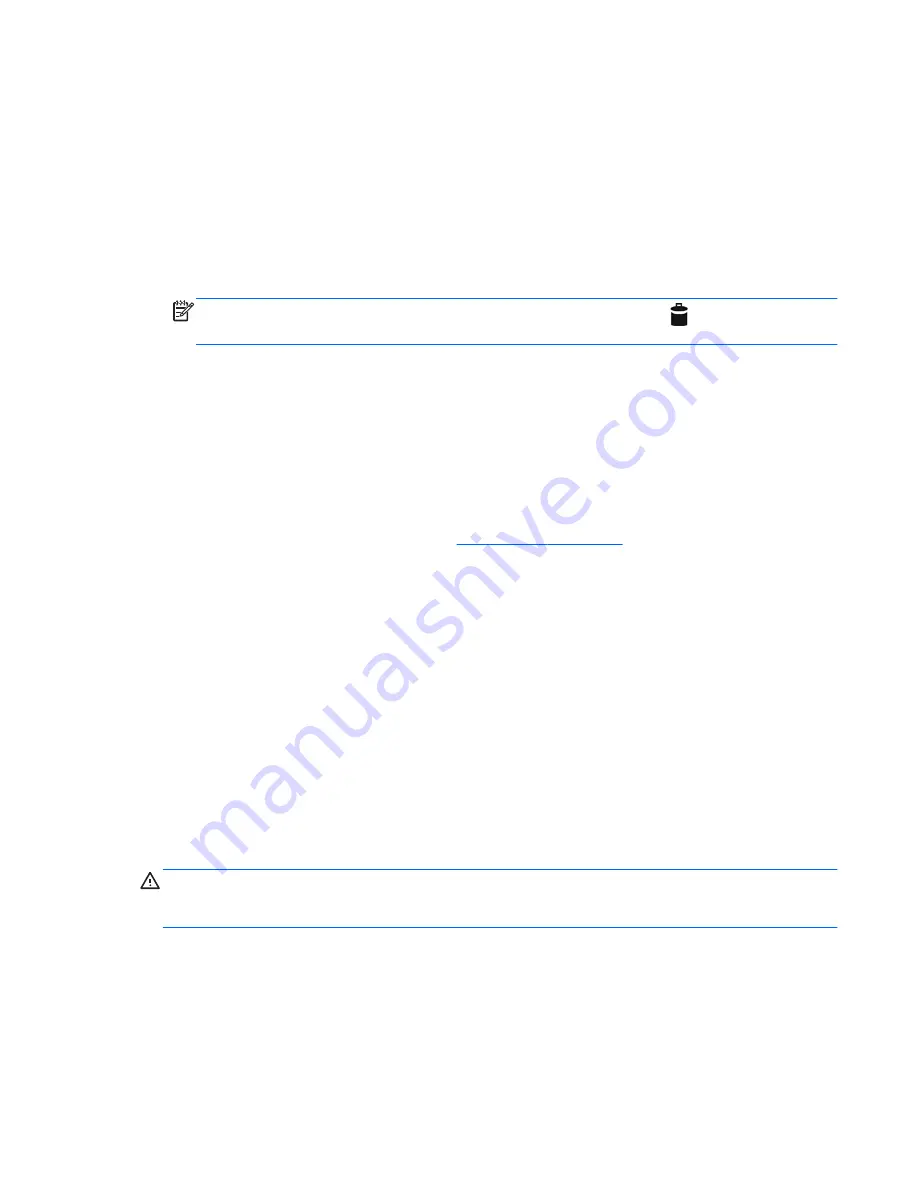
Taking a screenshot (select devices only)
▲
To take a screenshot, press the power button and the volume down button at the same time for
about 1 second.
A message is displayed when the screenshot is saved in the Gallery.
Viewing photos or videos (select devices only)
●
To view the photos or videos in your Gallery, touch or click the Gallery or the Photos icon.
●
To delete a photo or video, touch or click the photo or video, and then touch or click Delete.
NOTE:
On select devices, you may need to tap the garbage can icon
and confirm the
deletion.
Printing photos (select devices only)
You can print photos, documents, or web pages to a printer connected to the installed printing app.
On select devices, you can activate HP Print Service, which allows you to print directly to an HP
printer.
1.
Touch or click the Menu icon, and then Print.
2.
Adjust settings in the menu that appears, such as printer, copies, orientation, and so on.
3.
Touch Print. For more information, see
Printing Files on page 33
Using audio
On your device, or on select devices using an external optical drive, you can play music CDs,
download and listen to music, stream audio content from the web (including radio), record audio, or
mix audio and video to create multimedia. To enhance your listening enjoyment, attach external audio
devices such as speakers or headphones.
Connecting speakers (select devices only)
You can attach wired speakers to your device by connecting them to a USB port or to the audio-out
(headphone) jack on your device or on a docking station.
To connect wireless speakers to your device, follow the device manufacturer's instructions. Before
connecting speakers, lower the volume setting.
Connecting headphones (select devices only)
WARNING!
To reduce the risk of personal injury, lower the volume setting before putting on
headphones, earbuds, or a headset. For additional safety information, see the
Regulatory, Safety and
Environmental Notices or Product Notices.
You can connect wired headphones to the headphone jack on your device.
To connect wireless headphones to your device, follow the device manufacturer's instructions.
Connecting a microphone (select devices only)
To record audio, connect a microphone to the microphone jack on the device. For best results when
recording, speak directly into the microphone and record sound in a setting free of background noise.
Using audio 17
Summary of Contents for 1028705233
Page 1: ...User Guide ...