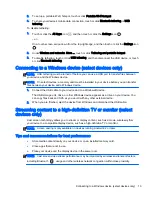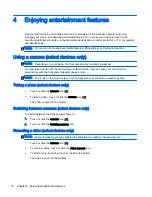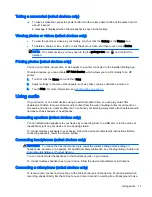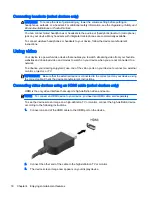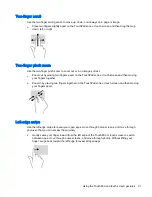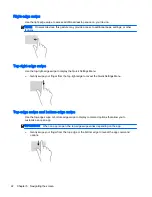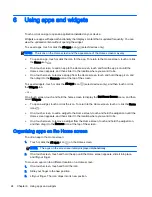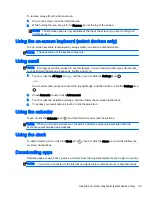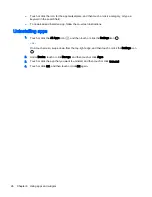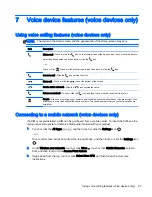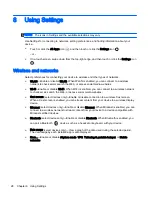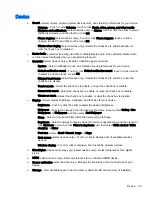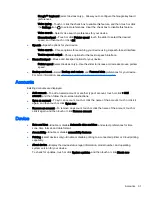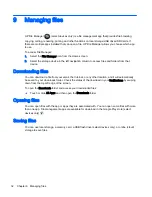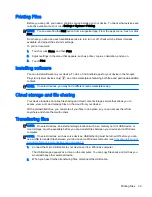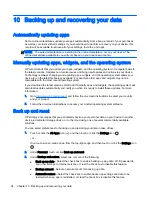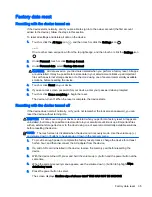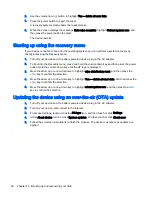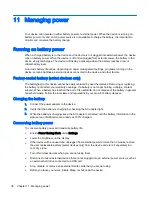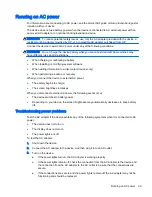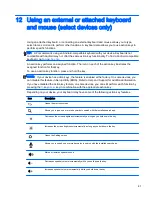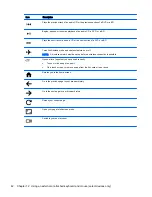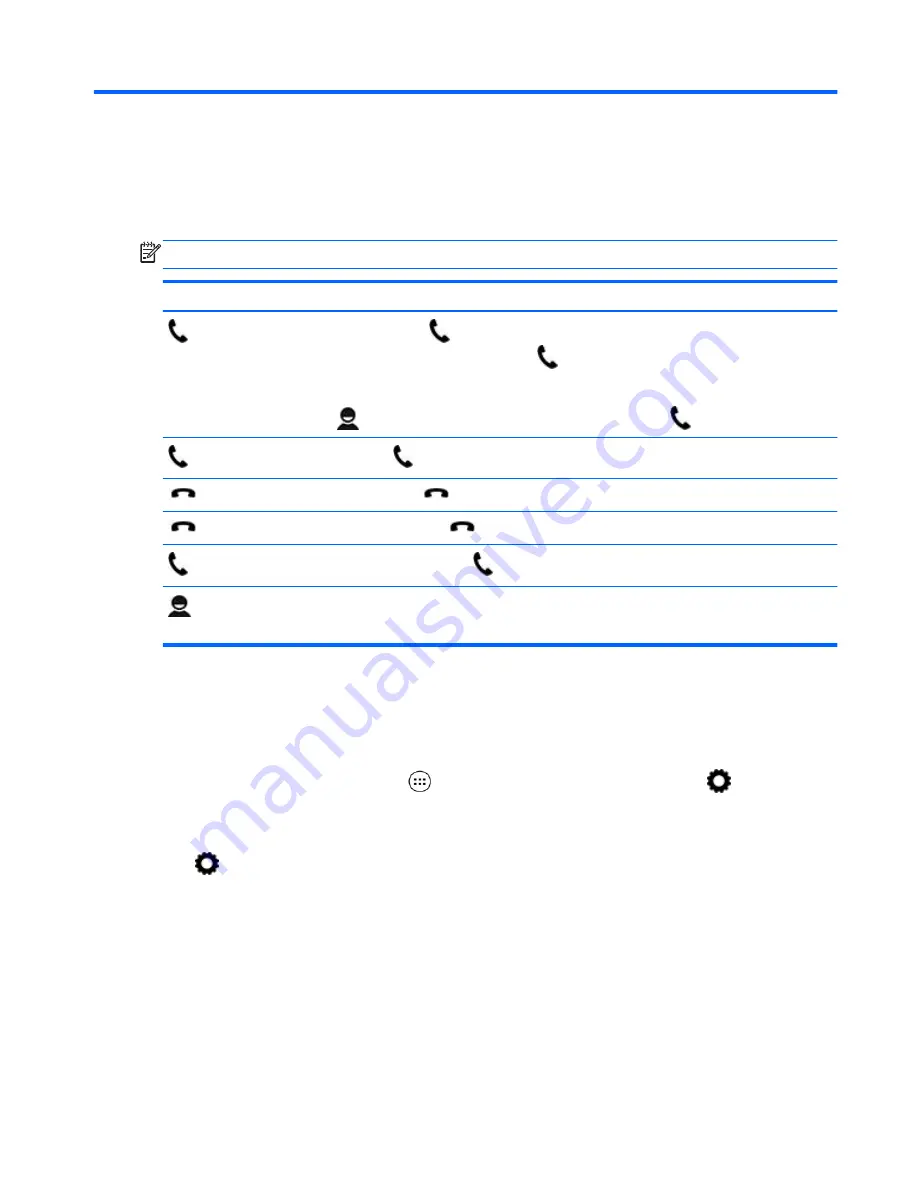
7
Voice device features (voice devices only)
Using voice calling features (voice devices only)
NOTE:
The icons on the Home screen and the appearance of the Home screen may vary.
Icon
Description
Make a call—Touch or click the
icon on the Home screen or the Apps screen, touch or click the keys to
enter the phone number, and then touch or click the
icon.
– or –
Touch or click
, touch or click a contact name, and then touch or click the
icon.
Answer a call—Slide the
icon outside the circle.
End a call—Touch or click the
icon at the bottom of the screen.
Send a call to voicemail—Slide the
icon outside the circle.
Return a recent call—Touch or click the
icon, and then touch or click a recent call to return it.
People—Allows you to manage your contacts and if enabled, synchronizes with your Google account. Also
allows you to store frequently called phone numbers. The phone numbers that you contact most often are
listed first.
Connecting to a mobile network (voice devices only)
If a SIM is not preinstalled, a SIM can be purchased from a mobile carrier. To insert the SIM, see the
Setup Instructions poster or theQuick Start guide included with your product.
1.
Touch or click the All Apps icon
, and then touch or click the Settings icon
.
– or –
On a touch screen, swipe down from the top-right edge, and then touch or click the Settings icon
.
2.
Under Wireless and networks, touch or click More ..., touch or click Mobile Networks, select a
SIM, and then touch or click Access Point Names.
3.
Swipe down from the top, touch or click Select New APN, and then follow the on-screen
instructions.
Using voice calling features (voice devices only) 27
Summary of Contents for 1028705233
Page 1: ...User Guide ...