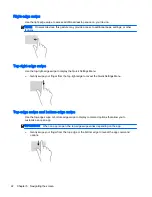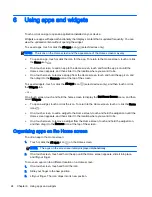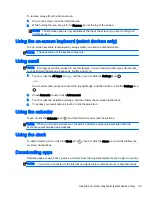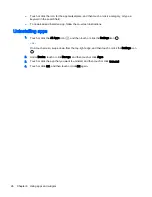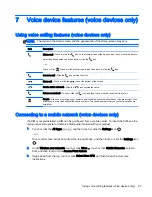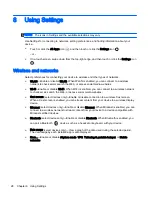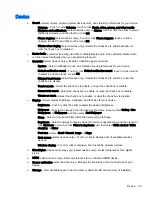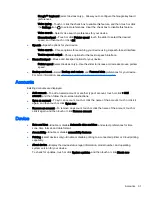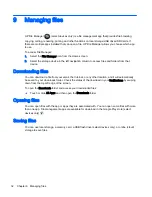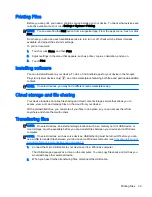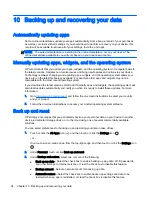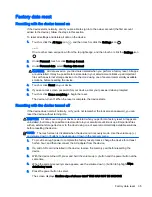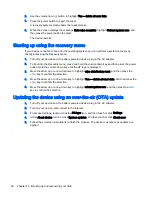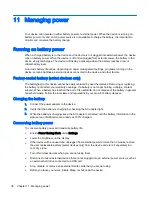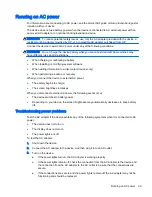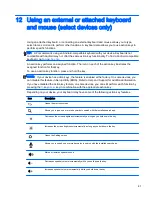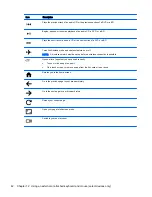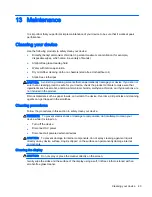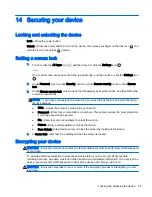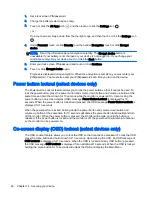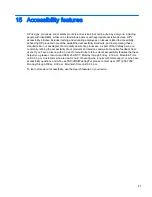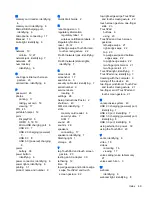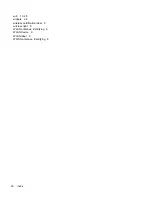6.
Use the volume down (-) button to highlight Yes -- delete all user data.
7.
Press the power button to begin the reset.
A recovery system screen shows the reset process.
8.
When the screen displays the message Data wipe complete, highlight Reboot system now, and
then press the power button to select.
The device restarts.
Starting up using the recovery menu
If your device is unable to boot into the operating system, you can perform a system recovery by
directly accessing the Recovery menu.
1.
Turn off your device and, if a battery powered device, plug in the AC adapter.
2.
To boot into the Recovery menu, press and hold the volume down key and then press the power
button. Hold the volume down key until the HP logo is displayed.
3.
Move the arrow up or arrow down key to highlight wipe data/factory reset, and then press the
enter
key to confirm the selection.
4.
Move the arrow up or arrow down key to highlight Yes — delete all user data, and then press the
enter
key to confirm the selection.
5.
Move the arrow up or arrow down key to highlight reboot system now, and then press the
enter
key to confirm the selection.
Updating the device using an over-the-air (OTA) update
1.
Turn off your device and, if a battery powered device, plug in the AC adapter.
2.
Turn on your device, and connect to the Internet.
3.
To access Settings, touch or click the All Apps icon, and then touch or click Settings,
4.
Under About device, touch or click System updates, and then touch or click Check now.
5.
Follow the on-screen instructions to finish the process. The device may reboot as updates are
applied.
36 Chapter 10 Backing up and recovering your data
Summary of Contents for 1028705233
Page 1: ...User Guide ...