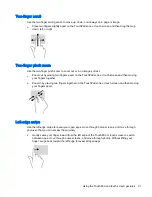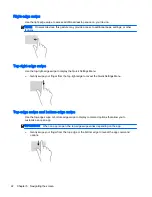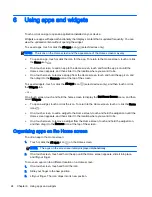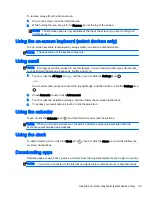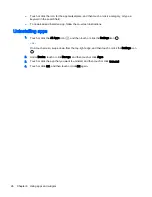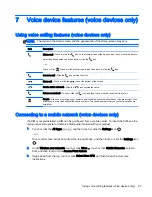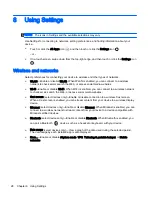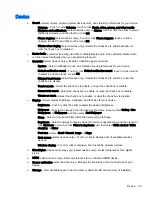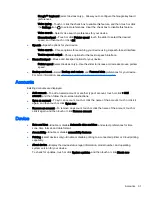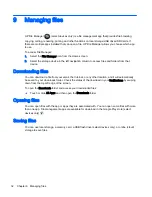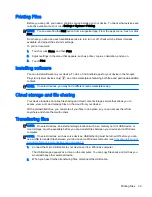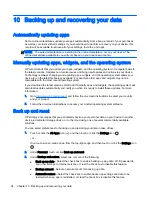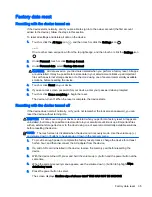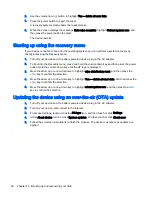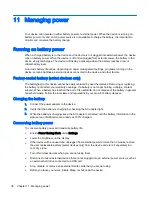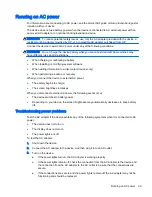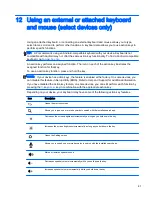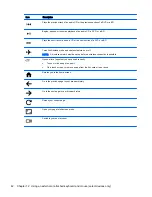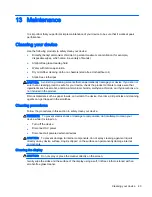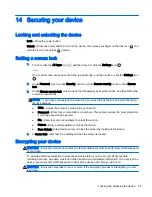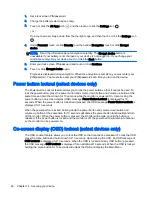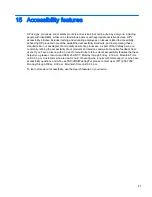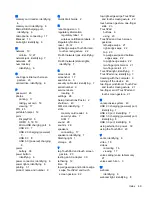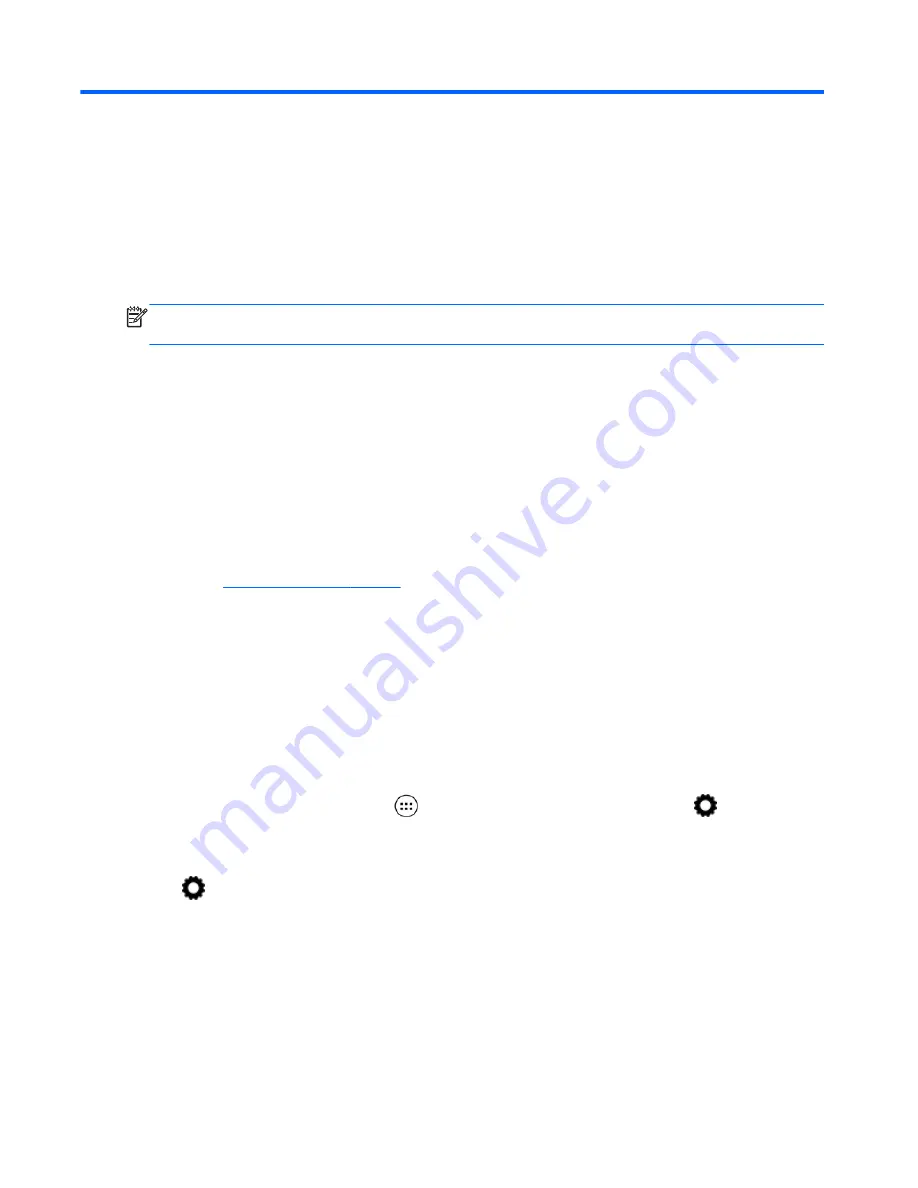
10 Backing up and recovering your data
Automatically updating apps
Some online marketplaces update your apps automatically. Some keep a record of your purchases
as well as your last synched settings. If you should need to perform a recovery on your device, this
record will be available to retrieve all of your settings, favorites, and apps.
NOTE:
The auto-update feature is a setting in the online marketplace, not on your device. The
online marketplace available to you will vary based on your device and country.
Manually updating apps, widgets, and the operating system
HP recommends that you update your apps, widgets, and the operating system on a regular basis to
the latest versions. Updates can resolve issues and bring new features and options to your device.
Technology is always changing, and updating apps, widgets, and the operating system allows your
device to run the latest technology available. For example, older apps and widgets may not be
compatible with the most recent operating system.
If you download the latest versions of HP and third-party apps and widgets, the operating system will
download updates automatically and notify you when it is ready to install these updates. For more
information:
1.
Go to
http://www.hp.com/support
, and follow the on-screen instructions to select your country
and your product.
2.
Follow the on-screen instructions to access your Android operating system software.
Back up and reset
HP strongly encourages that you periodically back up your personal data on your device to another
device, a dedicated storage device, or to the cloud using one of several commercially available
solutions.
You can select preferences for backing up and restoring your data in case of loss.
1.
Touch or click the All Apps icon
, and then touch or click the Settings icon
.
– or –
On a touch screen, swipe down from the top-right edge, and then touch or click the Settings icon
.
2.
Under Personal, touch or click Back up and reset.
3.
Under Backup and restore, select one or more of the following:
●
Back up my data—Select the check box to enable backing up app data, Wi-Fi passwords,
and other settings to Internet servers, or clear the check box to disable this feature.
●
Backup account—Select an email account for backing up data.
●
Automatic restore—Select the check box to enable backed up settings and data to be
restored when an app is reinstalled, or clear the check box to disable this feature.
34 Chapter 10 Backing up and recovering your data
Summary of Contents for 1028705233
Page 1: ...User Guide ...