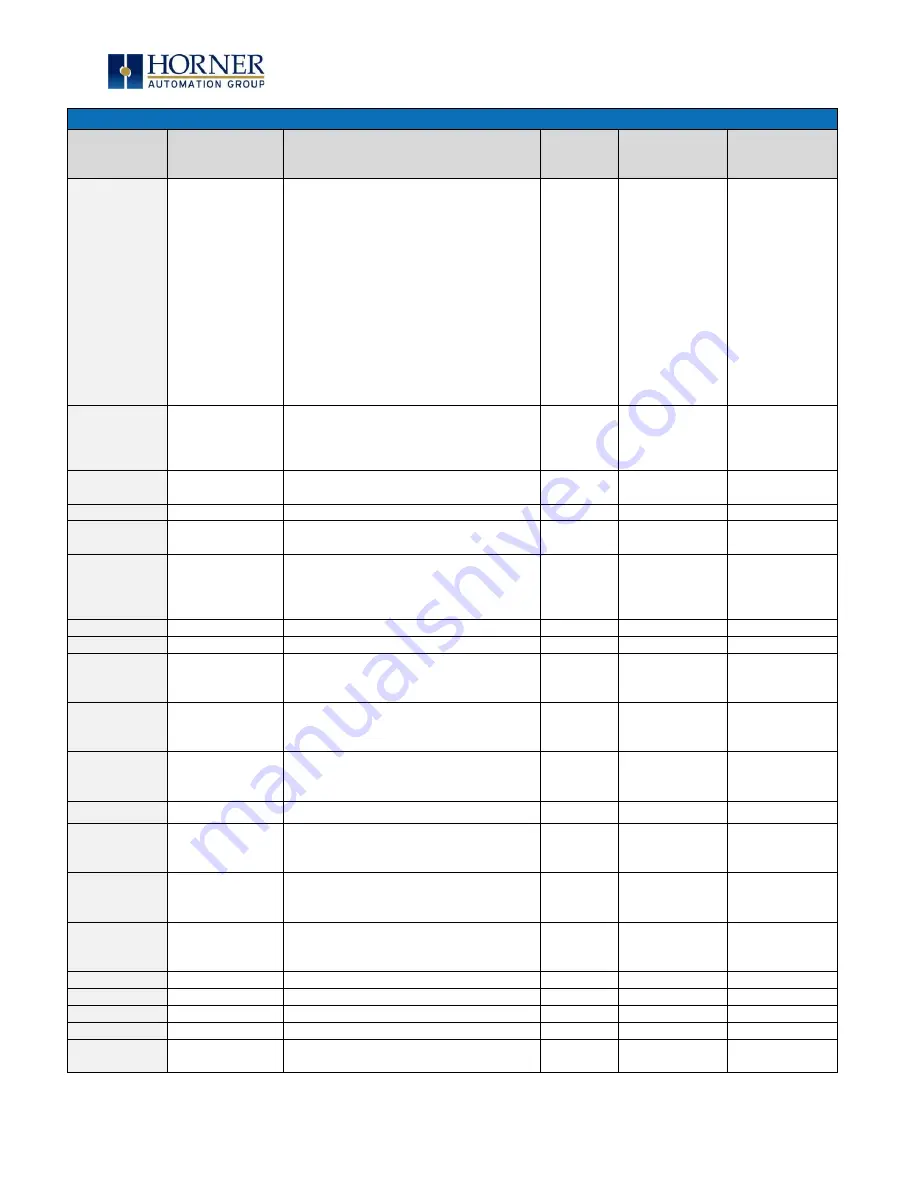
MAN1106-07-EN_XL+_UserManual
M a y 6
t h
, 2 0 2 0
P a g e 55 | 192
Table 6.3
–
%SR Registers
–
Master %SR Table
Register
Default I/O
Name
Description
Min-Max
Values
Program
(Read/Write)
Display
(Read/Write)
Up = 30
Down = 31
Shift = 32
Soft Key 1 = 34
Soft Key 2 = 35
Soft Key 3 = 36
Soft Key 4 = 37
Soft Key 5 = 38
Soft Key 6 = 39
Soft Key 7 = 40
Soft Key 8 = 41
Release = 255 (Keys pressed since
power-up but not currently)
*Excludes RCC Units
%SR57
LCD Backlight Dimmer Register
0-100 = 0% to 100% On
100-255 = 100% On
*Excludes RCC Units
0 to 255
Read/Write
Read/Write
%57.16
Temporarily disable Screen Saver
*Excludes RCC Units
Read/Write
Read/Write
%SR58
USER_LEDS
User LEDs
Read/Write
Read/Write
%SR59
Engine Build Number (Only last three
numbers displayed)
Read Only
Read Only
%SR60
Build Option
Build Test = 0
Build Beta = 1
Build Product = 2
0 to 2
Read Only
Read Only
%SR61
NUM_IDS
Number of CsCAN Network IDs
Read Only
Read Only
%SR62-100
Reserved
%SR101.3
WebMI License Details
–
WebMI server
status
*XLEe, XLTe, X2, X4, & X7 only
Read Only
Read Only
%SR101.4
WebMI License Details
–
WebMI user
logged in status
*XLEe, XLTe, X2, X4, & X7 only
Read Only
Read Only
%SR101.8-
101.16
WebMI License Details
–
Number of
users
*XLEe, XLTe, X2, X4, & X7 only
Read Only
Read Only
%SR102-107
Reserved
%SR108
WebMI License Details
–
Number of
webpages
*XLEe, XLTe, X2, X4, & X7 only
Read Only
Read Only
%SR109
WebMI License Details
–
Number of
datapoints
*XLEe, XLTe, X2, X4, & X7 only
Read Only
Read Only
%SR110-112
WebMI License Details
–
Expiry date of
WebMI license
*XLEe, XLTe, X2, X4, & X7 only
Read Only
Read Only
%SR113-130
Reserved
%SR131-135
OCS Model: ASCII, 10 characters
Read Only
Read Only
%SR136
Communication Download Timeout
Read Only
Read Only
%SR137
Communication Idle Timeout
Read Only
Read Only
%SR138-148
Reserved
















































