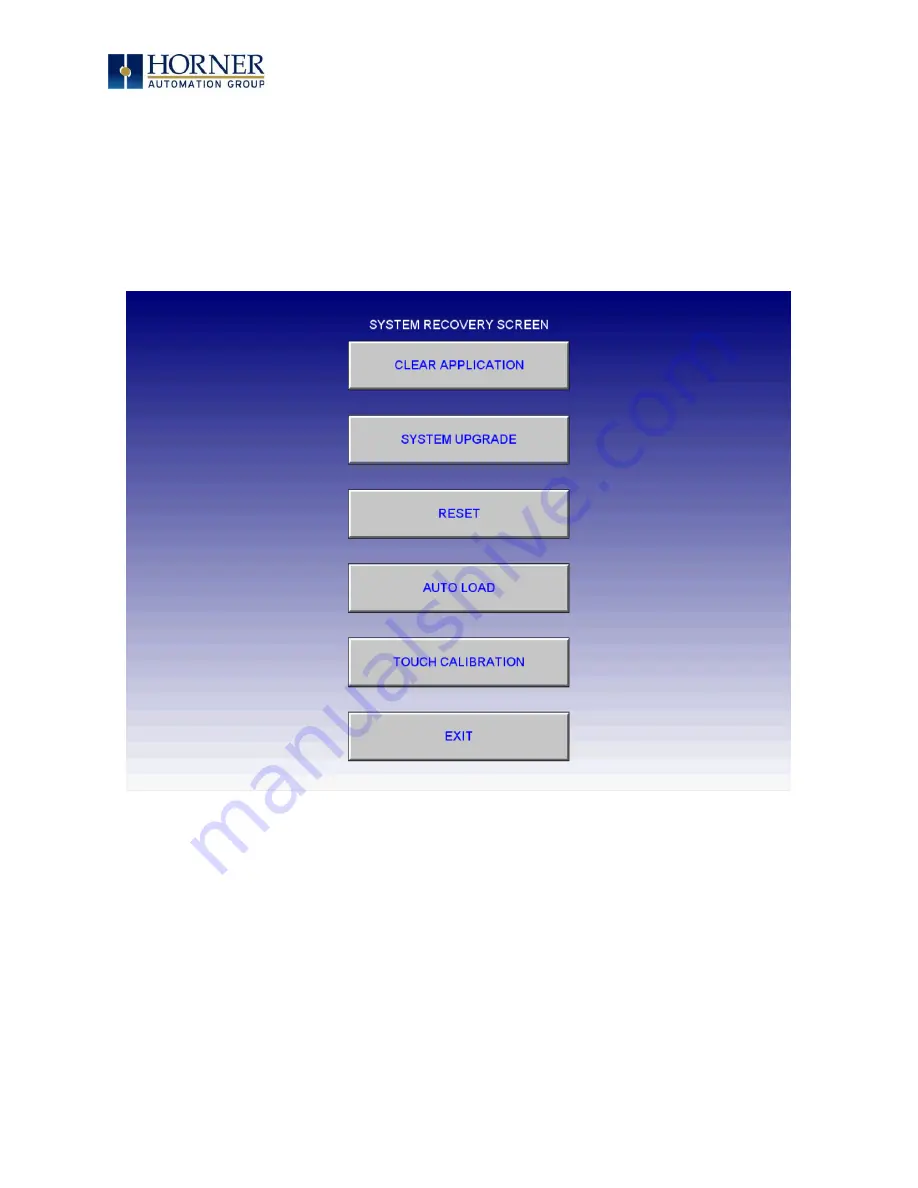
MAN1106-07-EN_XL+_UserManual
M a y 6
t h
, 2 0 2 0
P a g e 50 | 192
5.21 Touch Screen Calibration
The touch screen is calibrated at the factory and rarely needs modification. However, if actual
touch locations do not appear to correspond with responding objects on the display, field
adjustment is available. To access the field adjustable touch screen calibration dialog, press
and hold System key for longer than two (2) seconds and the “System Recovery Screen” will
appear. Press “Touch Calibration” and then follow the prompts on the screen. Thereafter, use
a plastic tip stylus and follow the dialog instructions.
NOTE: System key combinations can be locked out from user access. If the SYS-F1 key
combination does NOT respond, the SYS-Fn enable option is likely disabled. It can be enabled
from the Set Fkeys Mode screen accessible from the System Menu.
For best results in screen calibration, use a stylus with a plastic tip. When the crosshair
appears, touch the center of the crosshair as exactly as possible and release.






























