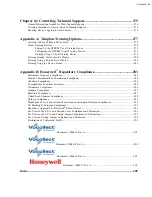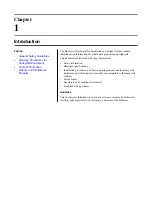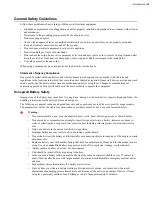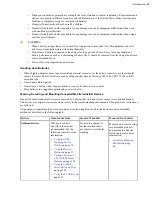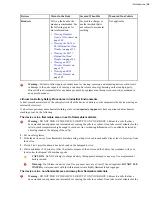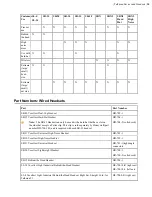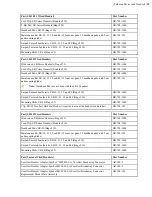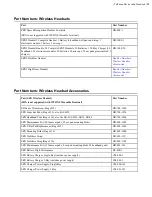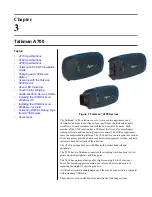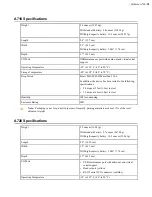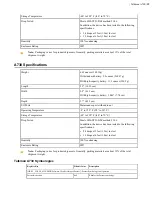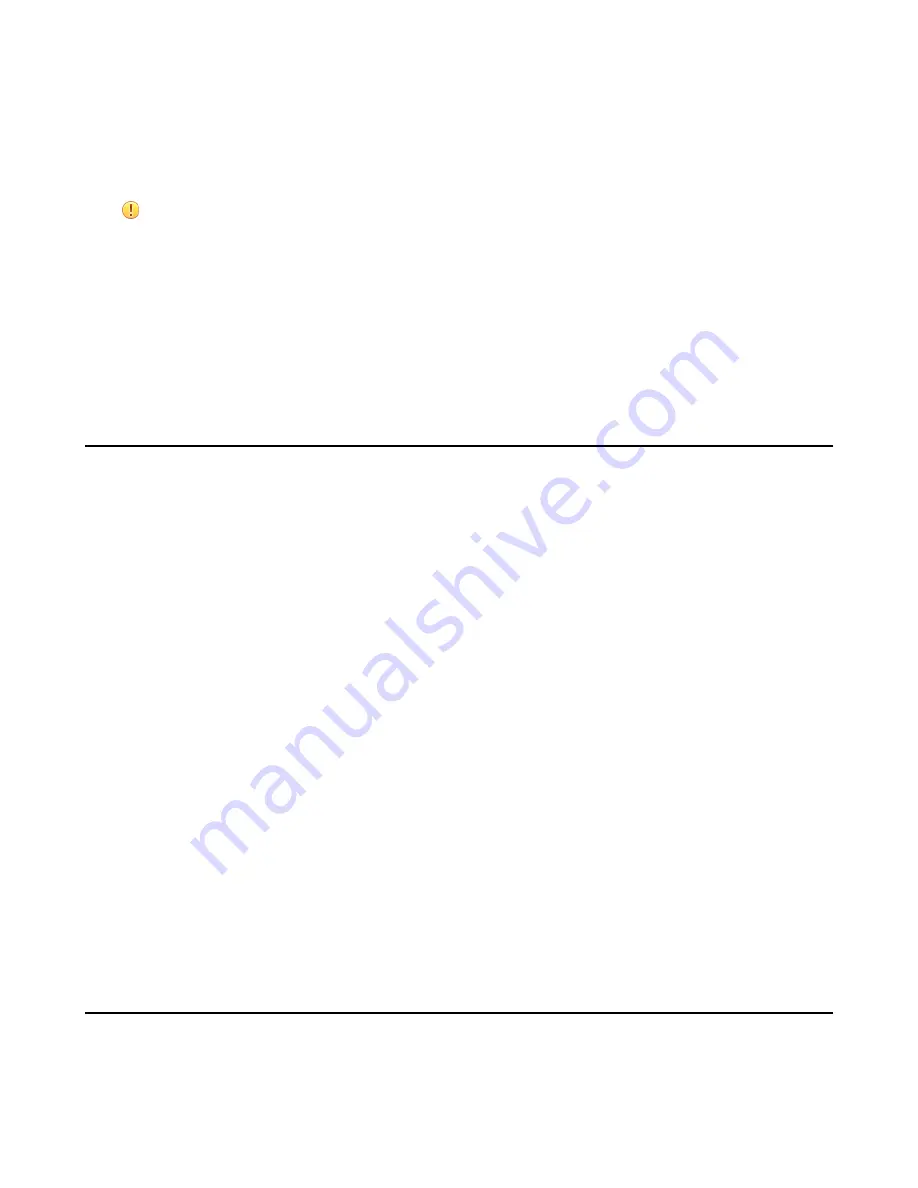
| Talkman Devices and Headsets |
24
• Transfers any output data records to the host that had not been sent prior to powering off
• Transfers any lookup tables to the device that had not been received from the host prior to powering off
Forced Reset
This type of reset is invoked by removing the battery from the device without properly powering it off first.
CAUTION:
Perform a forced reset only as a last resort. If you reboot a device in this manner:
• the contents of its memory, including any data collected, will be lost
• the device starts over at the beginning of the task
• if you are in the process of retraining vocabulary, the device will send all vocabulary word templates to the
host computer when the device is turned back on. Do not do anything until the templates have been sent to
the host.
When the battery is replaced and the device is turned back on, it boots and attempts to load the current task and
operator. Once the task and operator have successfully loaded, the device behaves identically to a one that has just had
a new task or operator loaded.
Loading an Operator's Templates
You need a device with a charged battery, headset, and any other equipment (belt, bar code reader) you are going to
use. You must be within radio range. Make sure the device is on or sleeping. The LED indicator should be either solid
green or blinking green (A500, T5-series and T2-series), solid green (T1), or have a solid green ring segment or a
rotating green ring (A700).
1.
Press the Operator button.
The device says "Current operator is
operator name
. Select menu item."
2.
Press the + button or — button until the device says, "Change operator."
3.
Press the Operator button.
4.
The device says, "Please wait" and retrieves a list of operators and teams. Wait for the device to say, "Select team".
• If the device says "Current operator is (operator name). Change operator", skip to step 8.
5.
Press the + button or — button to scroll through the list of operator teams until you hear the name of a team to
which you belong.
6.
Press the operator button.
The device says, "Please wait" and retrieves a list of all operators who belong to the team that was selected. The
device then says, "Current operator is (operator name). Select new operator."
7.
Press the + button or — button to scroll through the list of available operator names until you hear your name.
• If you do not hear your name, press the yellow play/pause button to cancel this operation and start over from
step 2.
• When selecting a team in step 5, choose the "All Operators" team.
• Consult with your supervisor if you are not listed in the "All Operators" team.
8.
Press the operator button.
The device says, "Loading operator" and loads your templates. Once it has loaded your templates, the device says,
"Current operator is (your operator name). Good night." The device then goes to sleep. The next time you turn the
device on, it will be ready to use.
Adjusting the Voice
Each Vocollect Talkman device uses Vocollect Voice software to provide instructions to the operator and prompt him
or her for responses.
Summary of Contents for Vocollect
Page 1: ...Honeywell Vocollect Hardware Reference ...
Page 2: ......
Page 4: ......
Page 12: ......
Page 20: ......
Page 36: ......
Page 80: ......
Page 106: ......
Page 128: ......
Page 148: ......
Page 150: ......
Page 154: ... Honeywell Wired Headsets 154 ...
Page 166: ......
Page 287: ... Honeywell Regulatory Compliance 287 Japanese Compliance Brazilian Compliance ...
Page 308: ......
Page 316: ... Index 316 ...