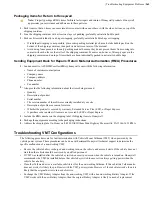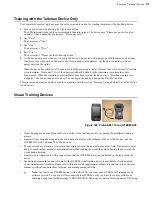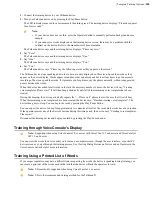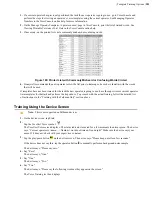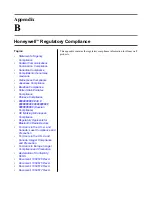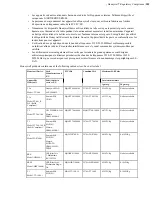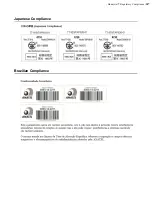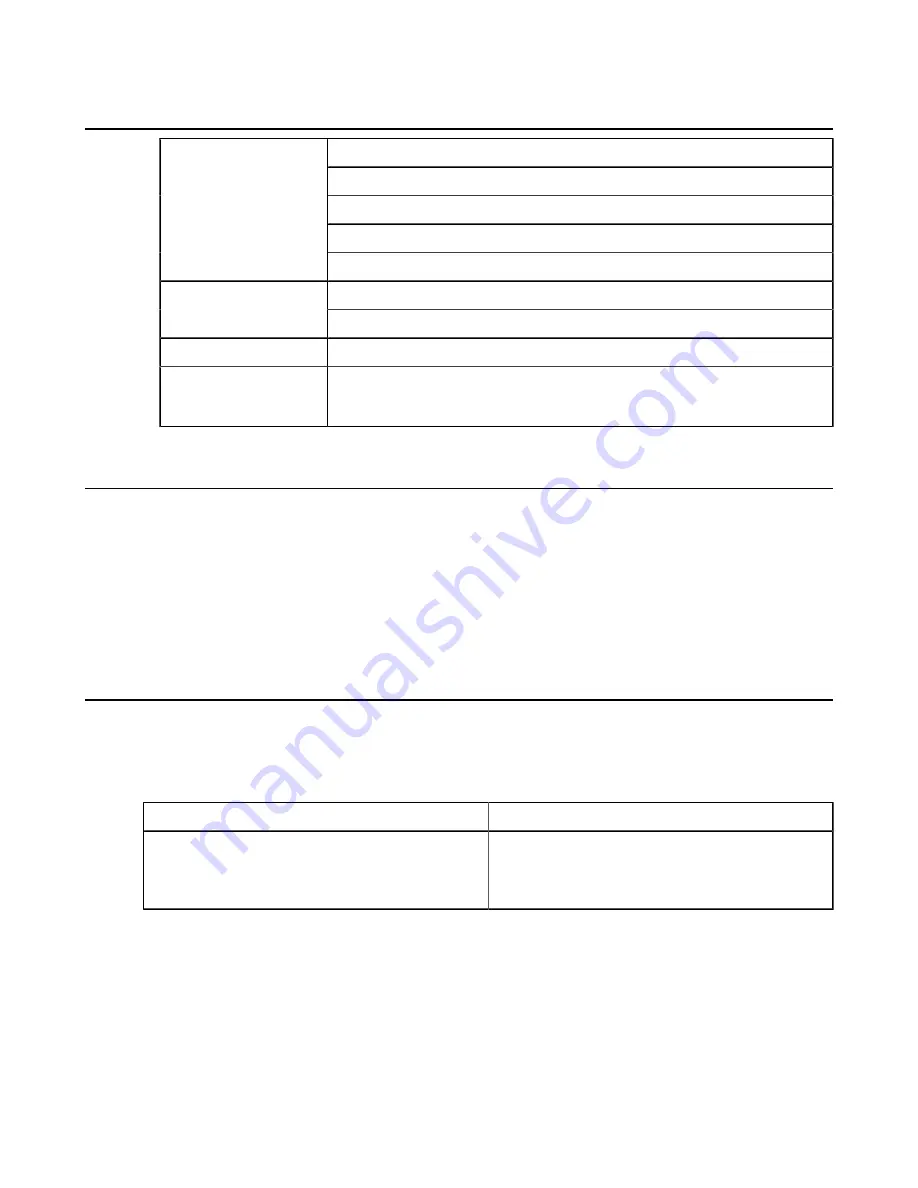
General Information Needed for Most Support Requests
Vocollect Talkman model
Non-Talkman device manufacturer/model
Vocollect headset model
Other headset
Devices Types
Bar code reader type
VoiceClient version displayed in VoiceConsole
Vocollect Voice Software
VoiceCatalyst version displayed in VoiceConsole
Vocollect VoiceConsole
VoiceConsole version
Device Logs
Have you begun to capture device logs?
Be prepared to submit these files to your technical support center.
Common Questions to Answer when Contacting Support
• Was a previous service request for the same problem / question closed as unresolved?
• How many users are affected?
• How often does the issue happen?
• What is the current workaround?
• When did the issue first occur?
• How is this impacting the business?
• Has anything about the environment changed?
Enabling Device Logging in VoiceConsole
1.
Select
VoiceConsole
>
Device Management
>
Devices
.
2.
Click the name of the device for which you want to enable logging.
The properties window for that device will appear.
3.
Enable logging for the device. Depending on the version of VoiceConsole you are running:
VoiceConsole 2.x
Activate the
Enable
check box in the
Logging
section.
VoiceConsole 3.x and newer
Click the
Edit selected device
link.
In the logging section of the Edit Device page, select
Enabled
from the
Logging Enabled
drop-down list.
4.
After the issue has been captured in the log file, export the log file through the Device Properties window.
5.
Save the file and send it to Technical Support, along with any other relevant information.
Summary of Contents for Vocollect
Page 1: ...Honeywell Vocollect Hardware Reference ...
Page 2: ......
Page 4: ......
Page 12: ......
Page 20: ......
Page 36: ......
Page 80: ......
Page 106: ......
Page 128: ......
Page 148: ......
Page 150: ......
Page 154: ... Honeywell Wired Headsets 154 ...
Page 166: ......
Page 287: ... Honeywell Regulatory Compliance 287 Japanese Compliance Brazilian Compliance ...
Page 308: ......
Page 316: ... Index 316 ...