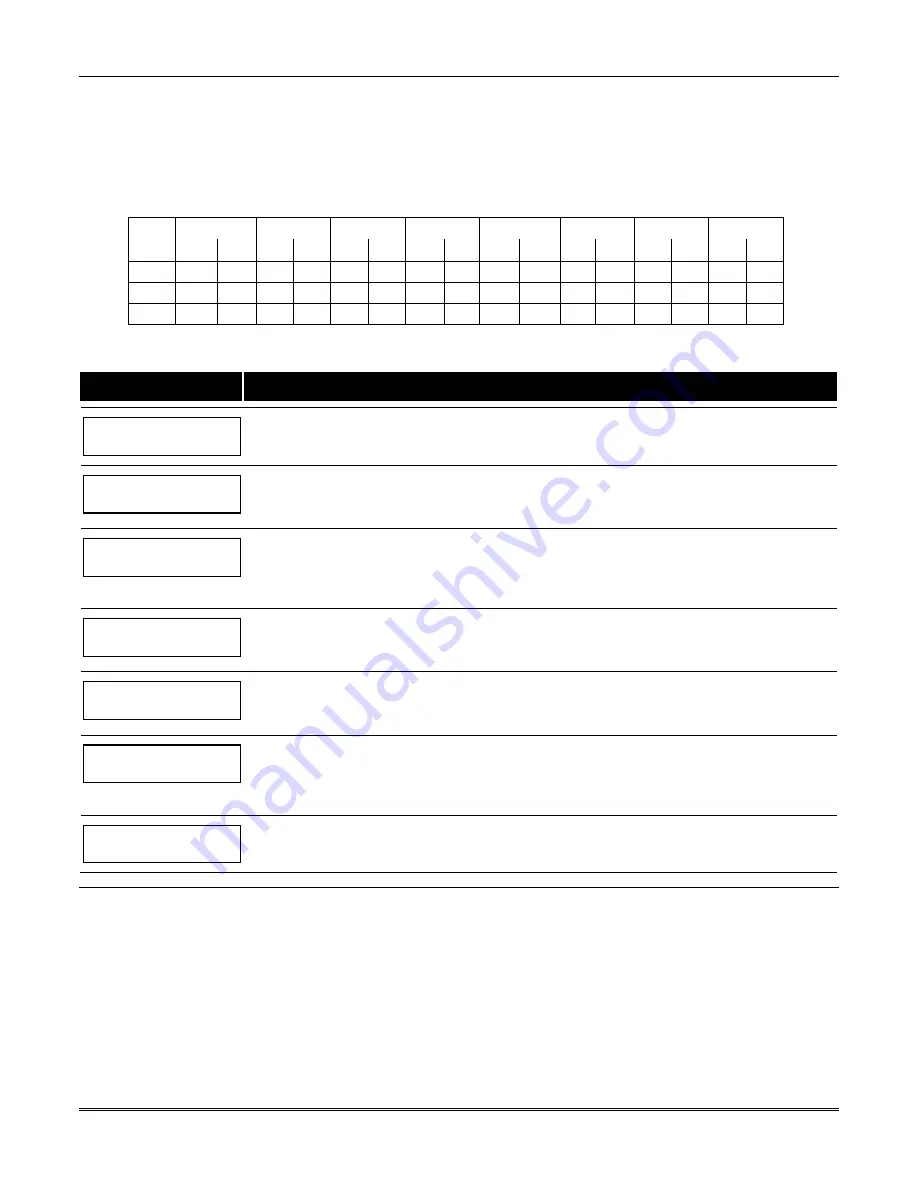
VISTA-128FBPN Installation and Setup Guide
6-6
Daily Open/Close Schedules
Each partition can be assigned one daily open/close
schedule, plus a holiday schedule. Temporary
schedules are programmed separately, using the
#81
Temporary Schedule Menu Mode
. To program
additional open/close schedules, see
Time-Driven Events
Programming
later in this section for the procedure
.
Open/Close Schedule Worksheet
The following worksheet is an example of the worksheet
found in the
Programming Guide.
Write the previously
defined time window numbers for open and close for
each partition.
Part
Mon Tues
Wed Thur Fri Sat Sun Hol
Op Cl Op Cl Op Cl Op Cl Op Cl Op Cl Op Cl Op Cl
1
2
3…8
Open/Close Schedule Programming
After entering Scheduling Menu Mode, press
[0]
until the “O/C Schedules?” prompt appears.
PROMPT
EXPLANATION
O/C Schedules ?
1 = YES 0 = NO
0
Enter 1 to program opening and closing schedules.
Partition # ?
01-08, 00 = Quit 01
Enter the appropriate partition number for which the following open/close schedules will apply.
Enter 00 + [
✳
] at the “Partition #?” prompt to quit open/close schedules programming and display the “Quit
?” prompt.
Mon P1 OP WIND.?
00:00 00:00 00
Enter the time window number 01-20 for the displayed day’s opening schedule beginning with Monday.
Enter 00 if no schedule is desired for a particular day. As the number is keyed in, the actual time that has
been stored for that window number is displayed as a programming aid.
Press [
✳
] to accept the entry.
Mon P1 CL WIND.?
00:00 00:00 00
Enter the time window number for the displayed day’s closing schedule. As the number is keyed in, the
actual time that has been stored for the window number is displayed.
Press the [
✳
] key to accept the entry.
Tue P1 OP WIND.?
00:00 00:00 00
The keypad now prompts for Tuesday’s open/close schedule. Follow the procedure for Monday’s prompts.
When the last day of the week has been programmed, the holiday opening and closing window prompts are
displayed.
Hol P1 OP WIND.?
00:00 00:00 00
Repeat the procedure for the holiday opening and closing time windows.
Press the [
✳
] key to accept the entry.
When the entries are completed, the “Partition #?” prompt is displayed again. Repeat this procedure for
each partition in the system.
Quit ?
1 = YES 0 = NO
0
Enter 0 at the “Quit ?” prompt to return to the main menu choices and continue programming.
Enter 1 to quit Scheduling Menu Mode.
Holiday Schedules
A holiday schedule overrides the regular daily open/close schedule on the programmed holidays throughout the year.
The system provides up to 16 holidays that can be assigned for the system. Each holiday can be assigned to any
combination of partitions. List the desired holidays in a Month/Day format on the worksheet. Check the partitions for
which these holidays apply.
Summary of Contents for VISTA-128FBP
Page 2: ......
Page 8: ...viii ...
Page 62: ...VISTA 128FBPN Installation and Setup Guide 4 10 ...
Page 98: ...VISTA 128FBPN Installation and Setup Guide 8 2 ...
Page 108: ...VISTA 128FBPN Installation and Setup Guide 10 6 ...
Page 116: ...VISTA 128FBPN Installation and Setup Guide C 2 ...
Page 120: ...VISTA 128FBPN Installation and Setup Guide D 4 ...






























