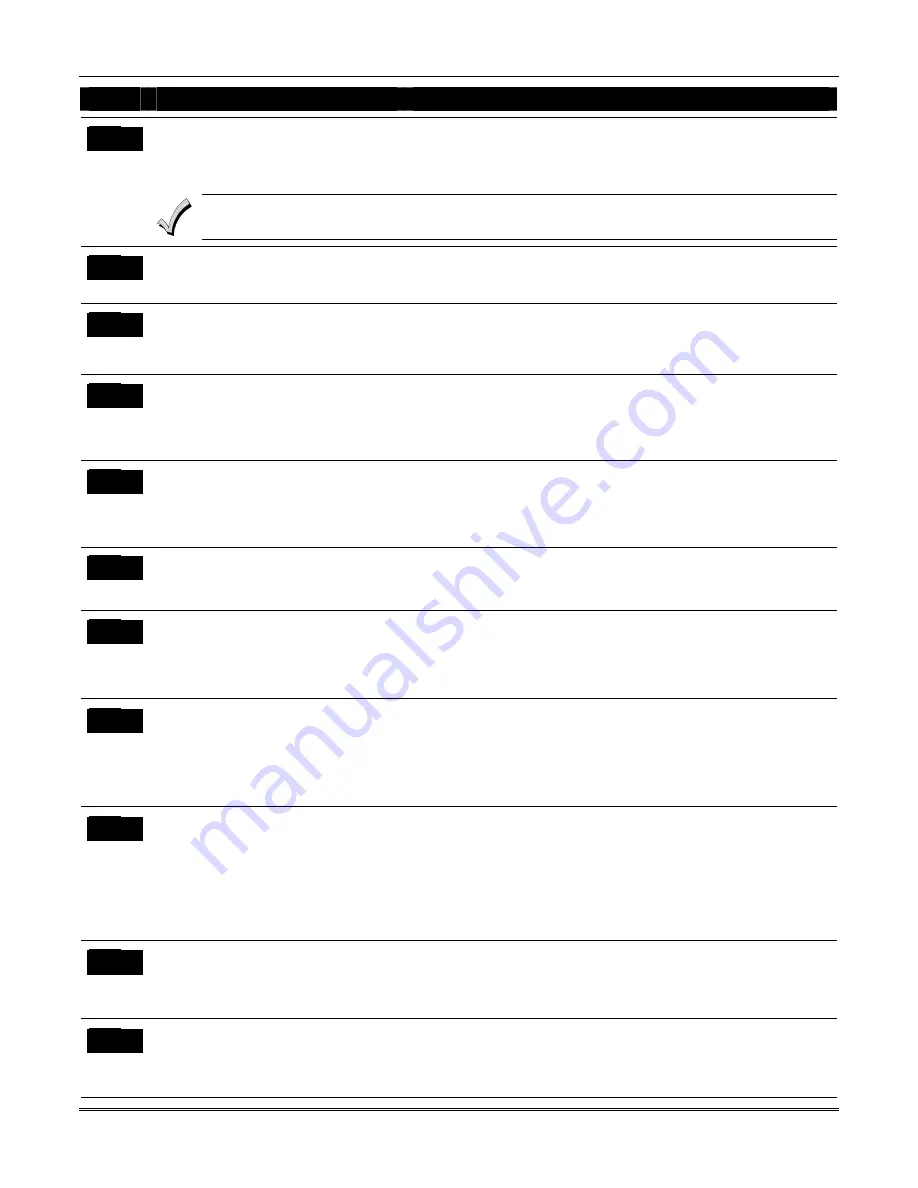
VISTA-128FBPN Installation and Setup Guide
5-4
FIELD
TITLE and DATA ENTRIES
EXPLANATION
Main Dialer TouchTone or Rotary
Dial
0 = rotary
1 = touchtone
Select the dialing method for the main dialer.
If you select TouchTone, make sure the subscriber has requested and is paying for TouchTone service. Note that
whether or not TouchTone dialing for call placement is permitted, communication by the use of DTMF signaling
(ADEMCO High Speed) will still take place. See field 1*33 for TouchTone w/Rotary backup.
*30
*31
PABX Access Code
Enter 00-09; B-F (11-15)
This field is used to enter up to four 2-digit numbers representing the prefix
needed to obtain an outside telco line. If not required, enter nothing and
proceed to next field.
*32
Primary Subscriber’s Account
Number (partition-specific)
Enter 00-09; B-F (11-15)
Enter a 3- or 4-digit (depending on report format) primary subscriber account
number. Each number requires a 2-digit entry so as to allow entry of
hexadecimal digits (B-F). If a 3-digit account number is to be used, enter data
only in the first three locations, and enter * in the fourth location.
*33
Primary Phone Number
Enter 0-9; #11 for *, #12 for #, #13 for a 2-
second pause.
Enter the primary central station phone number, up to 17 digits. This is the
phone number the control will use to transmit Alarm and status messages to
the central station. Do not fill unused spaces.
NOTE: Backup reporting is automatic only if a secondary phone number is
entered.
*34
Secondary Phone Number
Enter 0-9; #11 for *, #12 for #, #13 for a 2-
second pause.
Enter the secondary phone number, up to 17 digits. The secondary phone
number is used if communication on the primary number is unsuccessful, or if
split/dual reporting is desired. Do not fill unused spaces.
NOTE: If this field is programmed, a secondary subscriber account number
(field *90)
must
also be programmed.
*35
Download Phone Number
Enter 0-9; #11 for *, #12 for #, #13 for a 2-
second pause.
Enter the downloading phone number, up to 17 digits. Do not fill unused
spaces.
NOTE: This field is applicable only if downloading is utilized.
*36
Download ID Number
Make entries as 2-digit numbers as follows:
00=0 01=1 02=2 03=3 04=4 05=5
06=6 07=7 08=8 09=9 10=A 11=B
12=C 13=D 14=E 15=F
Enter eight digits.
NOTE: This field is applicable only if downloading is utilized.
*37
Download Command Enables
0 = disable
1 = enable
Enabling a function means that you are able to perform that function via the
ADEMCO Compass Downloading software.
Functions are as follows: Dialer Shutdown; System Shutdown; Not Used;
Remote Bypass; Remote Disarm; Remote Arm; Upload Program; Download
Program.
For Commercial Burglary and Fire installations, all entries must be 0.
*38
Prevent Zone XXX Bypass
(partition-specific)
Enter a zone number (001-128).
Enter 000 if all zones can be bypassed.
Enter three digits for zone that cannot be bypassed by the user.
NOTES:
The actions manual bypass, group bypass, auto-stay, and STAY/INSTANT
arming modes cannot bypass any zone programmed in this field.
The system will not arm if the zone is programmed with the vent zone or force
arm fault attributes.
Force arm is not approved for ULC applications.
*39
Enable Open/Close Report for
Installer Code (partition-specific)
0 = disable
1 = enable
If enabled, whenever the Installer Code is used to arm or disarm the partition,
an open/close report is sent to the central station.
*40
Enable Open/Close report for
Keyswitch
0 = disable
1 = enable
If enabled, whenever the keyswitch is used to arm or disarm the partition, an
open/close report is sent to the central station.
Summary of Contents for VISTA-128FBP
Page 2: ......
Page 8: ...viii ...
Page 62: ...VISTA 128FBPN Installation and Setup Guide 4 10 ...
Page 98: ...VISTA 128FBPN Installation and Setup Guide 8 2 ...
Page 108: ...VISTA 128FBPN Installation and Setup Guide 10 6 ...
Page 116: ...VISTA 128FBPN Installation and Setup Guide C 2 ...
Page 120: ...VISTA 128FBPN Installation and Setup Guide D 4 ...






























