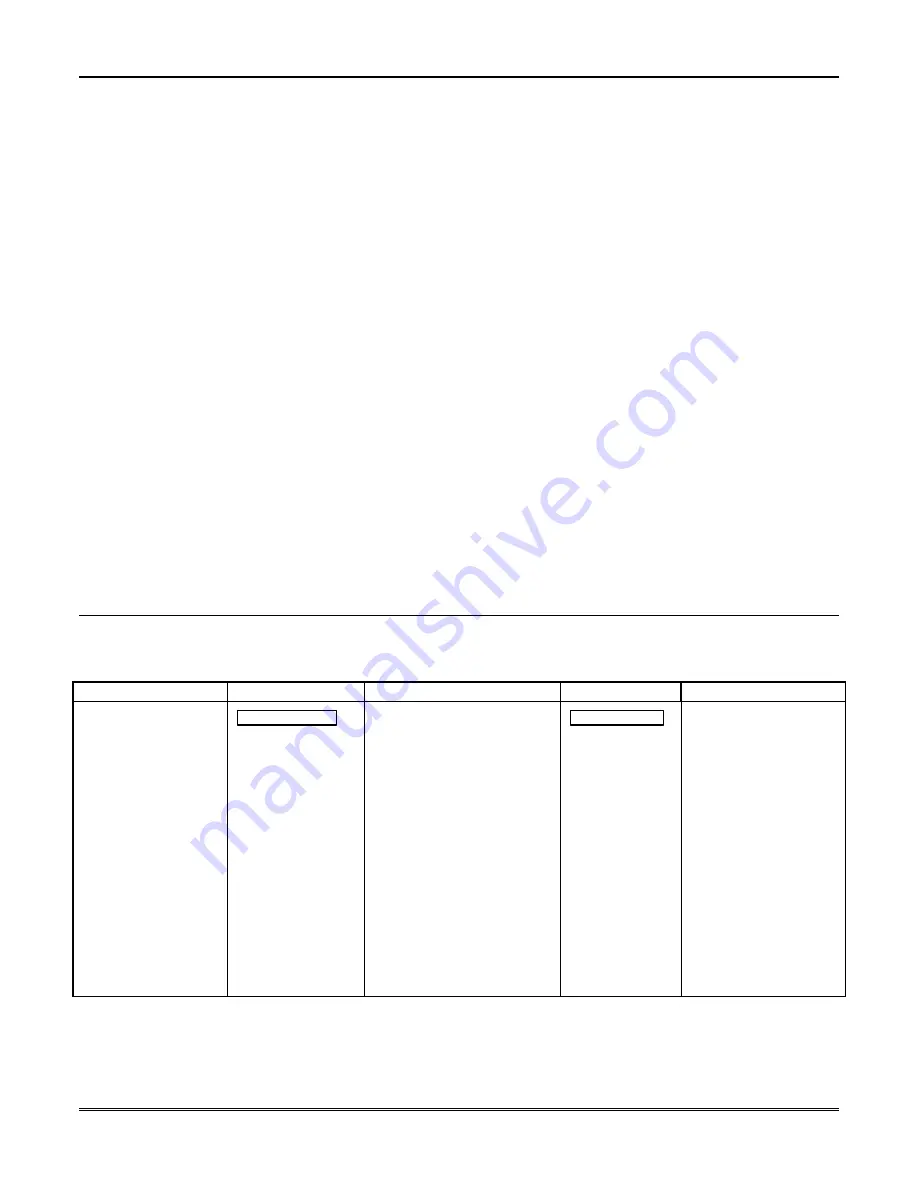
Section 6 – Scheduling Options
6-3
Open/Close Schedules Definitions
General
The open/close scheduling is controlled by one of three
schedules. Each schedule consists of one time window
for openings and one time window for closings.
There are three types of schedules available: Daily,
Holiday, and Temporary.
Daily Schedule
Each partition can have one daily schedule consisting of
one opening window and one closing window per day.
Holiday Schedule
A holiday schedule overrides the regular daily schedule
on selected holidays throughout the year.
The opening and closing windows are programmed in
the daily schedule, but the holidays themselves are
defined in
Holiday Schedule Programming
in the
#80
Menu Mode
.
Temporary Schedule
The temporary schedule provides a method for the end
user to override the daily and holiday schedules. It
consists of one opening window and one closing window
for each day of the week. The schedule takes effect for
up to one week, after which it is automatically
deactivated.
This schedule is programmed using the #81 Temporary
Schedule Menu Mode.
Additional Schedules
Additional opening and closing schedules can be
programmed using the
Time-Driven Event
Programming
. For example, a schedule for normal
store openings/closings can be programmed with a daily
open/close schedule, and another open/close schedule for
a lunch hour can be programmed using the Time-
Driven event schedule programming.
Refer to “Time-Driven Events” later in this section for
detailed information.
Open/Close Reports by Exception
The system can help reduce communication traffic to
the central station by using the Open/Close Reports by
Exception feature. The Open/Close by Exception option
suppresses these reports from being sent to the central
station if an arm or disarm is done
within
the expected
time window. Reports are only sent if the arm or
disarm occurs outside the assigned time window.
The system keeps a record of
all
openings/closings in
its event log.
If a disarming occurs during a closing window (for
example, a person who arms the system forgets
something and has to re-enter), the Opening report
(although outside of the opening window) will not be
sent (as long as that disarming occurs within the
closing window).
This option is programmed in partition-specific program
field 2*09.
Example of Open/Close Exception Reporting & Scheduling
The following chart gives an example of how the Open/Close by Exception reporting works.
6:01PM
5:59AM
6AM 9AM
9:01AM
3:59PM
4PM 6PM
6:01PM 5:59AM
Early Opening reports are
sent if system is manually
disarmed before opening
window begins.
Early and Late Opening
and Closing reports are
programmable options
in Report Code
Programming in the
Programming Guide.
They are not dependent
on the programming of
the Exception
Reporting option.
Opening Window
No reports are sent if
system is disarmed
during this time
window.
If an arming occurs,
a Closing report is
sent to the central
station regardless of
how the Exception
Reporting option is
set.
Auto-disarm delay begins.
Auto-disarm occurs after delay (if
auto-disarm is enabled).
Missed Opening reports are sent
if manual disarming has not
occurred at expiration of opening
window.
Late Opening reports are sent if
disarm occurs after the opening
window expires.
Early Closing reports are sent if
manual arming occurs before the
closing window begins.
Missed Opening/Closing type
reports are programmed in
Report Code Programming in
the
Programming Guide. The
Exception Reporting option
must be set for these to be
sent.
Closing Window
No reports are sent
if system is armed*
during this time
window.
* or disarmed if
user needs to re-
enter premises.
Auto-arm delay begins.
Auto-arm warning begins.
Auto-arm occurs after
warning expires (if auto-
arm is enabled).
Missed Closing reports are
sent if manual arming has
not occurred at expiration
of closing window.
Late Closing reports are
sent if system is manually
armed after the closing
window expires.
Summary of Contents for VISTA-128FBP
Page 2: ......
Page 8: ...viii ...
Page 62: ...VISTA 128FBPN Installation and Setup Guide 4 10 ...
Page 98: ...VISTA 128FBPN Installation and Setup Guide 8 2 ...
Page 108: ...VISTA 128FBPN Installation and Setup Guide 10 6 ...
Page 116: ...VISTA 128FBPN Installation and Setup Guide C 2 ...
Page 120: ...VISTA 128FBPN Installation and Setup Guide D 4 ...
















































