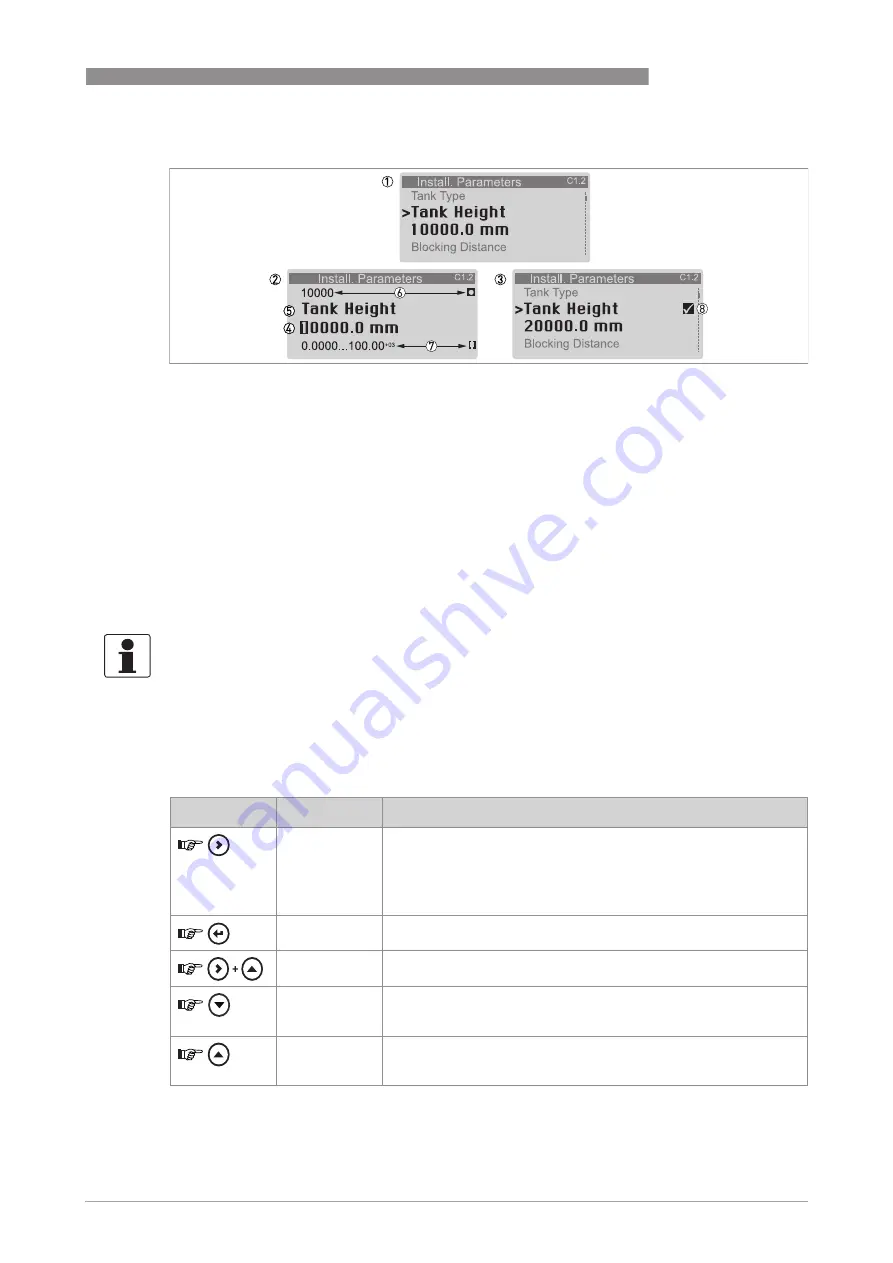
OPERATION
6
73
RM640
www.honeywellprocess.com
34-VF-25-131 iss.1 GLO Feb 2019 US
This is what you see when you select a menu item that has a value.
The functions of the buttons are given in the table that follows:
Function of buttons in menu items that have values
Values in menu items
Figure 6-6: Values in menu items
1
Menu item with values stored at this time (first screen). Push [>>>>] to enter the menu item. A cursor shows on the first
digit.
2
Push [>
>>
>] again and again to move the cursor. Push [
] or [
] to change the value of the digit. If the digit is part of a
number, then make a selection from 0...9. If the digit is part of a custom unit name, then refer to the tables at the end
of this section for a list of the available characters. If the cursor is on the decimal point, you can change the position
of the decimal point.
3
Push [
^
^
^
^
] to set the new parameter and go back to the menu level
4
Make a selection: put the cursor on a digit or the decimal point.
5
Menu item name
6
The factory default value (left side) and factory default symbol (right side)
7
The minimum and maximum values (min./max.) for this menu item (left side) and min./max. symbol (right side)
8
A "tick" symbol shows that there is a new setting (the new setting is not saved at this time)
INFORMATION!
If menu items have values that you can change, very large and very small values can be written
as a value with an exponent (b
n
). For example, if the value shown on the display is 100.00
+03
, this
value is equal to 100 × 10
3
or 100000.
Button
Description
Function
Right
•
Enter the menu item and see the value stored at this time.
•
Enter the menu item configuration level to change the value.
•
Move the cursor to the next digit on the right. If the cursor is on the
last digit, push [>>>>] again to go back to the first digit. You can also
put the cursor on the decimal point.
Enter
Accept the value and go back to the sub-menu.
Esc (Escape)
If you push these buttons immediately after you change a value, the
device also ignores this change and goes back to the menu.
Down
If the cursor is on a number, this button decreases the digit value. If
the cursor is on the decimal point, this button moves the decimal
point to the left (this decreases the value by a factor of 10).
Up
If the cursor is on a number, this button increases the digit value. If
the cursor is on the decimal point, this button moves the decimal
point to the right (this increases the value by a factor of 10).
Summary of Contents for RM640
Page 4: ...4 www honeywellprocess com 34 VF 25 131 iss 1 GLO Feb 2019 US ABOUT THIS DOCUMENT RM640 ...
Page 20: ...1 SAFETY INSTRUCTIONS 20 RM640 www honeywellprocess com 34 VF 25 131 iss 1 GLO Feb 2019 US ...
Page 56: ...4 ELECTRICAL CONNECTIONS 56 RM640 www honeywellprocess com 34 VF 25 131 iss 1 GLO Feb 2019 US ...
Page 120: ...6 OPERATION 120 RM640 www honeywellprocess com 34 VF 25 131 iss 1 GLO Feb 2019 US ...
Page 182: ...10 APPENDIX 182 RM640 www honeywellprocess com 34 VF 25 131 iss 1 GLO Feb 2019 US ...
Page 183: ...APPENDIX 10 183 RM640 www honeywellprocess com 34 VF 25 131 iss 1 GLO Feb 2019 US ...






























