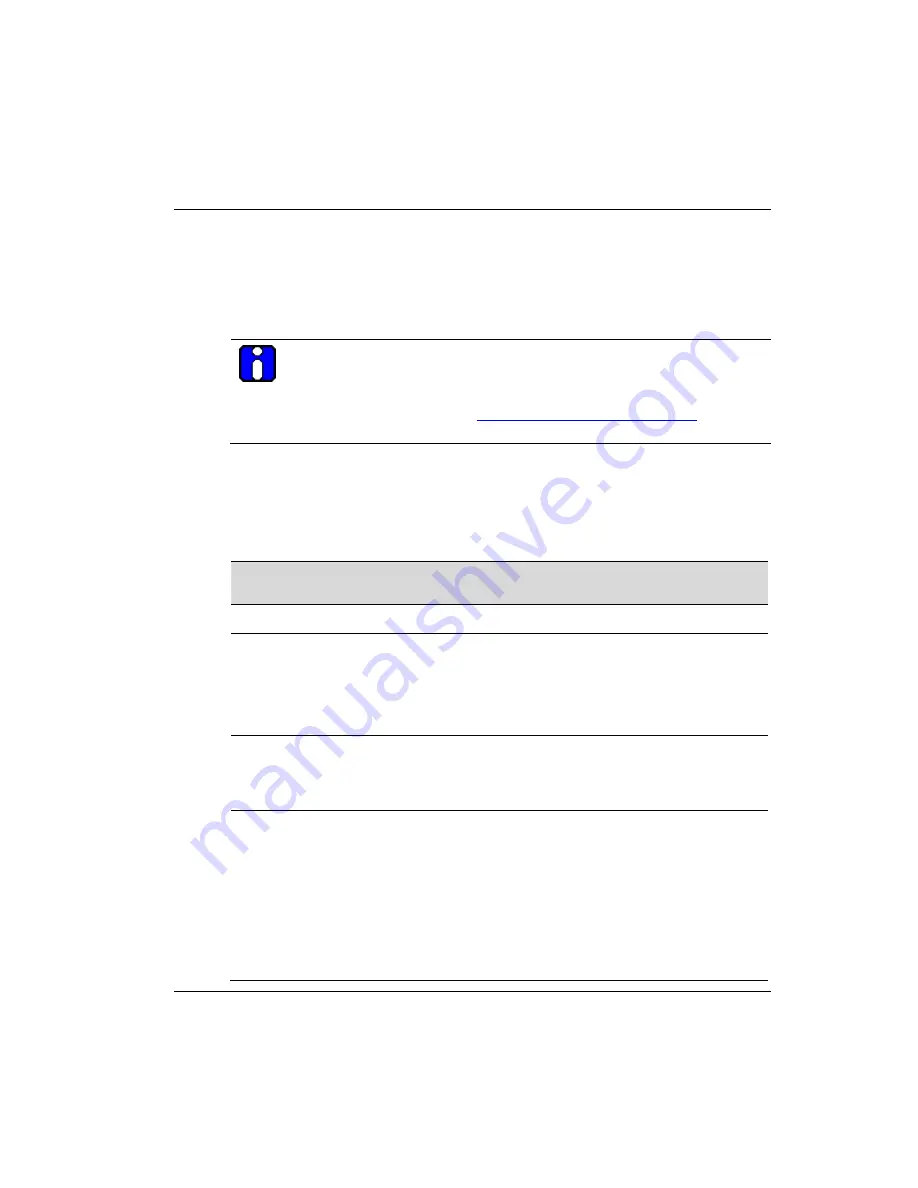
Wireless Mesh Configuration
Wireless Mesh screens
R110
OneWireless Multinode User's Guide
73
6/08
Auto mesh options
When Auto Mesh mode is selected on the Wireless Mesh - General screen, the wireless
mesh searches for beacons from other wireless meshs/networks and identifies multinodes
that match configuration options such as SSID and channel number.
ATTENTION
Several of the parameters that appear in the Wireless Mesh screens are used
when tuning the mesh network (Mesh priority, Signal Strength Threshold and
MAC Address Filtering). See Multinode and Mesh NetworkTuning on page
97 for additional information on adjusting these parameters.
Instead of simply adding the multinodes with the same SSID/channel to the network, a
three-way association handshake between the wireless networks is performed to control
network access to the mesh.
Table 9 Auto Mesh screen options
Auto Mesh
Parameter
Option
Description
Mesh Mode
Auto Mesh
Auto Mesh is selected.
SSID
numbers
and/or letters
An alpha-numeric ID assigned by the
network administrator.
This SSID must be set on each wireless
device in the network so that the devices
can communicate with each other.
Max Direct Links
1-40
Sets the maximum number of multinode
links allowed in forming a mesh link. It does
not limit the overall size of the mesh/network
or the number of networks.
Mesh Priority
1-65535
Sets the mesh priority of the node in the
network. The number should be set to a
multiple of 4096. For example, use these
values: 4096, 8192, 12288, 16384, 20480,
24576, 28672, 32768, 36864, 40960, 45056,
49152, 53248, 57344, 61440 and 65535
A lower the value indicates a higher mesh
priority.
Note: For wired Ethernet switches, WSGs and any wired multinodes, set the mesh
Summary of Contents for OW-CDX050
Page 1: ...OneWireless Multinode User s Guide OW CDX050 R110 6 08 ...
Page 24: ...Agency compliance information R TTE Directive 12 OneWireless Multinode User s Guide R110 6 08 ...
Page 82: ...Configuration System Administration 70 OneWireless Multinode User s Guide R110 6 08 ...
Page 134: ...Honeywell International Process Solutions 2500 West Union Hills Phoenix AZ 85027 ...






























