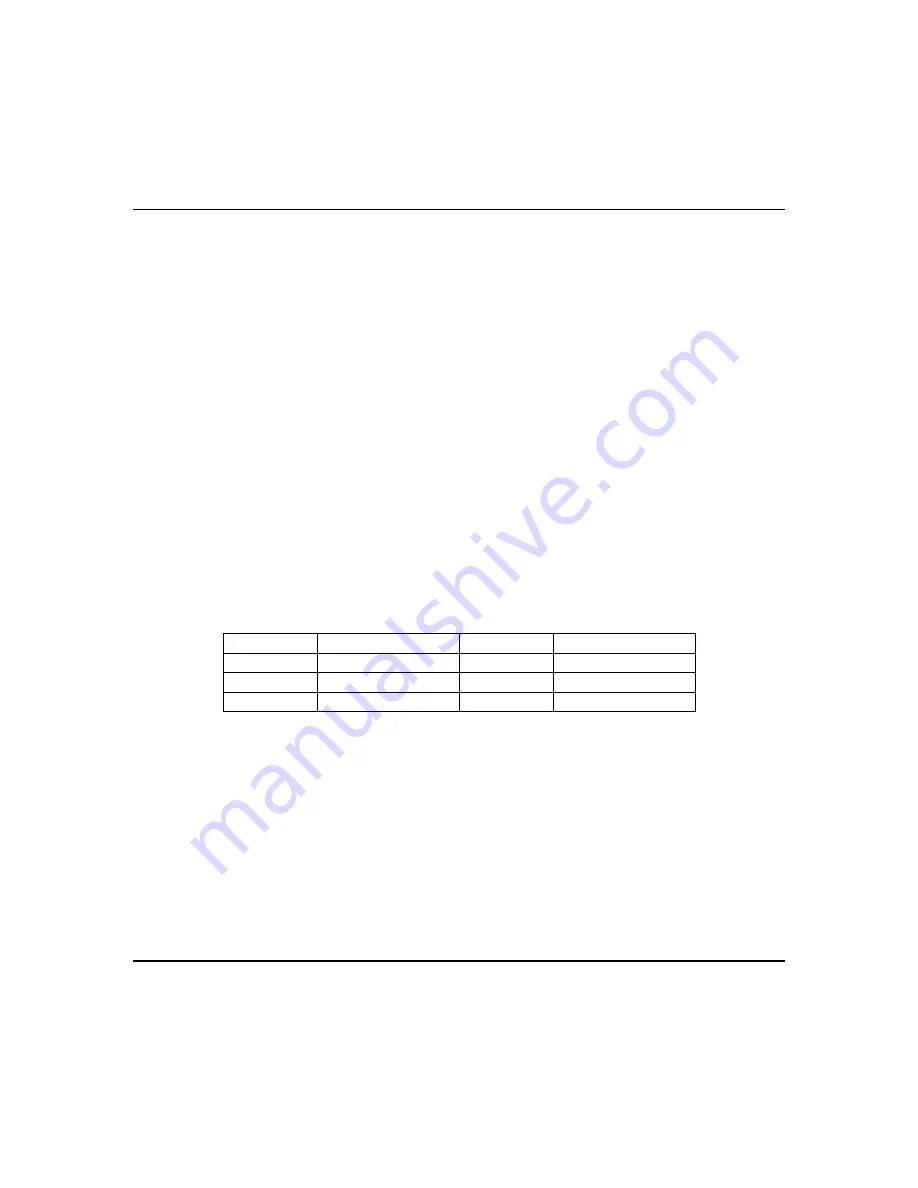
Section 9 - Data Entry Via Keypads
9–5
Entering Data
This section of the guide describes the physical keystrokes to enter the data written on the program
sheet.
Movement Between Questions
System Program mode starts with question 1 displayed. Direct jumps to any question can be made by
pressing the [*] key and the 2-digit question number for system questions or by pressing the [*] key
followed by the [#] key and then the 2-digit question number for RF questions.
Questions can be accessed directly or sequentially.
Example: To jump to question 07, Press [*] [0] [7]
Movement Within Questions
Movement from location 1 to the next location within any question can be performed by pressing the [#]
key. The data that will be changed by a key entry slowly blinks in the data area of the display.
Data Entry
To alter the value in any location, enter the desired digit from the program sheet, then
pre
ss
the [#]
key to advance to the next location, or if no further changes need to be made, press [Stay] to exit
programming.
NOTE:
If an entry error was made and the [#] key was not yet pressed, re-enter the desired entry, then
press the [#] key to advance to the next program location or press [Stay] to exit programming.
Pressing the respective key on the keypad can perform numeric entries 0-9. Entries of A-F require 2
keystrokes, as follows:
Press the [Code] key followed by 1-6 keys for values A-F.
VALUE KEYSTROKES VALUE KEYSTROKES
A [Code]
[1] D [Code]
[4]
B [Code]
[2] E [Code]
[5]
C [Code]
[3] F [Code]
[6]
Example: To enter an A, press the [Code] key followed by the [1] key.
Question Acknowledgment
The keypad chirps on each keystroke. In addition, a beep confirms advancement between question
numbers.
Four beeps signify an invalid input entry. After you make an invalid entry, the system positions you at
the same question number and location as immediately before you made the invalid entry.
Exit System Program Mode
After all programming has been completed, press the [Stay] key to exit the system Program mode.
Summary of Contents for OMNI 408
Page 6: ...vi ...
Page 28: ...OMNI 408 OMNI 408EU Installation and Setup Guide 5 4 ...
Page 72: ...OMNI 408 OMNI 408EU Installation and Setup Guide 8 4 ...
Page 98: ...OMNI 408 OMNI 408EU Installation and Setup Guide D 4 ...
Page 100: ...OMNI 408 OMNI 408EU Installation and Setup Guide E 2 ...
Page 103: ......






























