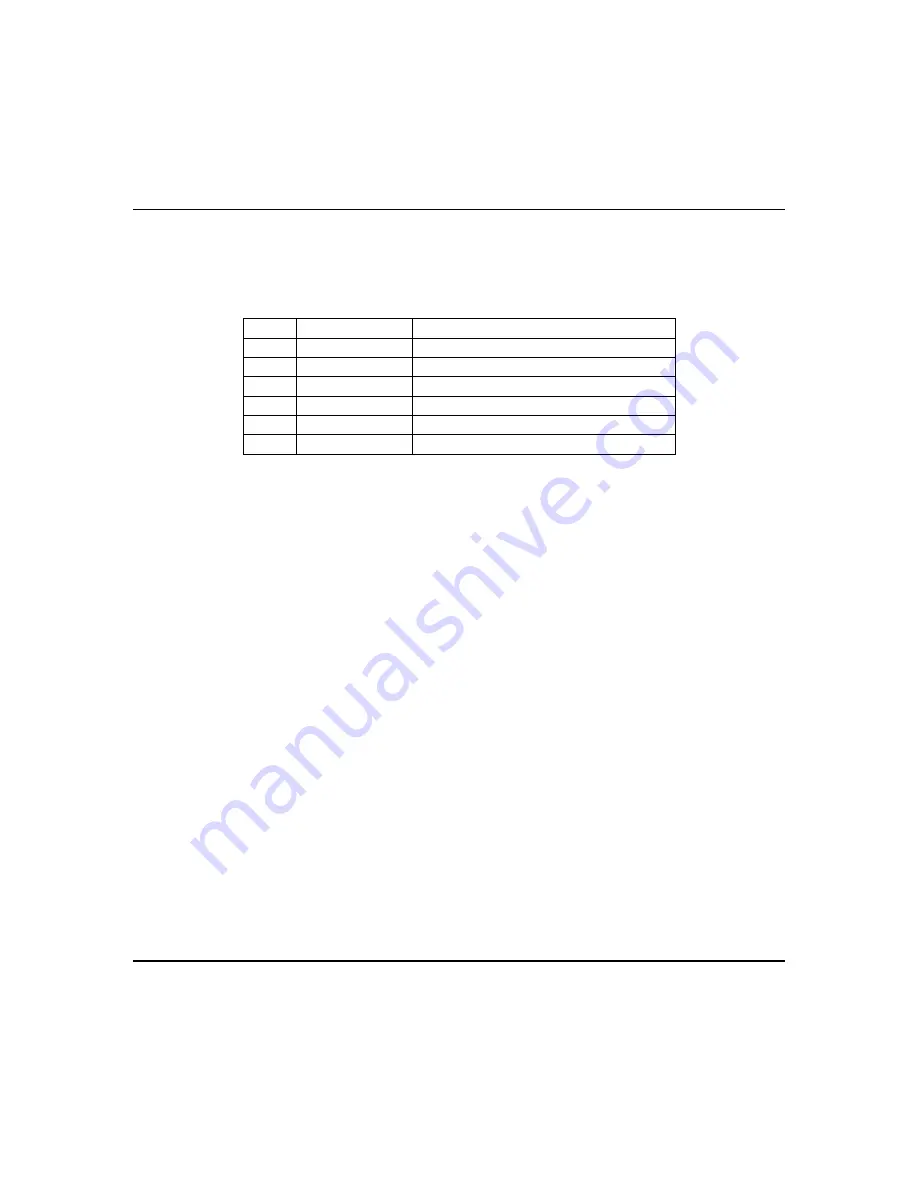
Section 9 - Data Entry Via Keypads
9–3
Stay lit, Inst, Tx Lb and RF Sprv off = 1
Stay and Inst lit, Tx Lb and RF Sprv off = 3
Inst and RF Sprv lit, Stay and Tx Lb off = A
The following chart shows binary values that you will see on these LEDs for the letters A-F that may be
entered in some locations of the program sheet.
Digit Binary
Value
Description
A
10
Inst and RF Sprv lit
B
11
Stay, Inst, and RF Sprv lit
C
12
Tx Lb, and RF Sprv lit
D
13
Stay, Tx Lb, and RF Sprv lit
E
14
Inst, Tx Lb and RF Sprv lit
F
15
Stay, Inst, Tx Lb, and RF Sprv lit
Entering Data
This section of the guide describes the physical keystrokes to enter the data written on the program
sheet.
Movement Between Questions
System Program mode starts with question 1 displayed. Direct jumps to any question can be made by
pressing the [*] key and the 2-digit question number for system questions or by pressing the [*] key
followed by the [#] key and then the 2-digit question number for RF questions.
Questions can be accessed directly or sequentially.
Example: To jump to question 07, Press [*] [0] [7]
The zone LEDs display the question number. The status LEDs display the contents of the first location
in that question.
Movement Within Questions
The zone LEDs display the question number and the other status LEDs display the contents (data)
within each location. Movement from location 1 to the next location within any question can be
performed by pressing the [#] key.
The other status LEDs display the contents of each location as this key is pressed.
Data Entry
To alter the value in any location, enter the desired digit from the program sheet, then
pre
ss
the [#]
key to advance to the next location, or if no further changes need to be made, press [Stay] to exit
programming.
NOTE:
If an entry error was made and the [#] key was not yet pressed, re-enter the desired entry, then
press the [#] key to advance to the next program location or press [Stay] to exit programming.
Pressing the respective key on the keypad can perform numeric entries 0-9. Entries of A-F require 2
keystrokes, as follows:
Press the [Code] key followed by 1-6 keys for values A-F.
Summary of Contents for OMNI 408
Page 6: ...vi ...
Page 28: ...OMNI 408 OMNI 408EU Installation and Setup Guide 5 4 ...
Page 72: ...OMNI 408 OMNI 408EU Installation and Setup Guide 8 4 ...
Page 98: ...OMNI 408 OMNI 408EU Installation and Setup Guide D 4 ...
Page 100: ...OMNI 408 OMNI 408EU Installation and Setup Guide E 2 ...
Page 103: ......






























