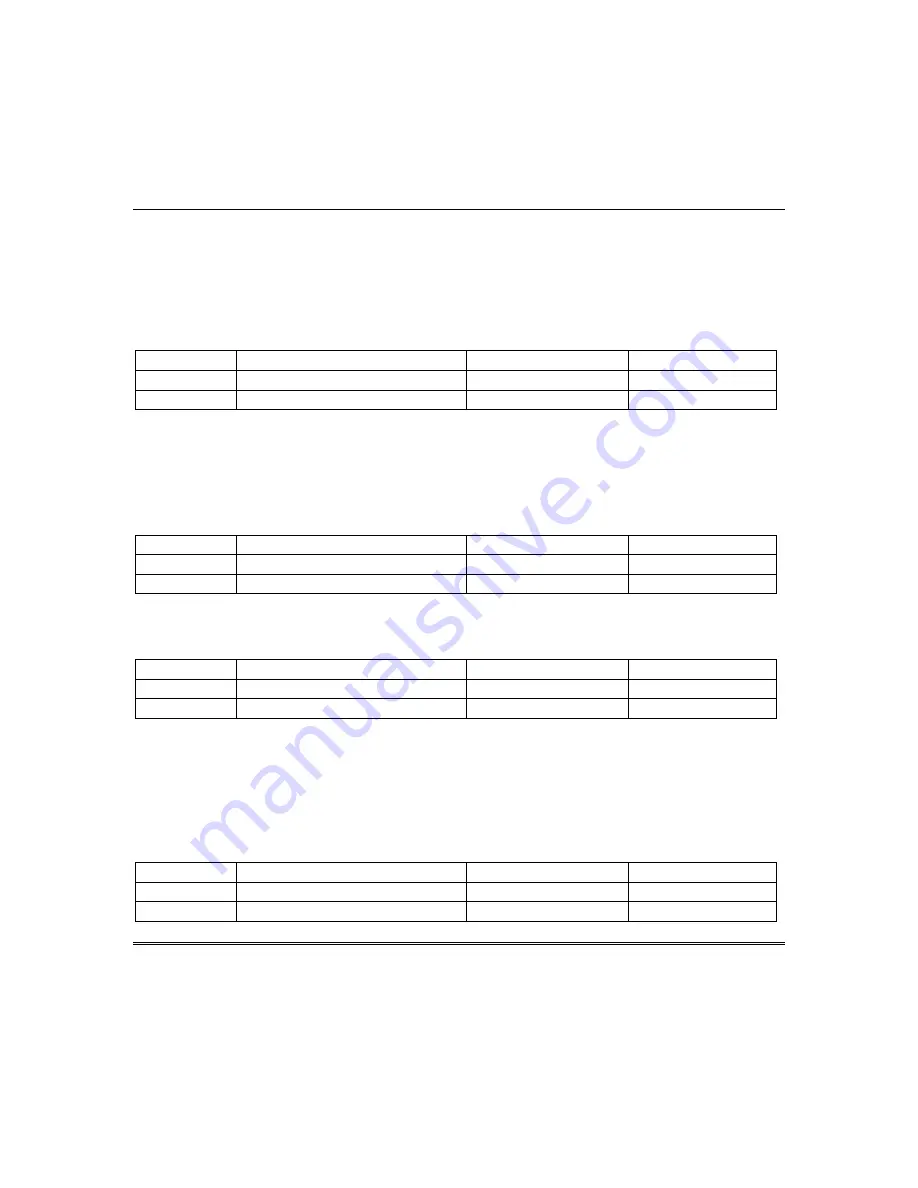
OMNI-408/OMNI-408EU Installation and Setup Guide
4–6
TO ARM:
Enter any programmed 4-digit user code.
NOTE:
The factory default for user 1 is 1234.
The ARMED LED will light and the user may exit through an exit/entry zone for the time period
programmed as the exit delay.
The system can be armed without the backup battery being connected; however, the AC/LB or BAT
light will flash depending on the keypad used.
Keypads will indicate the following message:
Indicator OMNI-LCD/OMNI-LCD-US/XK7LC
OMNI-KP/OMNI-KP-US
XK108
LED Lit
Armed
Armed
Armed
Display
ON: AWAY; EXIT NOW
n/a
n/a
Arm While Faulted:
If programmed (Question 07, Location 2), the user can arm the system while a
delay or interior zone is still faulted.
NOTE:
The Arm While Faulted feature must not be used for UL installations.
STAY ARMING
TO ARM:
Press the
[STAY]
key followed by a 4-digit user code. This will arm the system with all
programmed interior zones excluded.
Indicator OMNI-LCD/OMNI-LCD-US/XK7LC
OMNI-KP/OMNI-KP-US
XK108
LED Lit
Armed
Armed
Armed, Stay
Display ON:
STAY
STAY
n/a
INSTANT ARMING
TO ARM:
Press the
[INSTANT]
key followed by a 4-digit user code. The
INSTANT
and
ARM
LEDs
will light continuously.
Indicator OMNI-LCD/OMNI-LCD-US/XK7LC
OMNI-KP/OMNI-KP-US
XK108
LED Lit
Armed
Armed
Armed, Instant
Display ON:
INSTANT
INSTANT
n/a
The entire security system (interior and exterior) is armed at this time, eliminating the entry time
delay(s) that have been programmed into the system.
NOTE:
The INSTANT mode can be enabled through Programming Question 10, L3.
STAY/INSTANT ARMING
TO ARM:
Press the
[STAY]
key; press the
[INSTANT]
key, and enter a 4-digit user code.
The
STAY/INSTANT
mode will arm the system with the characteristics of both the
STAY
and
INSTANT
modes. The keypads will have the
ARM
,
INSTANT,
and
STAY
LEDs ON continuously.
Indicator OMNI-LCD/OMNI-LCD-US/XK7LC
OMNI-KP/OMNI-KP-US
XK108
LED Lit
Armed
Armed
Armed, Instant, Stay
Display
ON: STAY/NS
INSTANT, STAY
n/a
Summary of Contents for OMNI 408
Page 6: ...vi ...
Page 28: ...OMNI 408 OMNI 408EU Installation and Setup Guide 5 4 ...
Page 72: ...OMNI 408 OMNI 408EU Installation and Setup Guide 8 4 ...
Page 98: ...OMNI 408 OMNI 408EU Installation and Setup Guide D 4 ...
Page 100: ...OMNI 408 OMNI 408EU Installation and Setup Guide E 2 ...
Page 103: ......






























