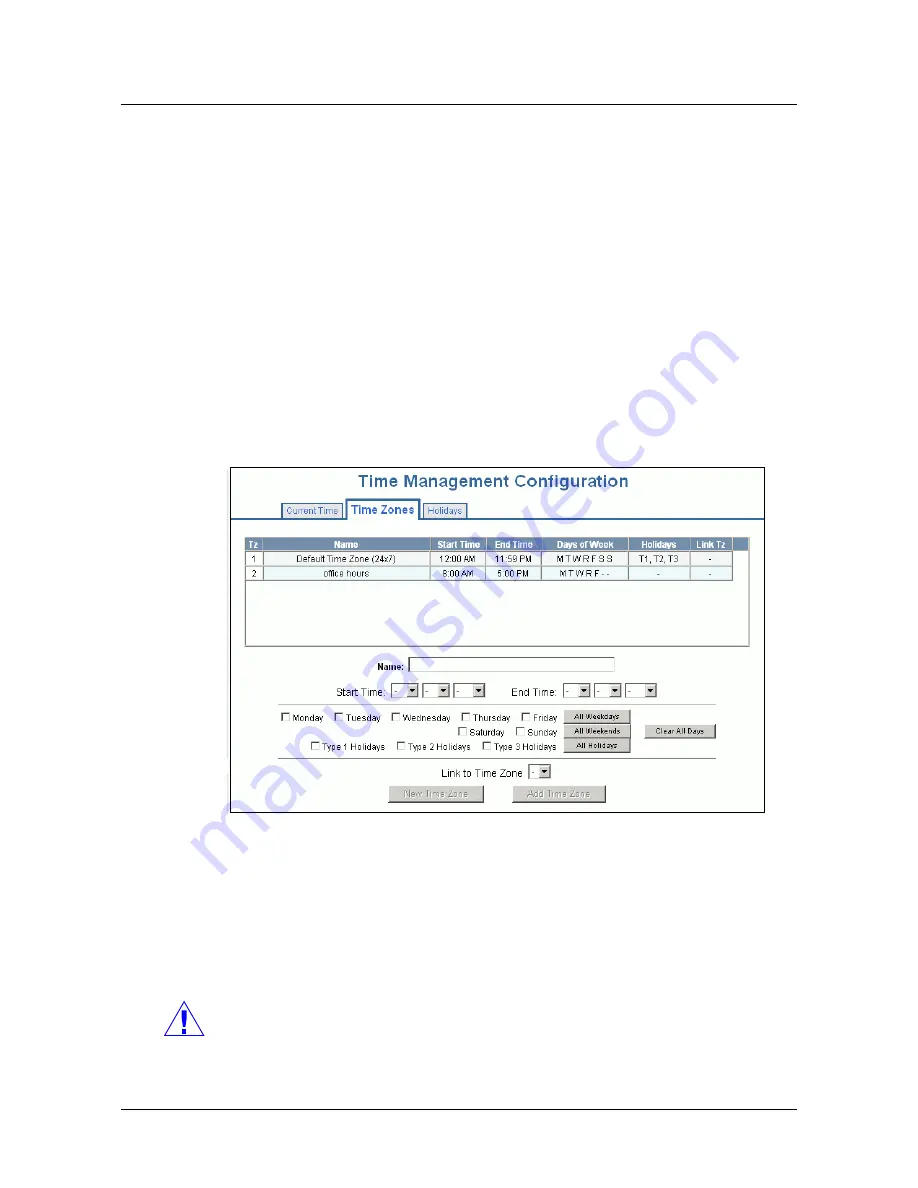
Configuring via the Web Server
Configuring Time Management
NetAXS-123 Access Control Unit User’s Guide
,
Document 800-05168, Revision B
31
2.3.2 Time Zones Tab
The NetAXS-123 panel controls access by using time zones, or time schedules.
Inputs, outputs, readers, access levels, and cards through access levels are all
configured with time zones by which they will be energized or de-energized, enabled
or disabled. For example, you might assign a group of outputs to be energized from
12:00 AM to 6:00 AM. every day. The 12:00 AM to 6:00 AM, Sunday through
Saturday, time period is called a time zone.
The Time Zones tab enables you to:
•
Create a new time zone.
•
Modify a time zone.
•
Delete a time zone.
Click
Time > Time Zones > Time Zones
tab to display the Time Zones tab:
Figure 2-7:
Time > Time Zones > Time Zones Tab
To create a time zone
:
1. Enter the name of the new time zone in the
Name
field.
2. Enter a start time and an end time for the time zone.
3. Select the days of the week during which the time zone will be in effect.
4. If the time zone will be linked to another time zone, select the “linked to” time
zone’s number from the drop-down list.
Caution:
We recommend that you read the explanation of time zone linking
below before you link time zones. An example is provided to help you create
the links successfully.
5. Click
Add Time Zone
.
Summary of Contents for NetAXS-123
Page 6: ...vi www honeywell com ...
Page 10: ...NetAXS 123 Access Control Unit User s Guide Document 800 05168 Revision B x ...
Page 112: ...102 www honeywell com Using WIN PAK with NetAXS 123 Standalone Commands ...
Page 128: ...118 www honeywell com Monitoring NetAXS 123 Status Monitoring System Status ...
Page 138: ...128 www honeywell com File Management Generating Reports ...
Page 162: ...152 www honeywell com Clearing the Cache ...
Page 166: ...156 www honeywell com ...






























