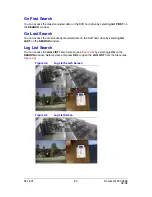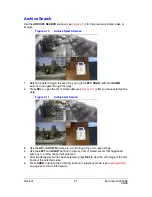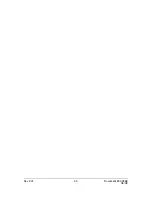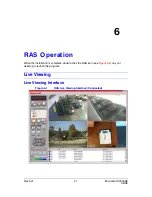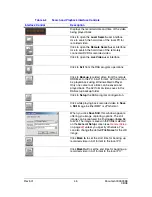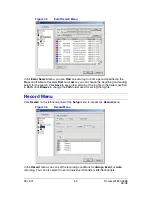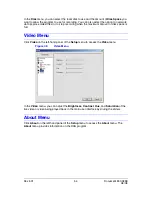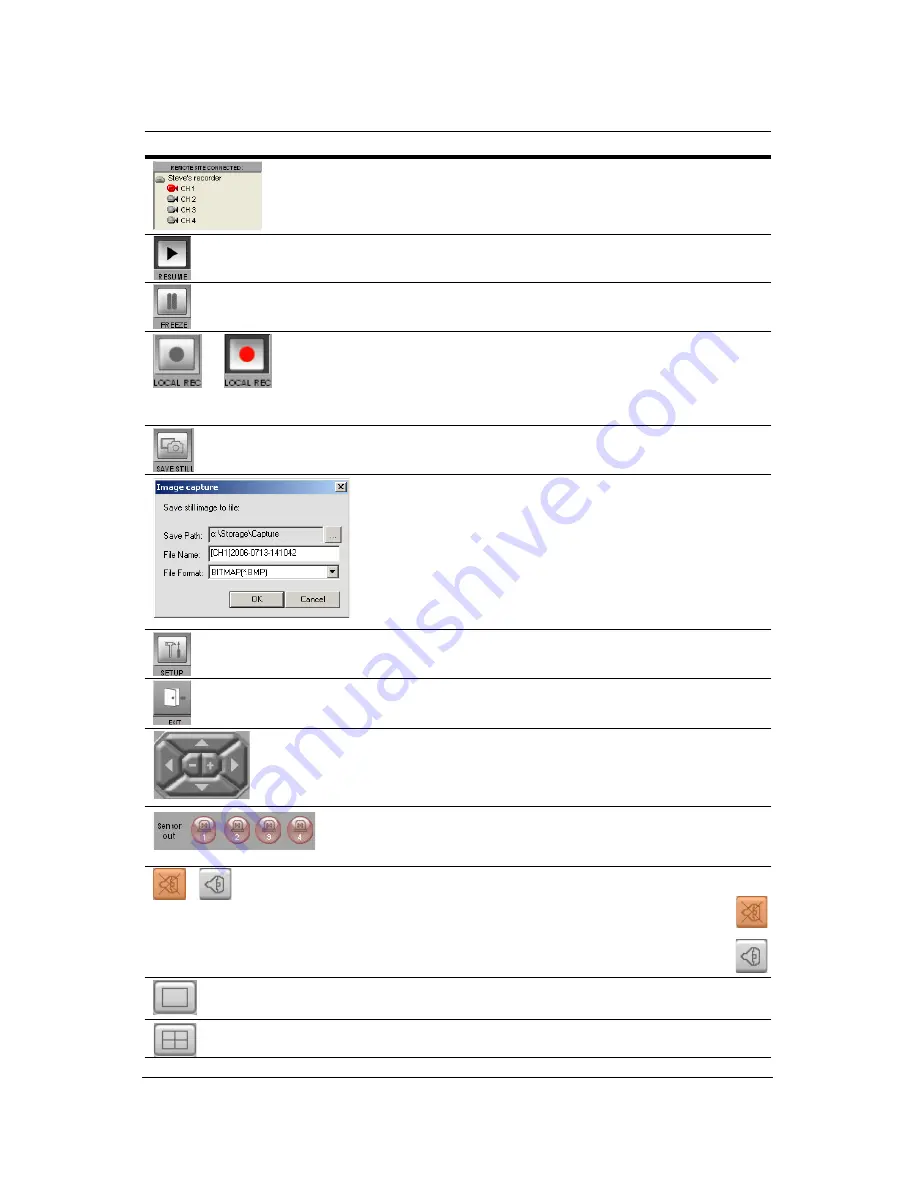
Rev 3.01
43
Document 900.0399
08/08
This Remote Site information panel shows the DVR
site to which RAS is currently connected, and the
corresponding channel information.
Click to Resume live video updates.
Click to Freeze live video updates.
Enable or disable the recording of live video for future
playback by the RAS Viewer program. The video is
saved to
c://Storage/
on the local PC disk,
specified in RAS Setup, Capture. This option allows
saving and playback of all cameras at the same time.
Click to Save a Still image. Only the selected red
outlined camera is saved.
When you click the Save Still button, this window
appears, offering you image capturing options. The
still image can be captured in either jpeg or bmp file
format. The image is saved in the folder selected on
the General Setup screen (see
General Setup
on
page
49
) unless you change the setup. You can also
change the default File Name for the still image.
Click to Setup the configuration of the RAS program.
Click to Exit from the RAS program operations.
Use to control a connected PTZ camera. Use the
arrows to control the Pan and Tilt. Use the + and –
buttons to control the camera Zoom. See
Controlling a
PTZ Camera
, page
19
for more information.
These Sensor indicators illuminate when a sensor
input is active on the corresponding channel on the
remote HRDE4X4.
Click to toggle the audio sound On and Off.
Indicates that audio is muted. Click this button
to activate audio recording.
Indicates that audio is active. Click this button to
deactivate audio recording.
Click to view the red outlined video channel in Full
Screen view.
Click to view all the channels in a Quad Screen view.
Table 6-1
Live Viewing Interface Controls (Cont’d)
Interface Control
Description