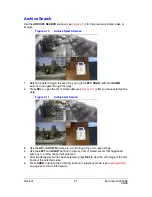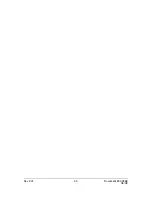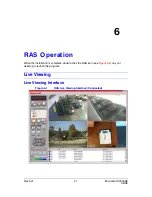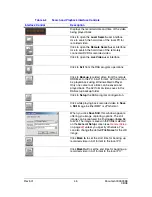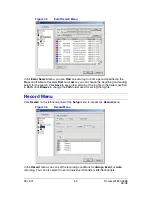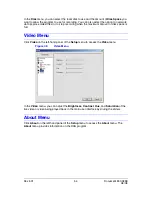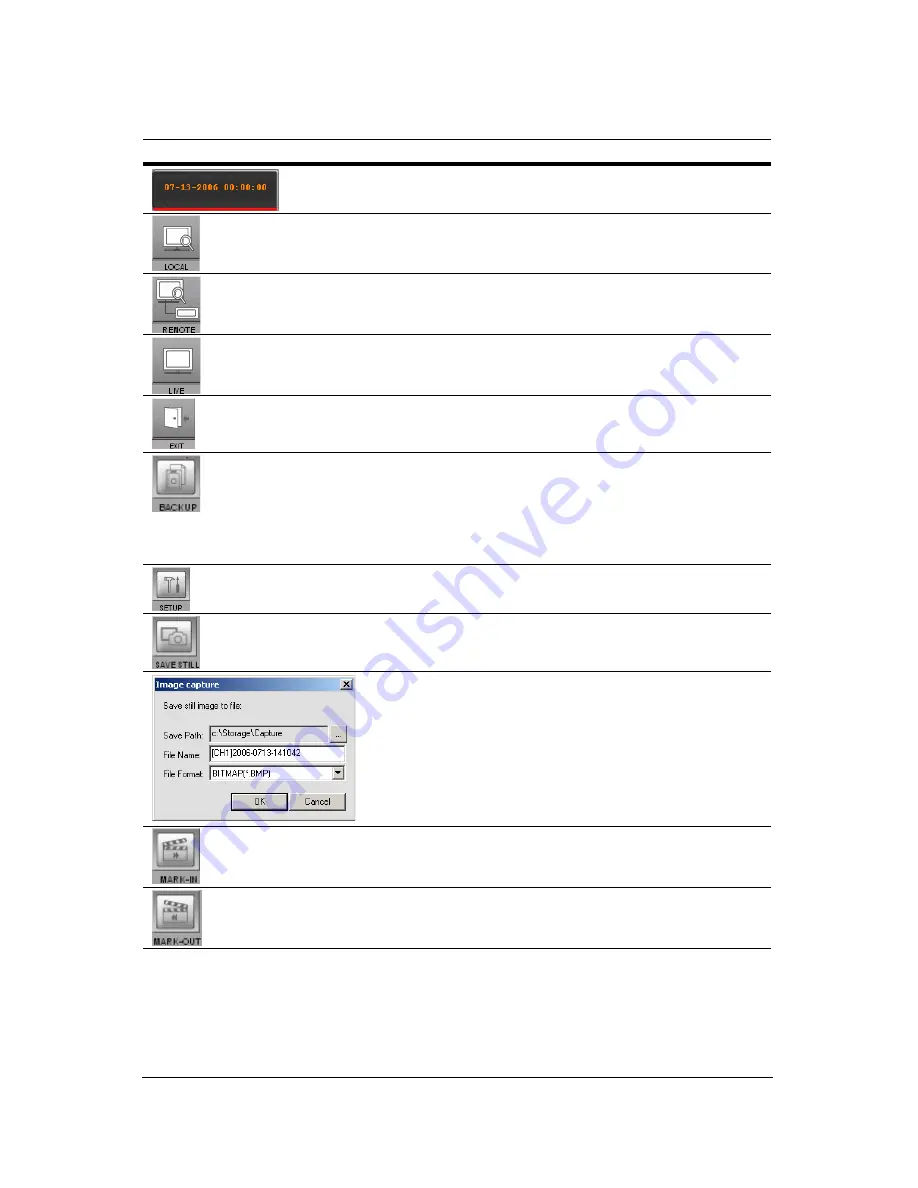
Rev 3.01
45
Document 900.0399
08/08
Table 6-2
Search and Playback Interface Controls
Interface Control
Description
Displays the recorded date and time of the video
being played back.
Click to open the Local Search user interface.
Use to search the hard drive of the local PC for
recorded video.
Click to open the Remote Search user interface.
Use to search the hard drive of the remotely
connected DVR for recorded video.
Click to open the Live Video user interface.
Click to Exit from the RAS program operations.
Click to Backup recorded video from the remote
HRDE4x4 to the PC in AVI format. AVI format can
be played back using Windows Media Player.
Only one camera at a time can be saved and
played back. The AVI format video saves in the
RAS setup backup folder.
Click to Setup the RAS program configuration.
Click while playing back recorded video to Save
a Still image in either BMP or JPG format.
When you click Save Still, this window appears,
offering you image capturing options. The still
image can be captured in either jpeg or bmp file
format. The image is saved in the folder selected
on the General Setup screen (see
General Setup
on page
49
) unless you specify otherwise. You
can also change the default File Name for the still
image.
Click Mark In to set the start time for backing up
recorded video in AVI format to the local PC.
Click Mark Out to set the end time for backing up
recorded video in AVI format to the local PC.