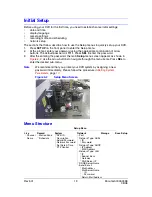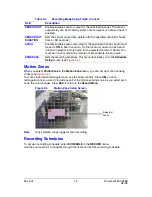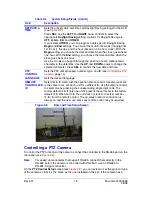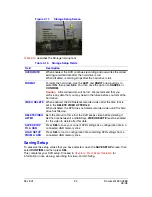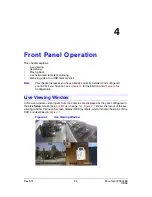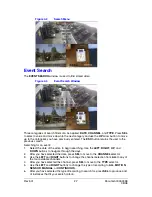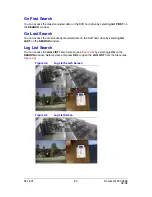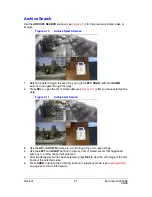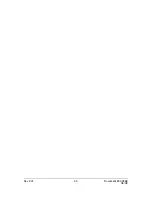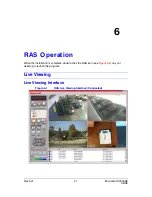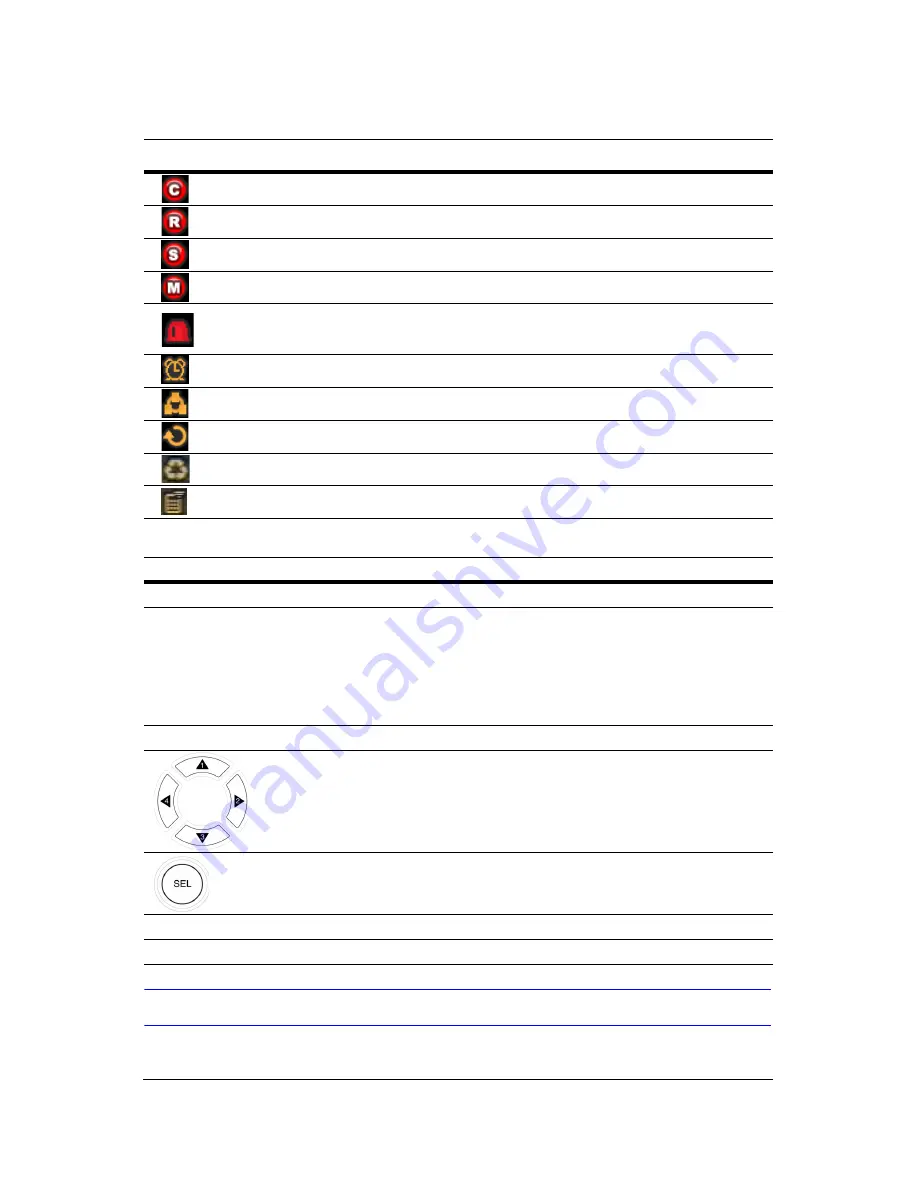
Rev 3.01
26
Document 900.0399
08/08
Search Window
Press SEARCH in live mode to enter the Search window. The screen appears as in
Figure 4-2
.
Table 4-1
Status Indicator Icons in the Live Viewing Window
Key
Description
Continuous recording in progress.
Manual recording in progress (overrides other modes).
Sensor recording in progress.
Motion recording in progress.
Event indicator. When there is an event (sensor or motion) in the video
channel, this icon highlights in bright red.
Indicates that sensor output is activated.
Indicates that a RAS user is connected to the DVR.
Indicates that the sequencing mode is enabled.
Indicates storage is set to overwrite the oldest recorded data.
Indicates a remote control is selected for use with the unit.
Table 4-2
Button Functions in Live Viewing Window
Button
Description
SETUP
Launches the SETUP menu.
SEQ
Enables/disables:
•
the automatic sequential display of channels in full screen, or
•
automatic sequencing of the highlighted channel in quad display
mode.
When enabled, audio is heard from the highlighted channel in quad
display mode.
SEARCH
Launches the SEARCH window (see
Figure 4-2
).
Selects the channel that displays in full screen mode.
Switches between full screen and quad screen display modes.
ESC
No action is taken.
RECORD
Performs continuous or manual recording for all channels.