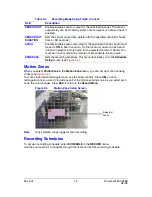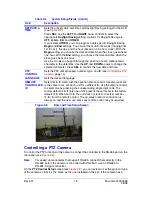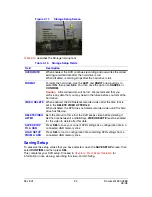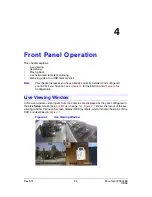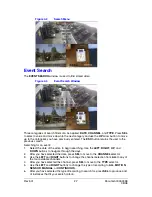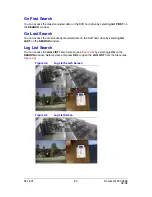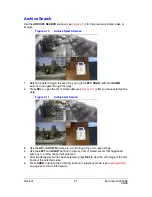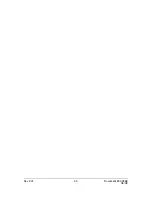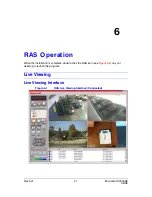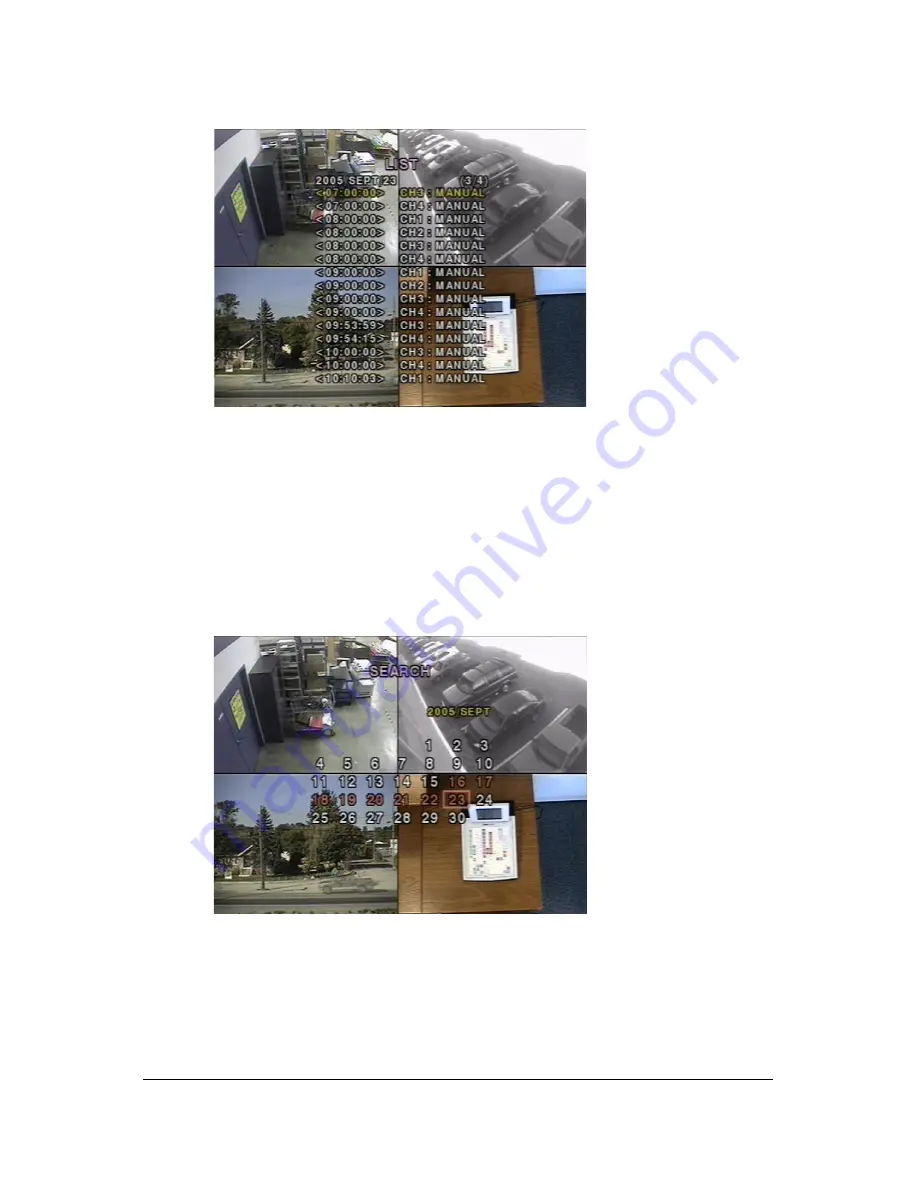
Rev 3.01
28
Document 900.0399
08/08
Figure 4-4
Event Search List Screen
7.
Use the UP and DOWN buttons to scroll through the on-screen listings.
8.
Use the LEFT and RIGHT buttons to display a list of events that happened previous to
or after the current selection.
9.
After the desired event has been selected, press SEL to start playing back the
selected video.
10. Press ARCH to launch the archiving function in playback mode (see
Archiving Video
on page
33
for more information).
Timeline Search
The TIMELINE SEARCH window (see
Figure 4-5
) uses a timeline bar to find stored video.
Figure 4-5
Timeline Search Date Select Screen
1.
Select the date to begin searching for video by using the LEFT, RIGHT, UP, and
DOWN buttons to navigate through the days.
2.
After you have selected the date, press SEL to move to the Timeline Search window
(see
Figure 4-6
).
3.
Use the LEFT or RIGHT buttons to select a time zone on the 24-hour time table. After
you have selected the time zone, press the DOWN or SEL buttons to move to the 60
minute time table.