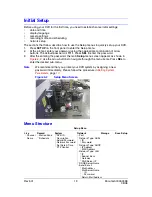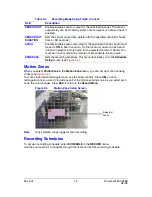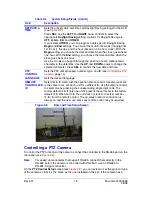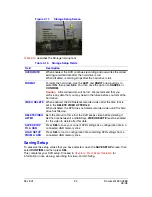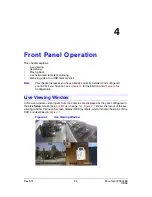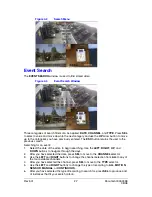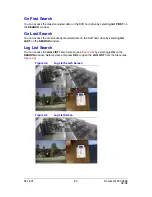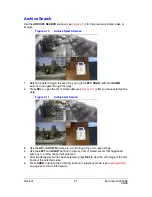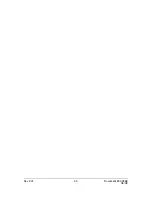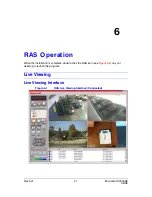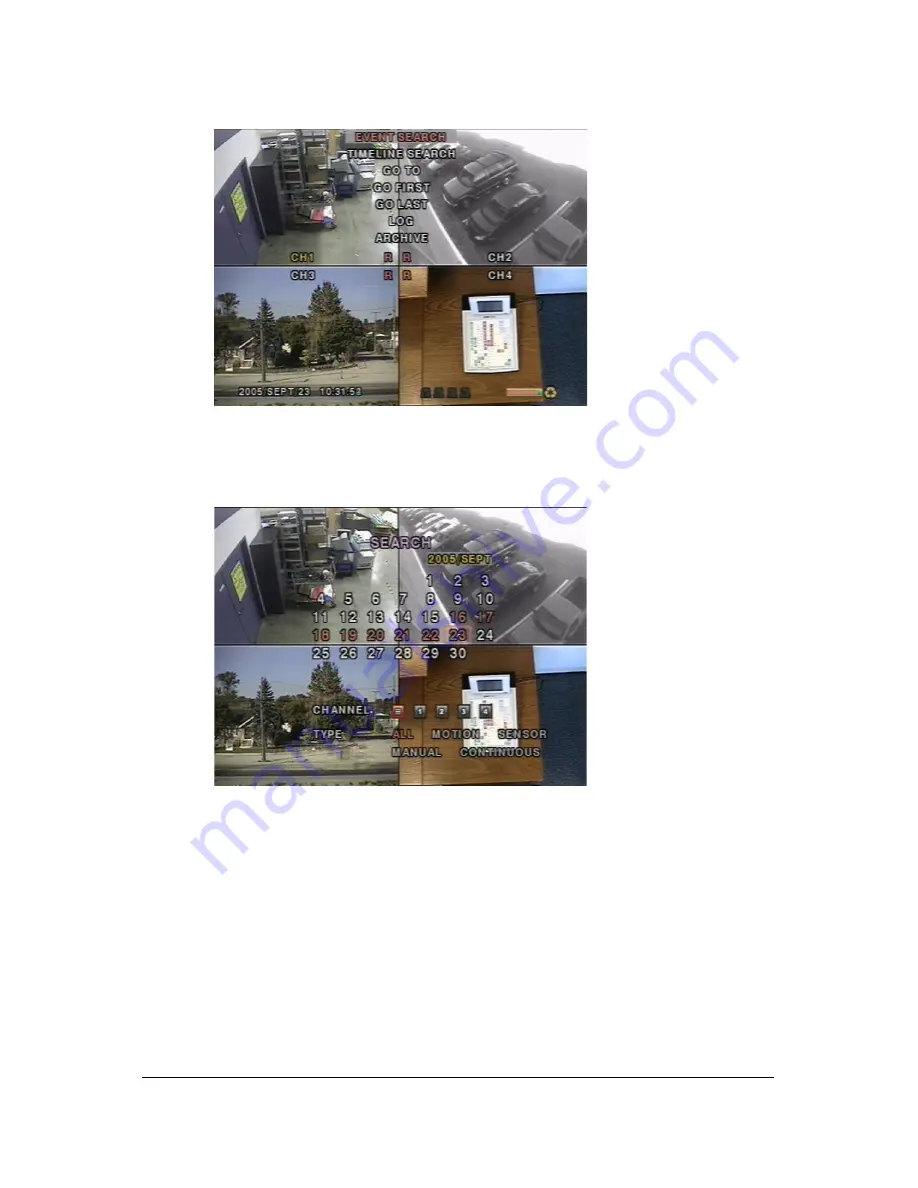
Rev 3.01
27
Document 900.0399
08/08
Figure 4-2
Search Menu
Event Search
The EVENT SEARCH window is used to find stored video.
Figure 4-3
Event Search Window
Three categories of search filters can be applied: DATE, CHANNEL, and TYPE. Press SEL
to select a value and move down to the next category and use the UP arrow button to move
up to the categories you have previously entered. The ESC button returns the user to the
previous screen.
Searching for an event:
1.
Select the date of the video to begin searching. Use the LEFT, RIGHT, UP, and
DOWN buttons to navigate through the days.
2.
After you have selected the date, press SEL to move to the CHANNEL selector.
3.
Use the LEFT and RIGHT buttons to change the channel selection from ALL to any of
the four available channels.
4.
After you have selected the channel, press SEL to move to the TYPE selector.
5.
Use the LEFT and RIGHT buttons to change the type of recording to ALL, MOTION,
SENSOR, MANUAL, or CONTINUOUS.
6.
After you have selected the type of recording to search for, press SEL to produce a list
of instances that fit your search criteria.