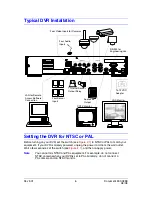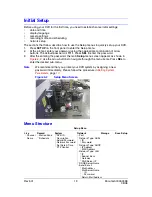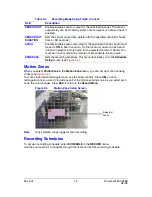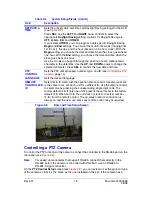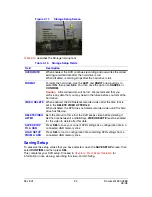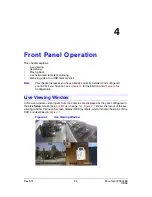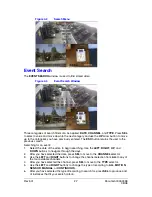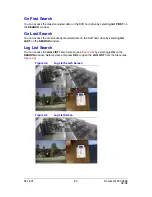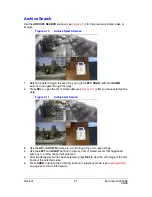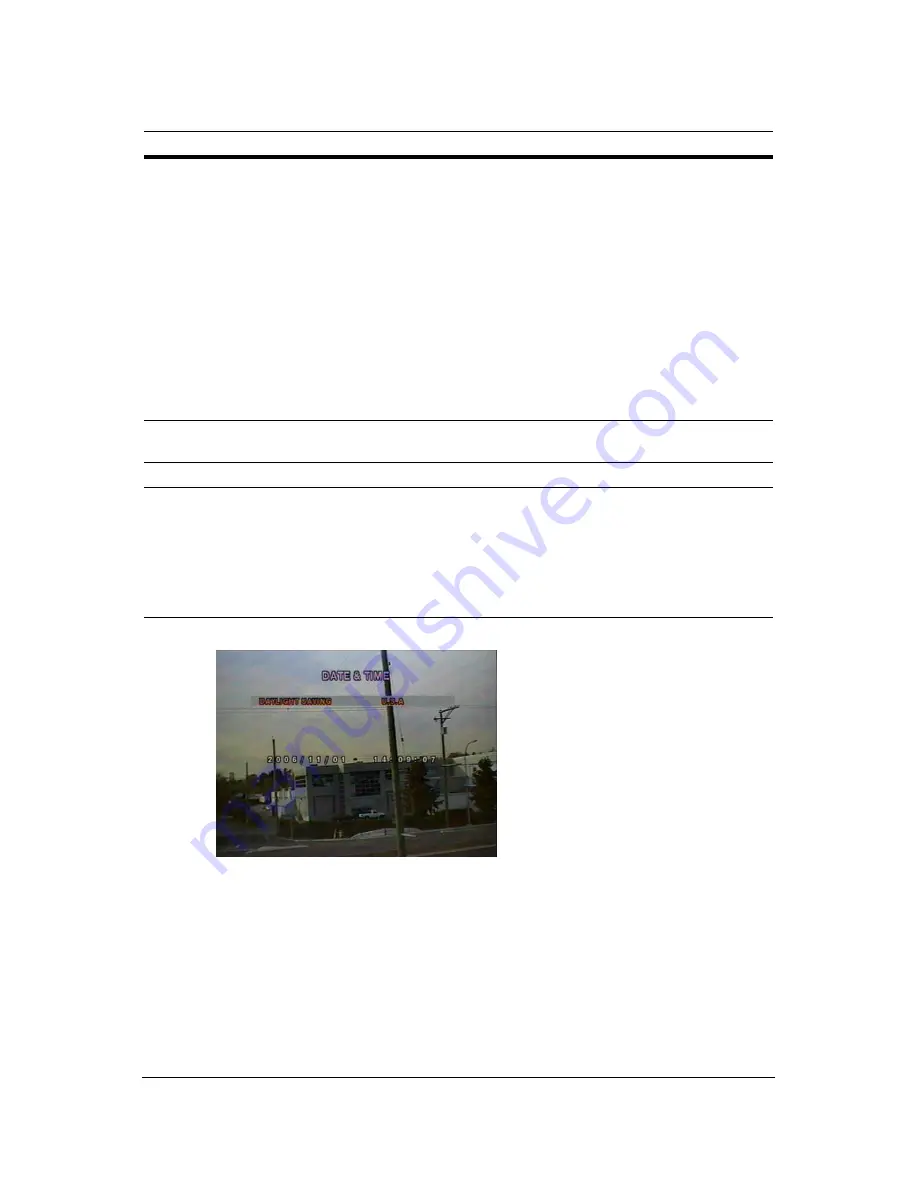
Rev 3.01
19
Document 900.0399
08/08
Figure 3-8
Date and Time Setup Screen
Controlling a PTZ Camera
To control the PTZ functions of the camera, connect the controller to the RS-485 port on the
rear panel (see
Figure 2-2
).
Note
For speed dome cameras that support RS-485, connect them directly to the
RS-485 port. If the camera is controlled with RS-232-C, use an RS-485 to
RS-232-C signal converter.
On the PTZ Control Setup screen (see
Figure 3-9
), you can select or set the protocol type
of the camera so that it is the same as the one installed on the site. If the camera has a
SET DATE &
TIME
Sets the present date and time and Daylight Saving settings for the DVR
(see
Figure 3-8
).
Press SEL, use the LEFT and RIGHT arrow controls to select the
appropriate Daylight Saving setting. Options for Daylight Saving are
OFF, U.S.A., EU, and OTHER.
If you select OTHER, you can program a date specific Daylight Saving
Begin and End settings. You can set the month, the week (ranging from
1st to Last), the day, and the hour (based on a 24-hour clock). With the
Begin setting, you choose the date and time when the clock goes ahead
one hour. With the End setting, you choose the date and time when the
clock goes back one hour.
Use the arrows to navigate through the position of each alphanumeric
character in the date/time. Use the UP and DOWN arrows to change the
selected character. Press SEL to confirm the new date and time.
PTZ
CONTROL
Sets the PTZ camera speed, number, type, and ID (see
Controlling a PTZ
Camera
, page
19
).
LANGUAGE
Sets the desired language.
REMOTE
CONTROLLER
ID
Sets from 0–9. Used with the optional remote control. If several units are
in the same room, set each unit for a different ID. Use the remote control
to select one by pressing the corresponding single digit code. The
factory default is 0. If only one unit is present, leave this set to the factory
default of 0. When set to 0, the unit does not look for a select number
(1–9) from the remote control. The on-screen remote control icon is
always on and the user can press any remote control key as required.
Table 3-6
System Setup Fields (Cont’d)
Field
Description