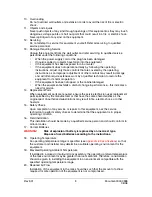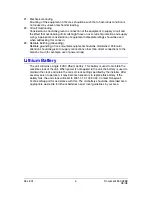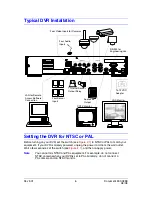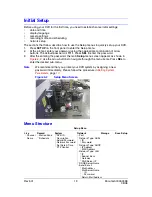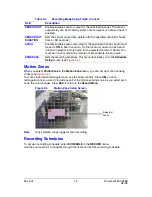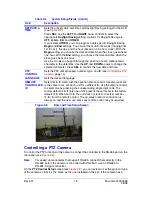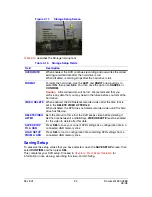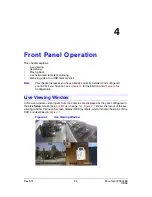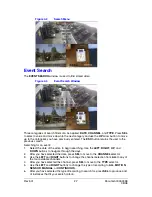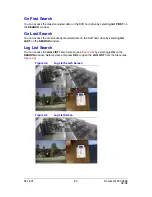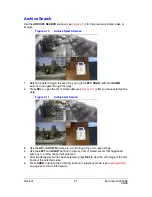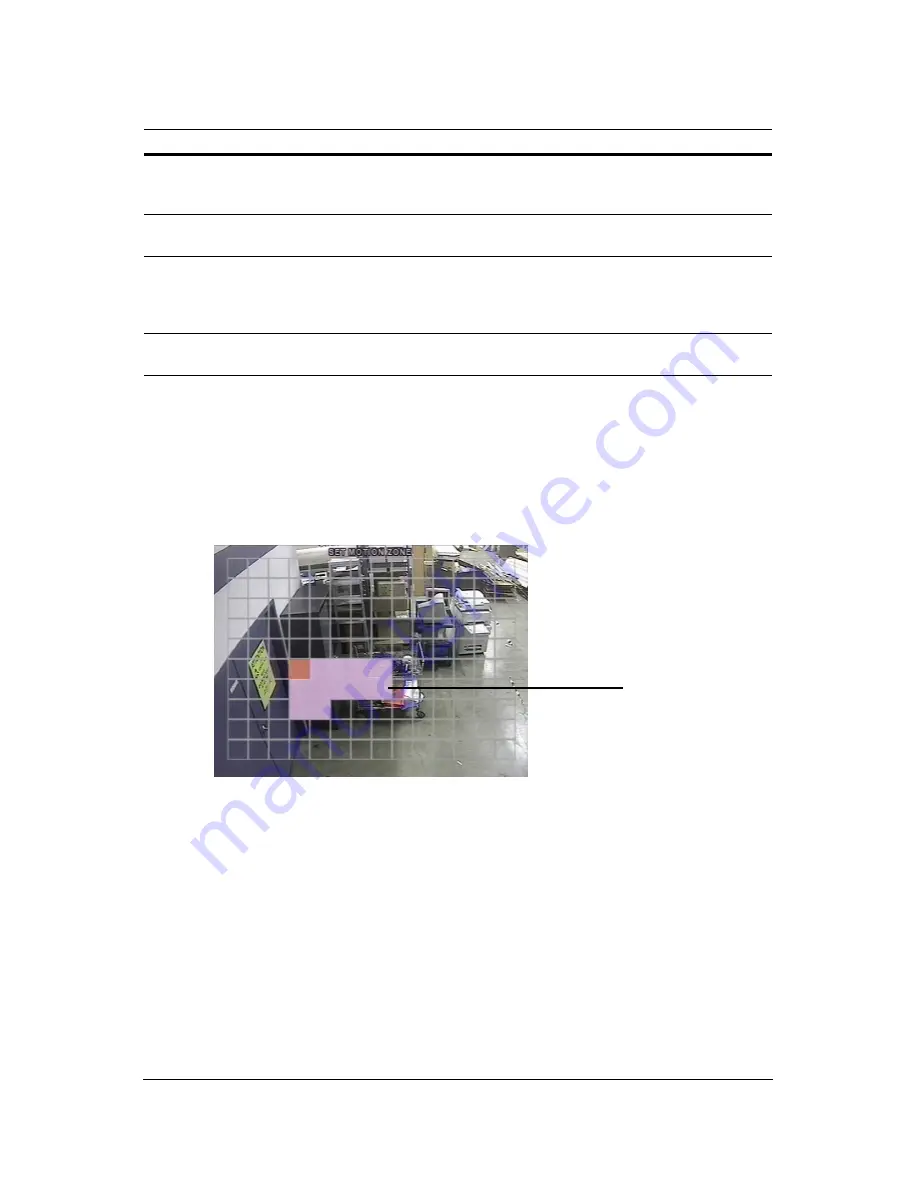
Rev 3.01
16
Document 900.0399
08/08
Motion Zones
When you select Partial Zone in the Motion Zone menu, you can set up motion sensing
zones (see
Figure 3-5
).
To move around each rectangular zone, use the arrow controls. Press SEL on each
rectangular zone you want to include as part of the motion sensing zone. As you select each
zone, the color changes. Press ESC to return to the Record Menu.
Figure 3-5
Motion Zone Setup Screen
Note
Only selected zones trigger motion recording.
Recording Schedules
To set up a recording schedule, select SCHEDULE in the RECORD menu.
Use the arrow buttons to navigate through the items and set the recording schedule.
SENSOR OUT
Enables/disables sensor output for the specified channel. The sensor
output relay can be closed by either a motion event or a sensor input, if
enabled.
SENSOR OUT
DURATION
Sets the sensor output time duration for the specified channel (choose
from
1
–
60
seconds).
AUDIO
Enables/disables audio recording for the specified channel. Audio must
be set to ON to hear live audio. On the local unit, audio can be heard
live and in playback. Only audio for the selected camera is heard. You
must be in Live mode in the remote access software to hear audio.
SCHEDULE
Sets the recording schedule. This menu item takes you to the Schedule
Setup screen (see
Figure 3-6
).
Table 3-4
Recording Mode Setup Fields (Cont’d)
Field
Description
Selected
zones