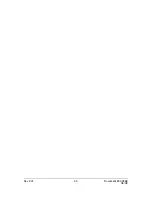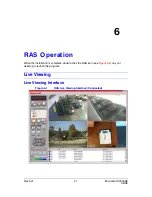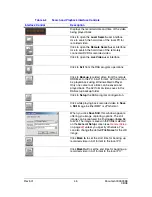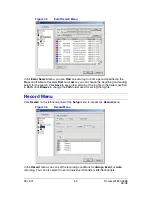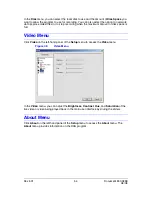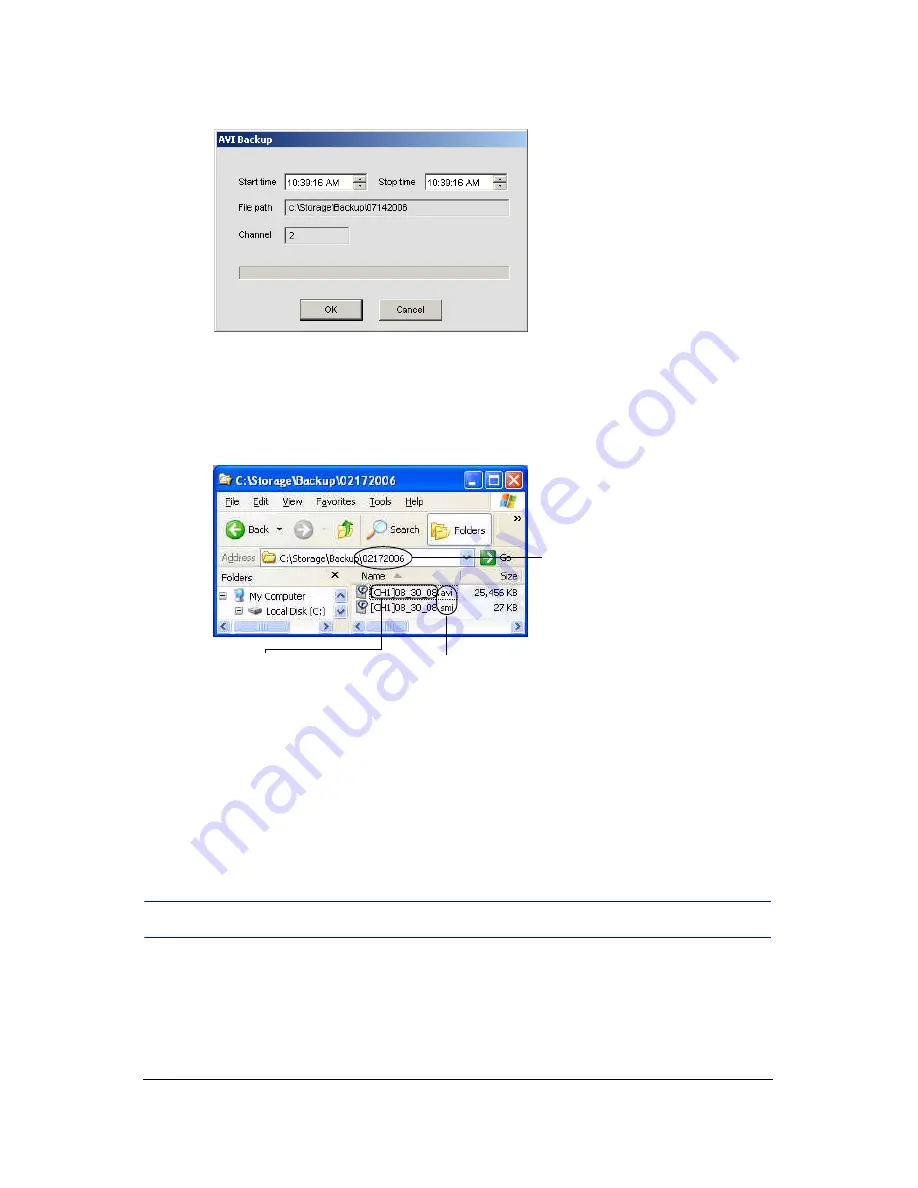
Rev 3.01
48
Document 900.0399
08/08
Figure 6-4
AVI Backup Window
6.
Adjust, if necessary, the Start and Stop times for the video clip in the AVI Backup
window.
7.
Click OK to start the backup process.
8.
Video is saved to a folder named with the date when the video was backed up. The
filename indicates the camera number and the start time of the downloaded video.
Figure 6-5
Windows Explorer with Video Clips Selected
Note
To overlay the time and date on the video, you need the FFDSHOW codec
installed on your PC. Enable the subtitles option (see
Appendix B, Installing
ffdshow for Playing Back AVI Archive Clips
) in the FFDSHOW Video Decoder
Configuration.
The clip is automatically saved to the file location specified in
General Setup
, page
49
.
Note
When backing up video from a Quad view to the USB memory stick, only the
video from the highlighted camera will be moved to the memory stick.
Playing Back Recorded Video
1.
Navigate to the folder where you have backed up the recorded video.
2.
Double-click or right click the AVI file open and play back the file. The video can be
played back using programs such as the Windows Media Player.
If your backed up clips are not playing back on your local PC, see
Appendix B, Installing
ffdshow for Playing Back AVI Archive Clips
.
Folder Name
Folder created on
February 17, 2008
File Name
[CH1] = Camera 1
08_30_08 = Recording
start time of 8:30:08 AM
File Extensions
AVI = video
SMI = contains the date
and time overlay