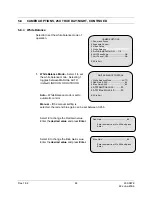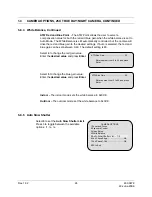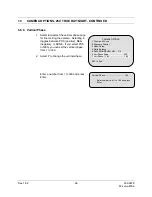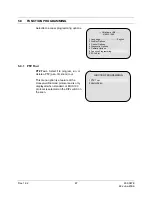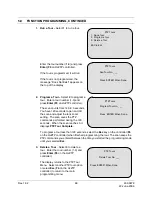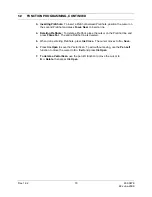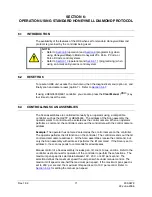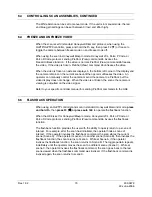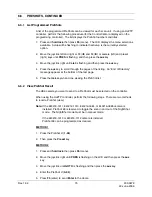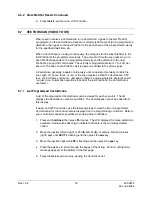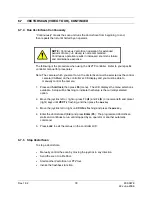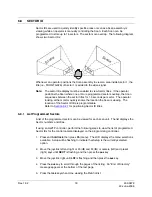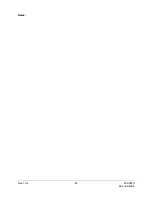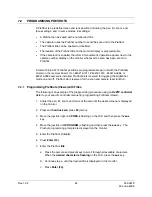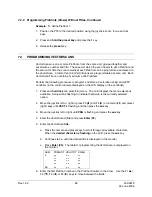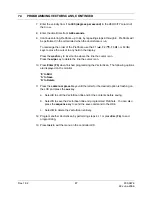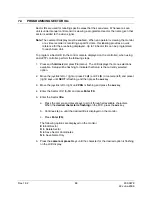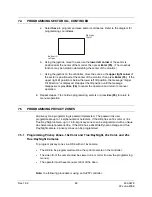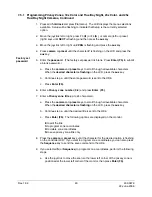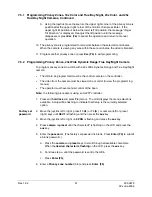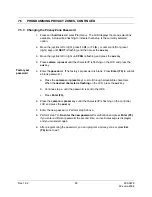6.7
VECTORSCAN (VIDEO TOUR), CONTINUED
6.7.4 Run VectorScan Continuously
“Continuously” means the scan unit runs the VectorScan from beginning to end;
then repeats the list until halted by an operator.
NOTE:
Continuous VectorScan operation for extended
periods of time (> 8 Hours) is not recommended.
Continuous operation results in increased zoom lens failure
and maintenance expense.
The following is the procedure when using the HJZTP controller. Refer to your specific
controller manual for procedures.
Note: The camera which you want to run the VectorScan must be selected as the control
camera (CAMxxx) on the controller’s LCD display and you must be able to
manually control the camera.
1. Press
and
hold lock
, then press
F6
(menu). The LCD displays the menu selections
available. Setup will be flashing to indicate that Setup is the currently selected
option.
2. Move the joystick left or right or press F3 (
W
) and F4 (
X
) or camera (left) and preset
(right) keys until
VECT
is flashing, and then press the
aux
key.
3. Move the joystick left or right until
CON
is flashing and press the
aux
key.
4. Enter the VectorScan# (
0-9
) and press
Enter
(
F5
). The programmed VectorScan
starts and continues to run until stopped by an operator or another automatic
command.
5. Press
Lock
to exit the menus on the controller LCD.
6.7.5 Stop
VectorScan
To stop a VectorScan:
•
Manually control the scan by moving the joystick in any direction.
•
Send the scan to a PreShot.
•
Start another VectorScan or PTZ tour.
•
Invoke the flashback function.
Rev. 1.02
78
900.0679
22-June-2006
Summary of Contents for HD6 Series
Page 1: ...HD6 Series PTZ Camera in a Dome User Manual 900 0679 June 2006 Rev 1 02 ...
Page 4: ...Rev 1 02 iv 900 0679 22 June 2006 ...
Page 18: ...Rev 1 02 4 900 0679 22 June 2006 Notes ...
Page 32: ...Rev 1 02 18 900 0679 22 June 2006 Notes ...
Page 38: ...Rev 1 02 24 900 0679 22 June 2006 Notes ...
Page 96: ...Rev 1 02 82 900 0679 22 June 2006 Notes ...
Page 122: ...Rev 1 02 108 900 0679 22 June 2006 Notes ...
Page 130: ...Rev 1 02 116 900 0679 22 June 2006 Notes ...
Page 134: ...Rev 1 02 120 900 0679 22 June 2006 Notes ...
Page 143: ...14 9 HD6 SCAN CONTINUED Rev 1 02 129 900 0679 22 June 2006 ...
Page 148: ...Rev 1 02 134 900 0679 22 June 2006 Notes ...
Page 149: ...Rev 1 02 135 900 0679 22 June 2006 Notes ...
Page 150: ...Rev 1 02 136 900 0679 22 June 2006 Notes ...