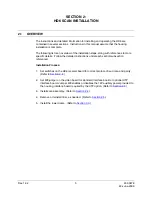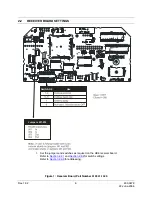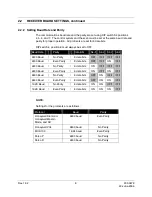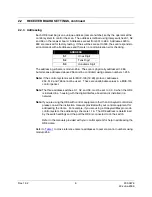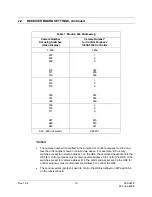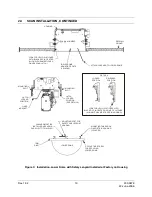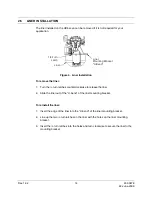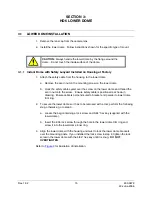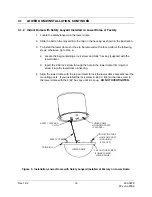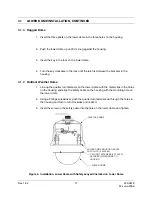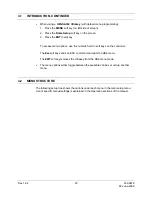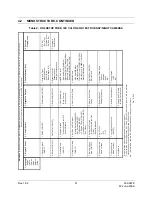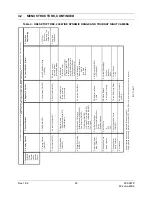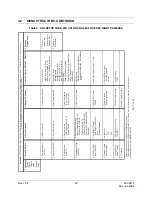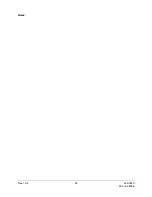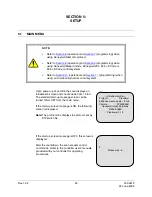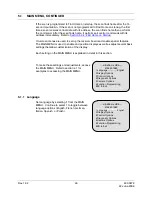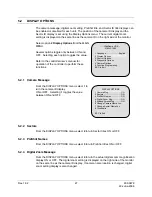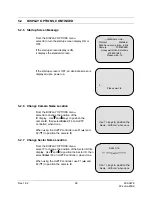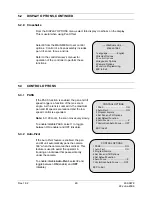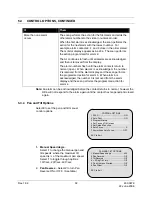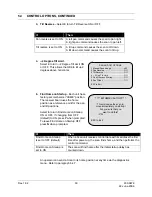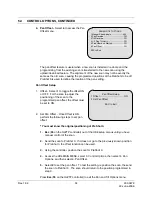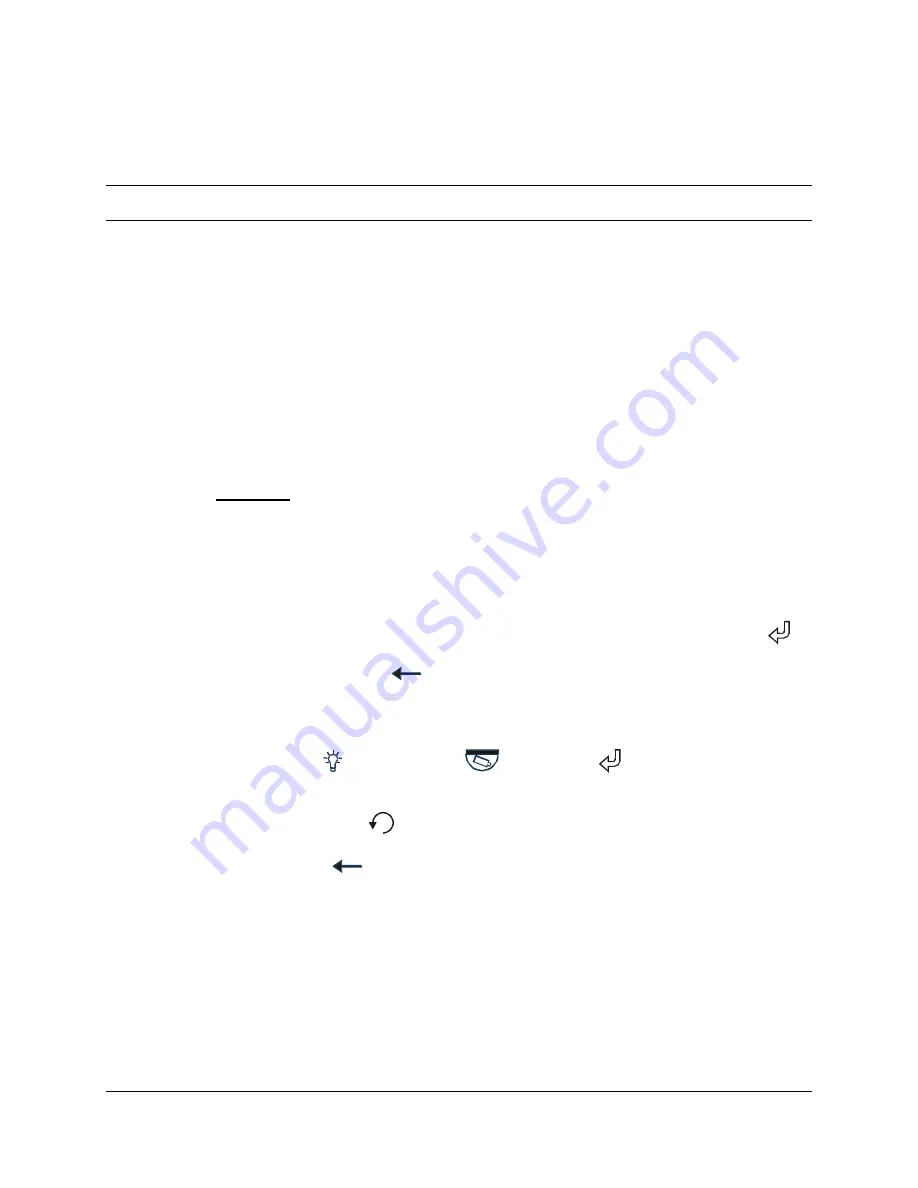
SECTION 4:
NAVIGATING MENUS
4.1 INTRODUCTION
The HD6 features on-screen menus for simplifying set up and for enabling special
features available for customer use. All units are set up at the factory; but can be easily
changed in the field using the on-screen menus. Refer to your system controller user
manual for the keystrokes to access the HD6 setup menu and the keystrokes to navigate
through the options.
The controller must meet the following requirements:
•
The HD6 being setup must be selected as the control camera on the controller
where the keyboard is connected.
•
The video from the scan must be displayed on the control (spot) monitor.
•
The controller must have manual control of the scan.
Examples:
•
When using an
HJZTP/HJZTPX
controller, press and hold the
Lock
key, then press
F6 (menu)
to display the HD6 menus on the controller’s LCD. While
SETUP is
flashing
on the LCD, press the
aux
key. The setup menus are displayed on the
monitor.
•
When using the
HEGS5000/HEGS5001
controller, press the
Dome Menu
key.
Press +/- until Dome Setup Menu is displayed on the LCD, then press
Enter (
)
to access the HD6 setup menu. Use the numeric keys to access the menu options.
Press
Clear/Manual (
) to send an Esc command to the HD6 and exit the HD6
menu.
Press the
Dome Menu
Key to exit the HD6 menu mode on the HEGS5000 controller.
•
When using the
HSX3208 and an HEGS5002 controller
,
press
Aux (
),
then
PTZ Call (
)
then
Enter (
)
to access the HD6 setup
menu.
Use numeric keys on the controller to access menu options.
Press
Flashback (
) to send an Esc command to the HD6 and exit the HD6
menu.
Press
Back (
) to exit the menus on the HEGS5000 LCD and return to normal
operation.
•
When using a
Honeywell Maxpro mode, Honeywell VCL, Pelco P, or Pelco D
controller send the scan to
PreShot 90
. When using an
American Dynamics
controller, send the scan to
PreShot 61
. To select a menu option when using these
controllers, use the
tilt up
and down
function on the controller to move the cursor to
the desired number beside the option, then press
Iris Open
. The pan left and right
commands may also be used to move horizontally between fields in a table. The
Iris Close
function is used to exit (
Esc
to exit) menus.
Rev. 1.02
19
900.0679
22-June-2006
Summary of Contents for HD6 Series
Page 1: ...HD6 Series PTZ Camera in a Dome User Manual 900 0679 June 2006 Rev 1 02 ...
Page 4: ...Rev 1 02 iv 900 0679 22 June 2006 ...
Page 18: ...Rev 1 02 4 900 0679 22 June 2006 Notes ...
Page 32: ...Rev 1 02 18 900 0679 22 June 2006 Notes ...
Page 38: ...Rev 1 02 24 900 0679 22 June 2006 Notes ...
Page 96: ...Rev 1 02 82 900 0679 22 June 2006 Notes ...
Page 122: ...Rev 1 02 108 900 0679 22 June 2006 Notes ...
Page 130: ...Rev 1 02 116 900 0679 22 June 2006 Notes ...
Page 134: ...Rev 1 02 120 900 0679 22 June 2006 Notes ...
Page 143: ...14 9 HD6 SCAN CONTINUED Rev 1 02 129 900 0679 22 June 2006 ...
Page 148: ...Rev 1 02 134 900 0679 22 June 2006 Notes ...
Page 149: ...Rev 1 02 135 900 0679 22 June 2006 Notes ...
Page 150: ...Rev 1 02 136 900 0679 22 June 2006 Notes ...