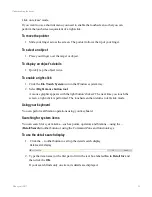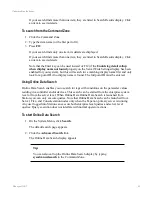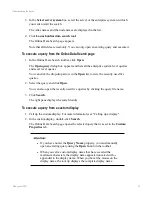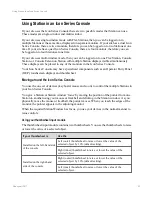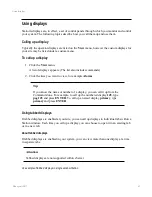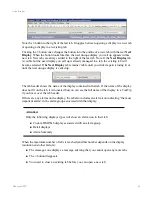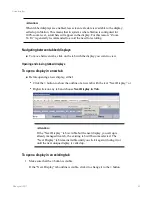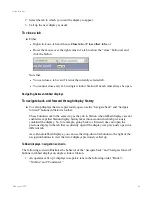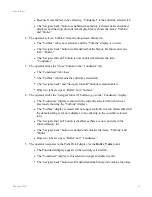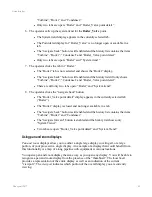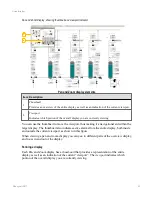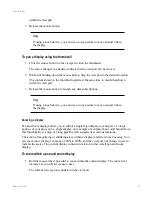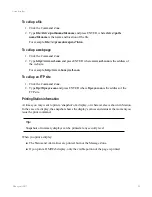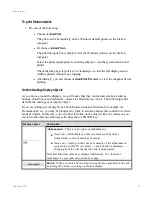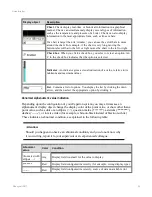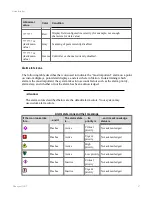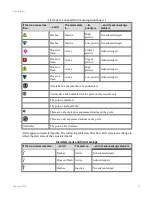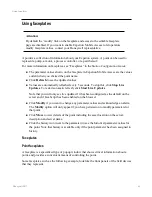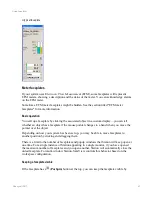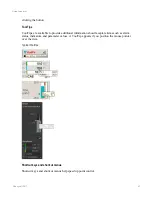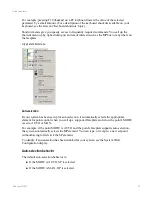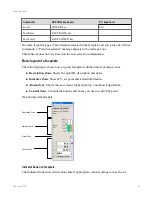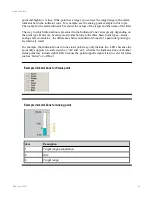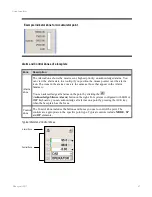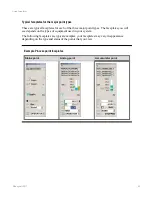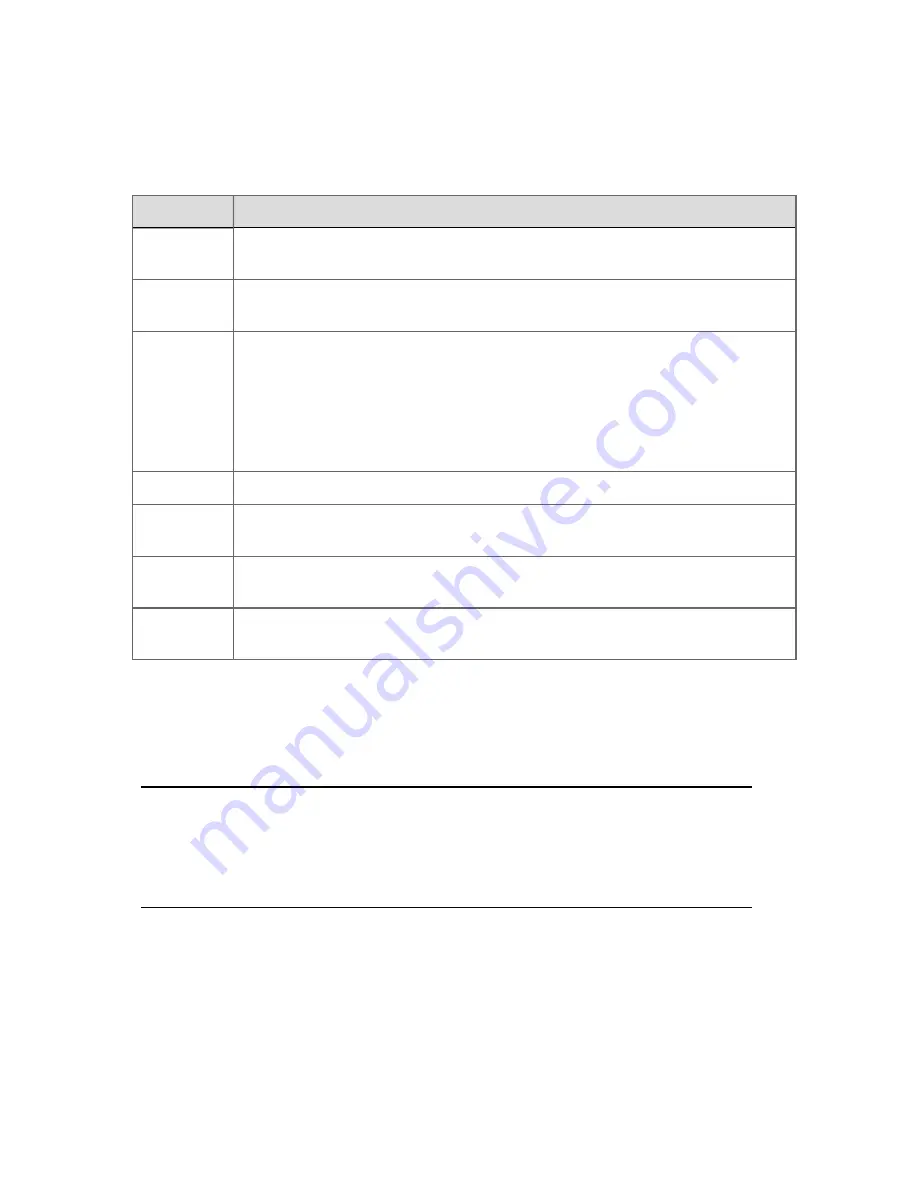
System displays
Station includes many system displays, which are categorized as follows:
Display type
Description
Configuration
These displays are only used to set up your system. As an operator, you may need
to look at them, but you will probably not be able to change them.
Detail
Provides detailed information about a particular point. This information includes
current values, scanning, history and so on.
Faceplate
A specialized type of popup window that shows critical information about a point,
and provides a convenient means of controlling the point. Many faceplates look
like the front panels of the field devices they represent.
If your system uses Electronic Flow Measurement (EFM), some faceplates will
represent EFM meters, showing a description and the status of the meter. You can
acknowledge alarms on the EFM meter.
Group
Displays various types of information about related points on a single display.
Status
Displays detailed status information about system equipment, such as controllers
and printers.
Summary
Displays information, such as alarms and events, in list form. You can display
more details about an item in the list by clicking it.
Trend
Graphically displays changes in values, over time, of one or more variables.
Trends can be displayed in several ways, including lines and barcharts.
Calling up a web page or file
In addition to calling up displays, you may need to call up Web pages and other files, such as
Microsoft Word documents. Such pages and files typically contain operating procedures.
Attention:
SafeBrowse is the Station feature that allows you to call up Web pages and files. It
may have been configured so that you can only call up authorized Web pages and
files.
Using displays
Honeywell 2017
53