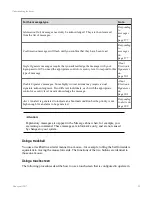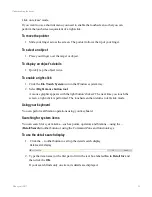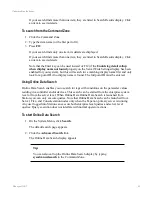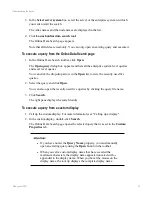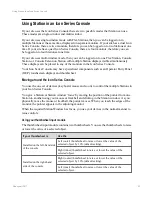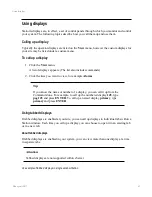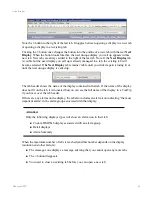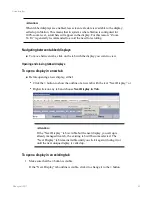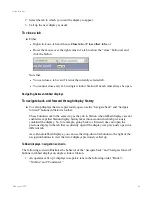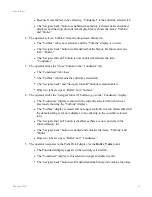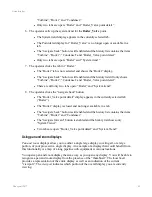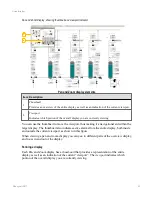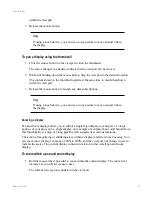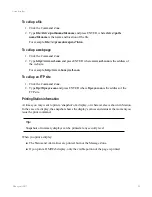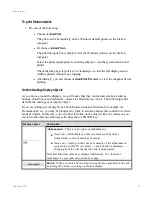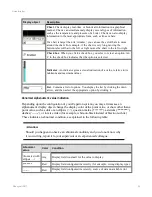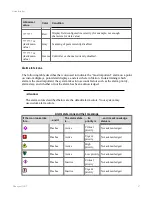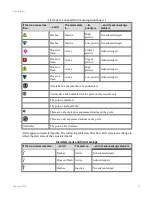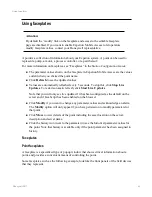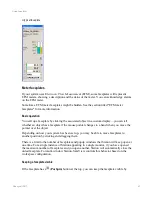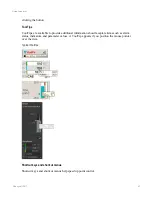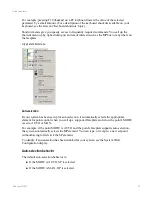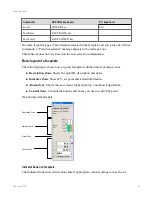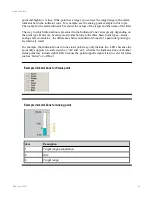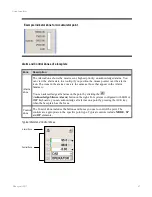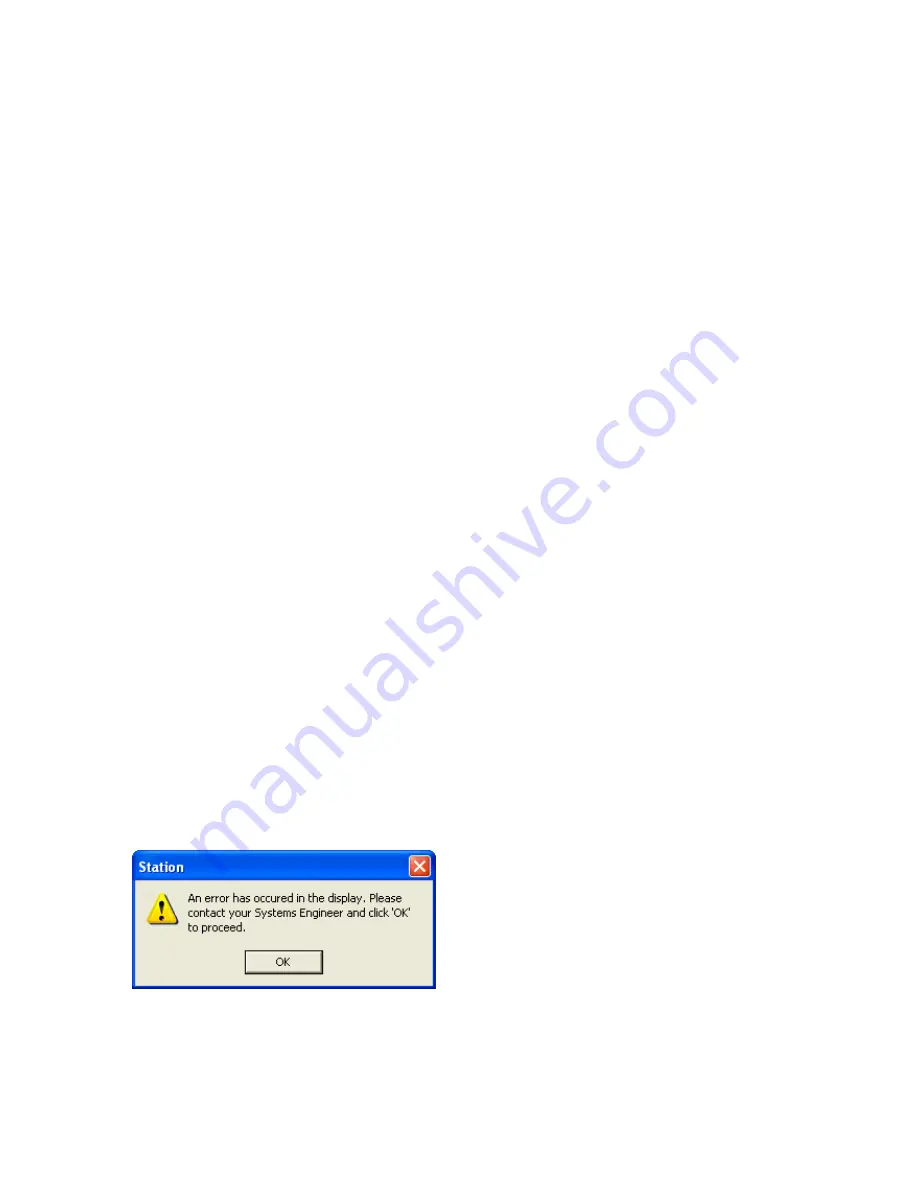
2. Roll the mouse wheel upwards to increase the amount of zoom – you can do this until
the zoom level has reached 200% of the original display size.
3. Roll the mouse wheel downwards to zoom out of the display – you can do this until the
zoom level has reached 80% of the original display size.
If you are using a touch enabled device, you can also use
pinch
and
spread
gestures to
zoom in and out of a pan and zoom display.
Using displays in multi-window mode
If your Station uses multi-window mode, you can view multiple Station displays at the one
time. Depending on how your site has been configured, certain parts of your screen area
might be reserved for a particular type of display. For example, if you have a quad monitor
Icon Series Console, the top-right monitor might be reserved for trend displays. In this case,
whenever you call up a trend display, it always appears in the top-right monitor.
In some cases, your Station might be configured with 'round-robin' behavior. For example, if
your Station can have four displays visible at the same time, when you call up a fifth display,
the oldest of the four displays is closed and the fifth display replaces the oldest display.
Regardless of how your site has been configured, you use the same methods of calling up
displays as those used for single mode Station.
Multi-window Station and tabbed displays
If tabbed displays have been configured for one or more windows in multi-window Station,
they work almost identically to the way in which they work in single-window Station. The
main difference is that when you use the “navigate back” or “navigate forward” button, the
display you call up might not be called up in the currently selected window (or even the
currently selected tab). The display will be called up in the location dictated by the current
SafeView workspace configuration.
Responding to an error message box
If you see a message box similar to the following example, make a record of the display you
were using, the context in which the message box appeared, and forward the details to your
supervisor. Click
OK
to close dialog box.
Using displays
Honeywell 2017
52