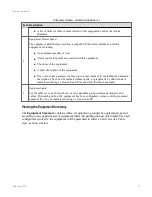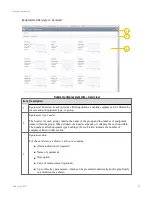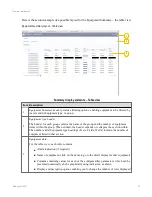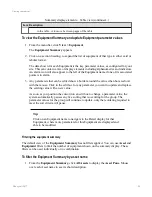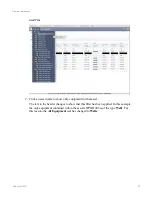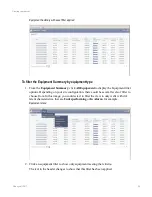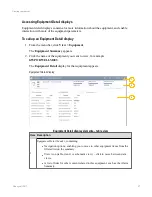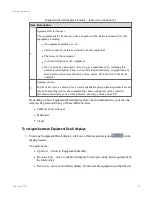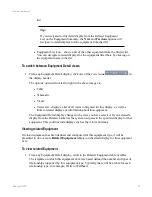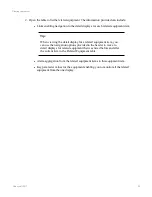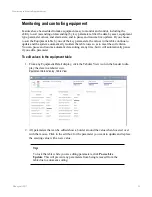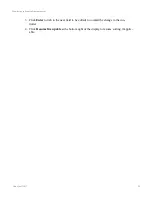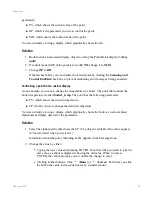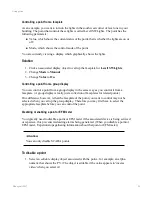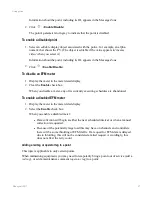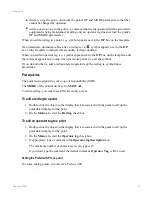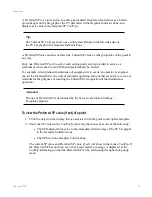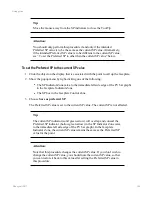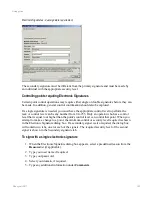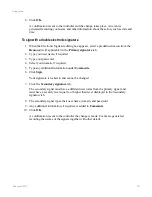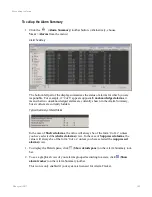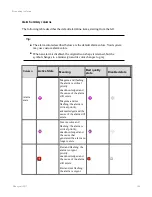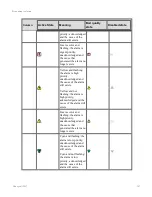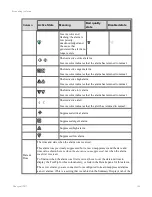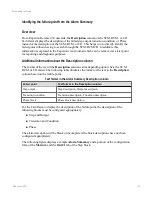parameters:
n
PV, which shows the current value of the point.
n
OP, which is the parameter you use to control the point.
n
MD, which shows the control mode of the point.
You are currently viewing a display which graphically shows the fan.
Solution
1. Double-click an associated display object to call up the Point Detail display for
fan_
unit2
.
2. If control mode (MD) of the point is set to
AUTO
, change it to
MAN
.
3. Change
OP
to
Off
.
If the fan has failed, you can disable the related point by clearing the
Scanning and
Control Enabled
check box to prevent misleading error messages being generated.
Controlling a point from a custom display
As an example, you want to change the temperature of a boiler. The point that controls the
boiler temperature is called
boiler1_temp
. The point has the following parameters:
n
PV, which shows the current temperature
n
SP, which you use to change the desired temperature
You are currently viewing a display which graphically shows the boiler as well as labeled
alphanumeric display objects for the parameters.
Solution
1. Select the alphanumeric that shows the SP. (The object is editable if the value appears
in 'inverse video' when you select it.)
Information about the point, including its ID, appears in the Message Zone.
2. Change the value by either:
l
Typing the new value and pressing ENTER. Note that when you start to type the
new value, a callout is displayed showing the old value. When you press
ENTER, the callout prompts you to confirm the change in value.
l
Clicking toolbar buttons. Click
(
Raise
) or
(
Lower
). Each time you click
the button the value increases/decreases by a small amount.
Using points
Honeywell 2017
95