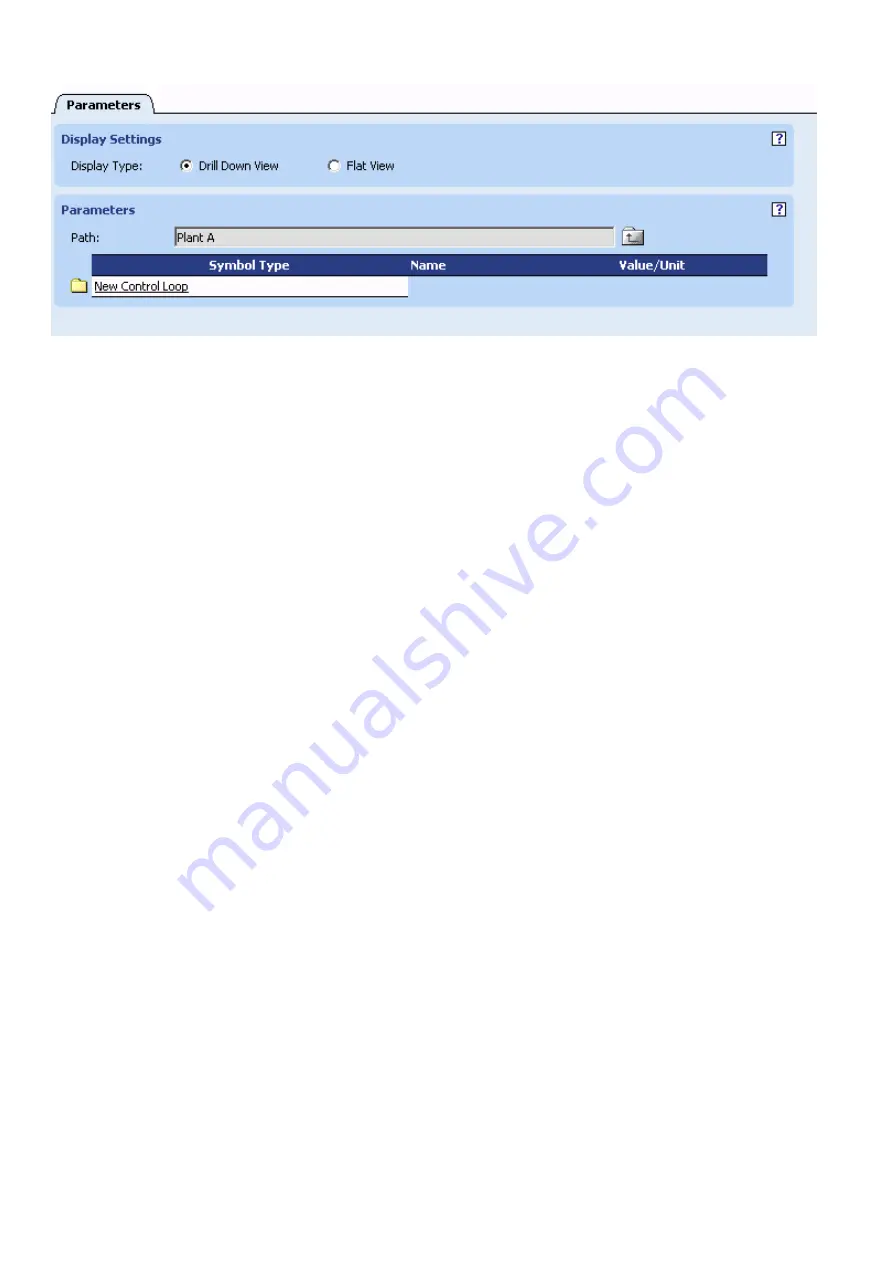
FALCON
USER GUIDE
EN2Z-0962GE51 R0715
238
For parameters the following properties are shown:
•
Name
To edit a parameter, click on its name in the
Name
column.
•
Value/Unit
Current value and associated engineering unit (analog) / state text (discrete)
•
Symbol Type
Shows the control icon name which the parameter belongs to. If the
parameter belongs to a loop, LOOP will be displayed.
Parameter Filter
If Flat View has been selected as display type, you can define a filter for
displaying parameters filtered by control loop assignment, path and name.
sss. Under
Control Loops
, click the BROWSE button to select the control
loop(s) of which parameters you want to display.
Under
Parameter path
, parameters of a specific path can be filtered by
entering a search text. By default all paths will be displayed as indicated by an
asterisk.
ttt. To display specific parameters filtered by the path, enter the appropriate
search text.
Under
Parameter Name
, specific parameter names can be filtered by entering
a search text. By default all parameters will be displayed as indicated by an
asterisk.
uuu. To display specific parameters filtered by the name, enter the appropriate
search text.
vvv. To apply the filter, click the GO button.
Parameters (Flat View)
If Flat View has been selected as display type, the parameters of the plant are
displayed as non-hierarchical structure (flat view).
All parameters of selected loops are listed concurrently with their path.
Parameters can be accessed by navigating through the path. While navigating,
the current path (separated by dots) will be displayed in the
Path
field.
Downward navigation is done by clicking on the entry in the
Parameter Path
column. Upward navigation is done by clicking on the
Upward
icon at the
Path
field. When the parameter is reached by clicking on the corresponding entry
under
Parameter Path
, it is always displayed on top of the list and the path
shows one dot. Control icons and control macros always follow parameters in
the list and their path is shown accordingly.
Summary of Contents for Centraline FALCON
Page 1: ...FALCON User Guide Copyright 2015 Honeywell GmbH All Rights Reserved EN2Z 0962GE51 R0715 ...
Page 2: ...FALCON USER GUIDE EN2Z 0962GE51 R0715 ...
Page 4: ...FALCON USER GUIDE EN2Z 0962GE51 R0715 4 ...
Page 9: ......
Page 11: ...USER GUIDE FALCON EN2Z 0962GE51 R0715 7 ...
Page 12: ...FALCON USER GUIDE EN2B 0962GE51 R0715 8 ...
Page 77: ...USER GUIDE FALCON 73 EN2Z 0962GE51 R0715 ...
Page 113: ...USER GUIDE FALCON 109 EN2Z 0962GE51 R0715 Fig 26 Alarm behavior of pulse converter datapoint ...






























