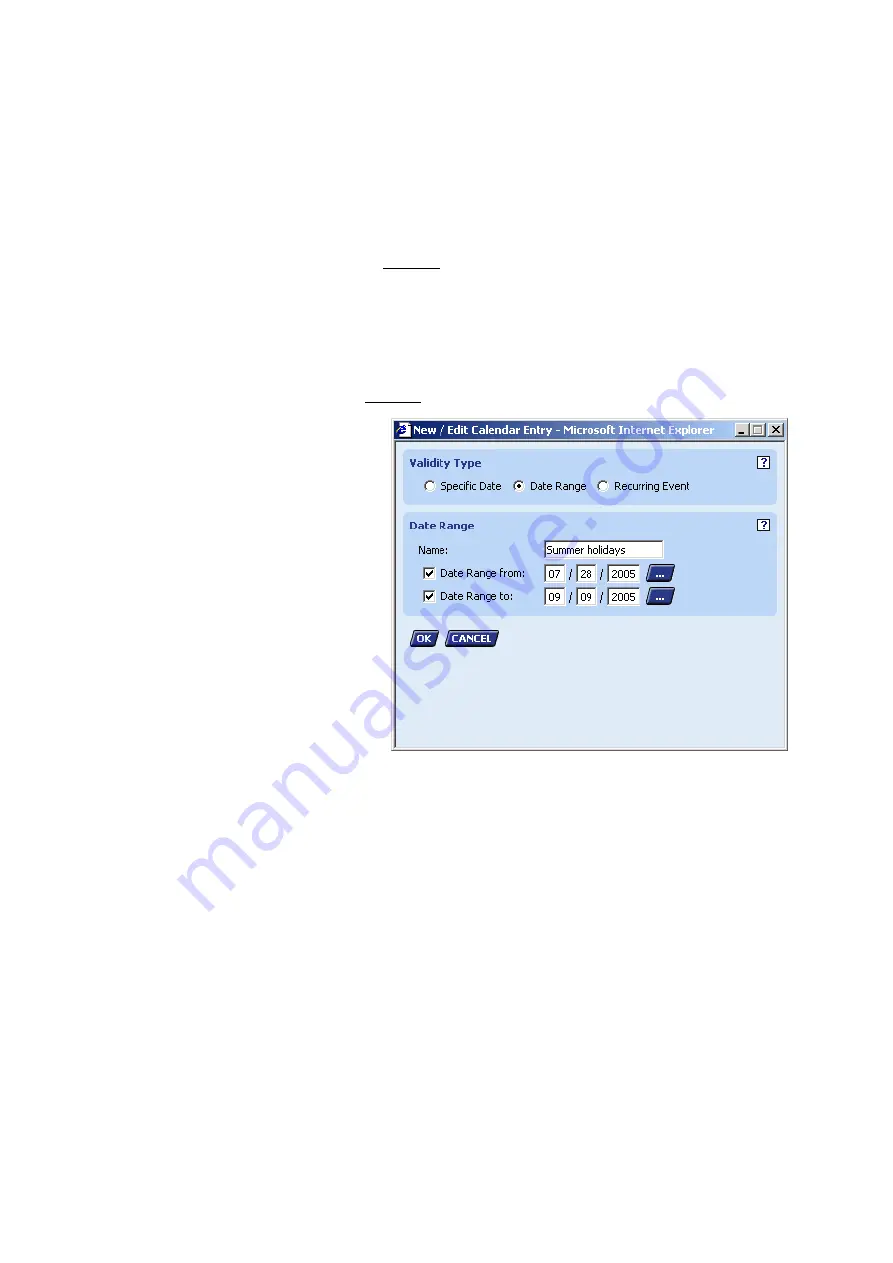
USER GUIDE
FALCON
173
EN2Z-0962GE51 R0715
•
Recurring Event
e.g. for every last Friday of every Month
9.
Under
Name
, enter the name of the valid period.
10.
In the corresponding fields below, enter the data of the valid period:
•
Specific Date
Under
Specific Date on
, enter the date or select date by using the
BROWSE button. You may use wildcards in any of the fields.
Example: 12/24/* represents Christmas Eve of each year.
•
Date Range
Click the checkbox at
Date Range from
, respectively
Date Range to
, and
enter the date or select date by using the BROWSE button.
•
Recurring Event
Under
Recurring on
, select options from the drop-down list boxes.
Example:
Valid period = Date Range
11.
Click the OK button.
RESULT: The New Calendar dialog box redisplays and the new entry is
inserted under
List of Dates
.
Summary of Contents for Centraline FALCON
Page 1: ...FALCON User Guide Copyright 2015 Honeywell GmbH All Rights Reserved EN2Z 0962GE51 R0715 ...
Page 2: ...FALCON USER GUIDE EN2Z 0962GE51 R0715 ...
Page 4: ...FALCON USER GUIDE EN2Z 0962GE51 R0715 4 ...
Page 9: ......
Page 11: ...USER GUIDE FALCON EN2Z 0962GE51 R0715 7 ...
Page 12: ...FALCON USER GUIDE EN2B 0962GE51 R0715 8 ...
Page 77: ...USER GUIDE FALCON 73 EN2Z 0962GE51 R0715 ...
Page 113: ...USER GUIDE FALCON 109 EN2Z 0962GE51 R0715 Fig 26 Alarm behavior of pulse converter datapoint ...






























