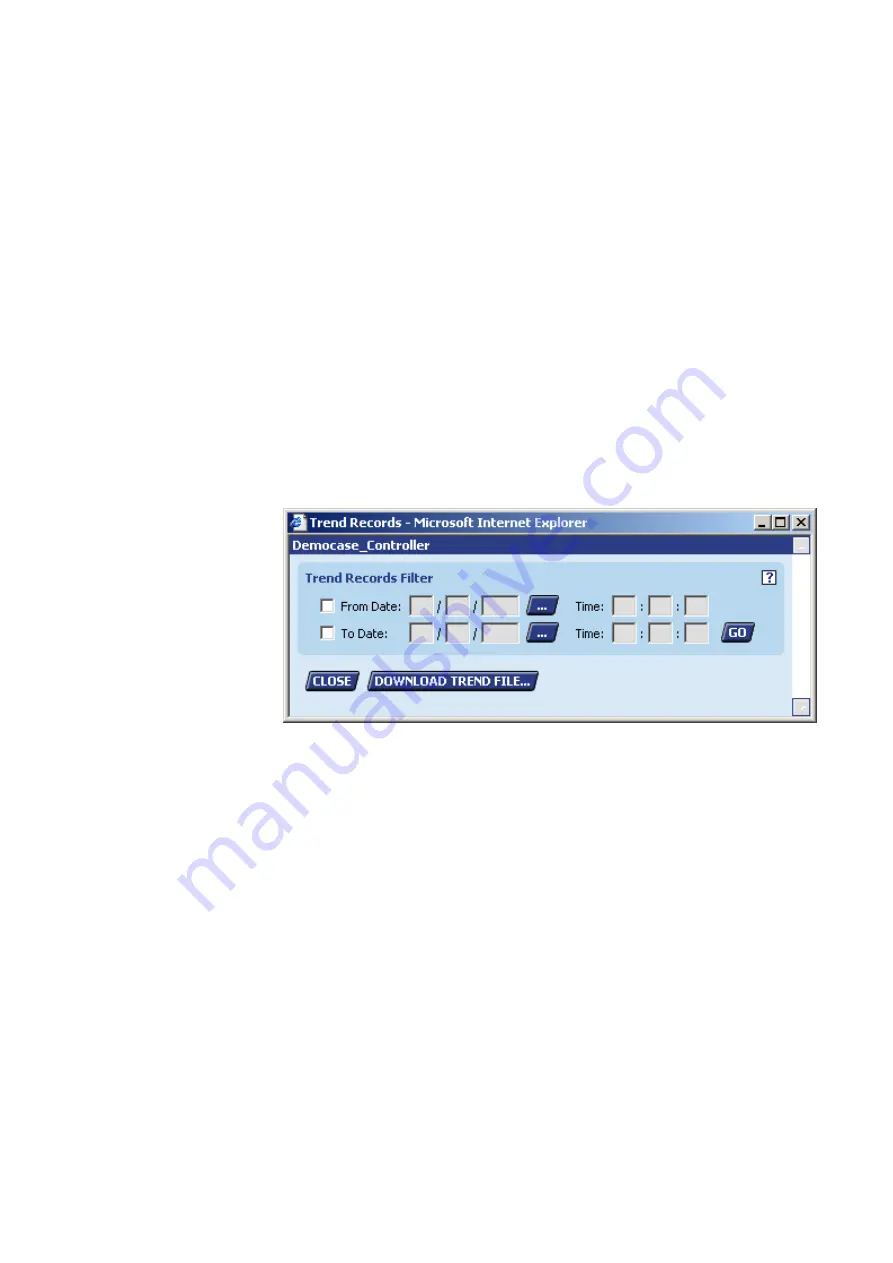
FALCON
USER GUIDE
EN2Z-0962GE51 R0715
228
•
From Plant
Shows the plant which the trend object belongs to
•
Trended Property
Shows the property which is to be/has been trended. The property can be
changed.
Access Rights
Here you can issue the access rights of the trend object
hhh. From the
Read Access level
drop-down list box, select the user level that
should have the read access of the trend object.
iii. From the
Write Access level
drop-down list box, select the user level that
should have the write access of the trend object
16.
Click the SUBMIT button to save settings and then the CLOSE button.
RESULT: The
Points in Trend
tab redisplays.
17.
To clear the trend buffer, click the left checkbox in the datapoint´s row and click
the CLEAR BUFFER button. The buffer of that datapoint is now cleared.
18.
To display trend records, click the left checkbox in the datapoint´s row and click
the TREND RECORDS button.
RESULT: The
Trend Records
dialog box displays. Here you can display
trended values for a defined time range.
19.
To define the time range, for which the trended records should be shown, do
the following (see also Buffer Size Note, step 11):
jjj. Click the
From Date
checkbox and enter the start date into the fields or
select date by clicking the BROWSE button.
kkk. In the
Time
fields enter the time.
NOTE:
If the checkbox is unchecked, the fields are disabled. This means, that trended
records will be shown up to and including the end date.
lll. Click the
Stop Date
checkbox and enter the end date into the fields or select
date by clicking the BROWSE button.
mmm.
In the
Time
fields enter the time
NOTE:
If the checkbox is unchecked, the fields are disabled. This means, that trended
records will be shown from the start date on.
NOTE:
If both fields are disabled, trended records will be shown immediately and
continues all the time.
20.
To display trend records for the defined time range, click the GO button.
Summary of Contents for Centraline FALCON
Page 1: ...FALCON User Guide Copyright 2015 Honeywell GmbH All Rights Reserved EN2Z 0962GE51 R0715 ...
Page 2: ...FALCON USER GUIDE EN2Z 0962GE51 R0715 ...
Page 4: ...FALCON USER GUIDE EN2Z 0962GE51 R0715 4 ...
Page 9: ......
Page 11: ...USER GUIDE FALCON EN2Z 0962GE51 R0715 7 ...
Page 12: ...FALCON USER GUIDE EN2B 0962GE51 R0715 8 ...
Page 77: ...USER GUIDE FALCON 73 EN2Z 0962GE51 R0715 ...
Page 113: ...USER GUIDE FALCON 109 EN2Z 0962GE51 R0715 Fig 26 Alarm behavior of pulse converter datapoint ...






























