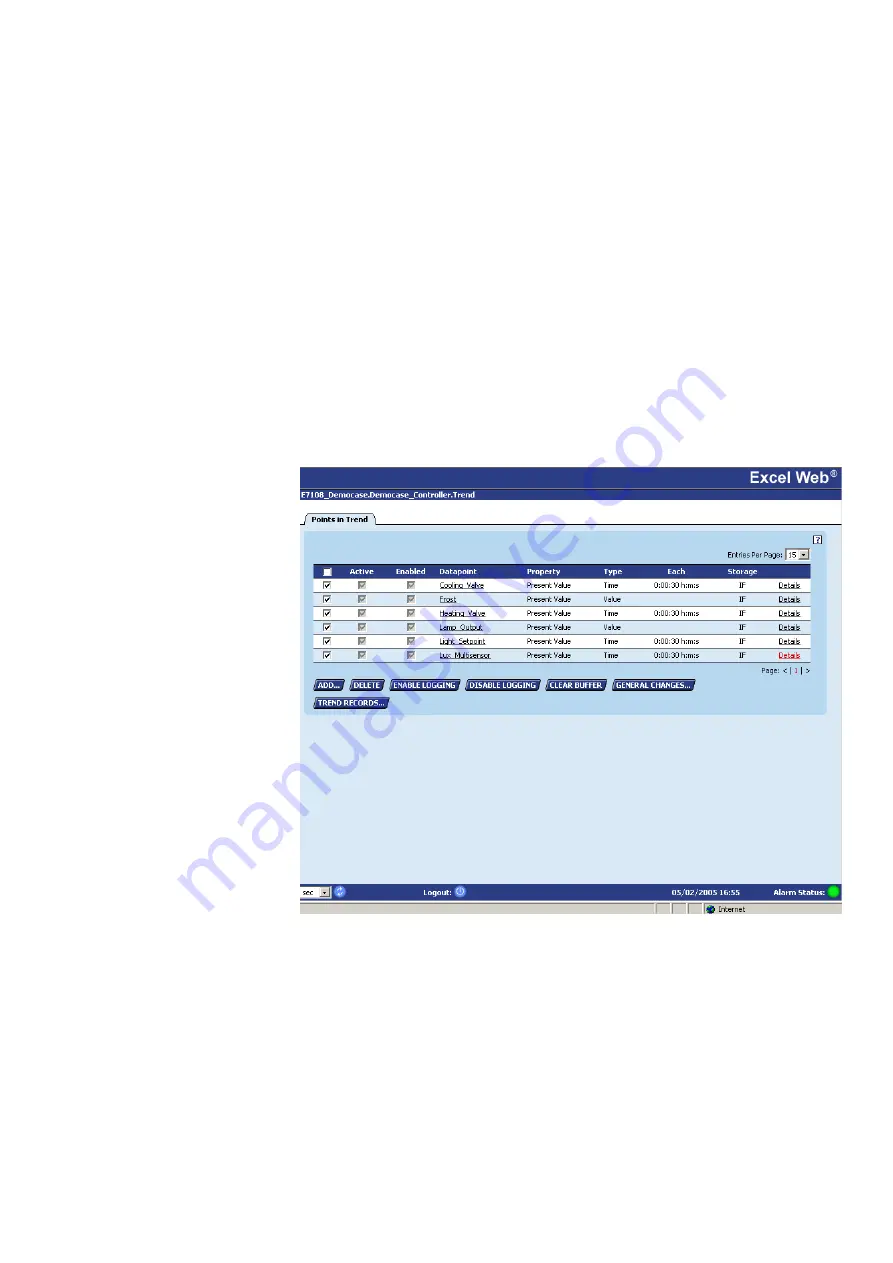
USER GUIDE
FALCON
221
EN2Z-0962GE51 R0715
•
Active (state)
Shows whether the datapoint is currently trended or not.
•
Enabled
Shows whether the trend logging is enabled or disabled. If
enabled, the trending will start/stop in the defined time range.
•
Datapoint
Shows the datapoint name. Clicking the datapoint opens the
datapoint details dialog for editing.
•
Property
Shows the property of the datapoint that will be trended
•
Type
Shows the trending type, value = value-based, or time =
time-based
•
Each
Shows the trend parameter
•
Storage
Shows where the records are saved, either in IF (internal
flash) or CF (compact flash).
•
Details
Clicking on the entry opens the trend details dialog where the
datapoint property and general settings such time range,
trend type and trend parameter can be defined.
6.
To delete a point in trend from the Points in Trend list, click the left checkbox in
the datapoint row and click the DELETE button.
7.
To enable logging, click the left checkbox in the datapoint´s row and click the
ENABLE LOGGING button.
RESULT: That datapoint will then be trended in the defined time range as
indicated by the checked
Enabled
checkbox.
8.
To disable logging, click the left checkbox in the datapoint´s row and click the
DISABLE LOGGING button.
Summary of Contents for Centraline FALCON
Page 1: ...FALCON User Guide Copyright 2015 Honeywell GmbH All Rights Reserved EN2Z 0962GE51 R0715 ...
Page 2: ...FALCON USER GUIDE EN2Z 0962GE51 R0715 ...
Page 4: ...FALCON USER GUIDE EN2Z 0962GE51 R0715 4 ...
Page 9: ......
Page 11: ...USER GUIDE FALCON EN2Z 0962GE51 R0715 7 ...
Page 12: ...FALCON USER GUIDE EN2B 0962GE51 R0715 8 ...
Page 77: ...USER GUIDE FALCON 73 EN2Z 0962GE51 R0715 ...
Page 113: ...USER GUIDE FALCON 109 EN2Z 0962GE51 R0715 Fig 26 Alarm behavior of pulse converter datapoint ...






























