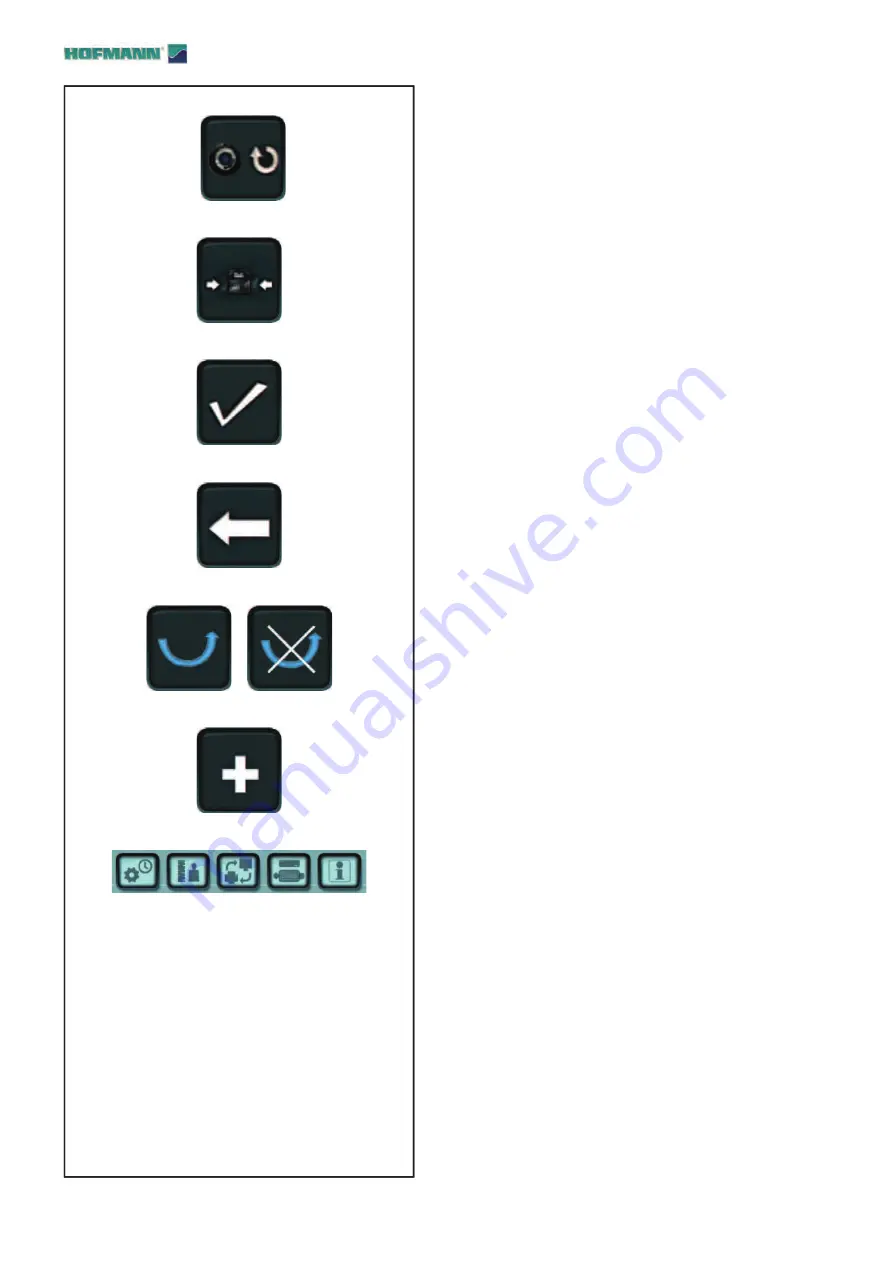
30
B
C
A
4-15d
1d
7d
2d
3d
4d
5d
6d
D
E
Layout
1d
RESTART OPT/MIN key
– If the optimisation/minimisation run is to be started
after an interruption, press the key (
1d, Fig. 4-15d
).
2d
MINIMISATION key
– Starts the Minimisation program.
3d
CONFIRMATION / CONTINUE key
– Confi rms the action or acquires the selection and
continues.
4d
BACK Key
– Takes you back one step during execution of the
program.
5d
TIP OVER TYRE keys
– It is used to accept or bypass the request to tip over
the tyre on the rim on the Optimization or Minimisation
programs.
6d
PLUS Key
– The “plus” key in the User Calibration program
activates an advanced check. The same key, in the
Wi-Fi settings screen, updates the list of networks
available.
7d
SETTINGS MENU keys
–
The keys are used to access the following topics;
(
A
) General Confi gurations.
(
B
) Operating confi guration.
(
C
) Network and printing confi gurations.
(
D
) Activity processing.
(
E
) System information
..
..
..
.
..
. .
..
.


































