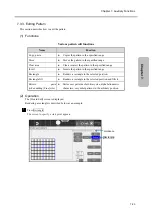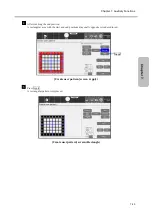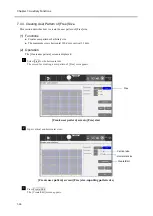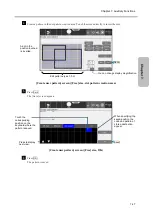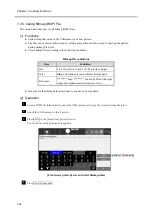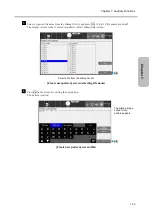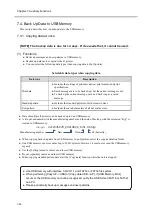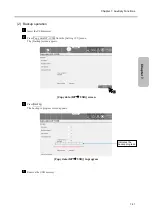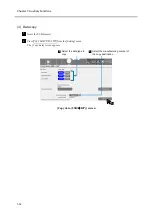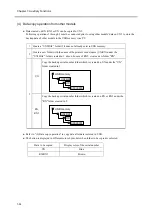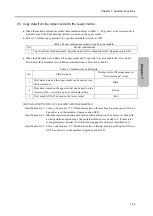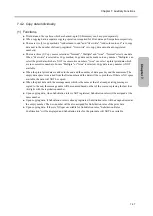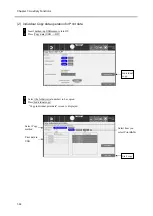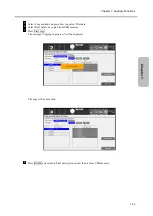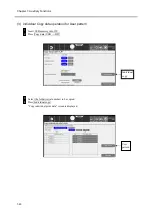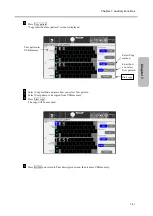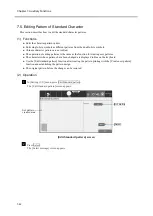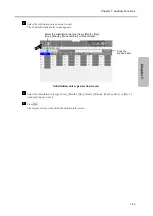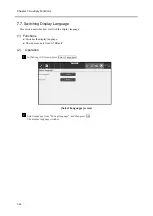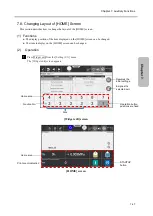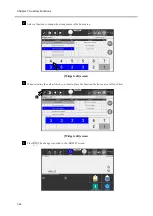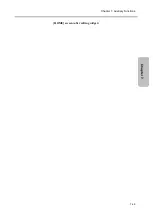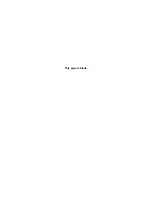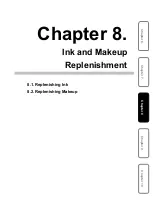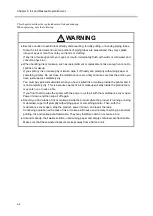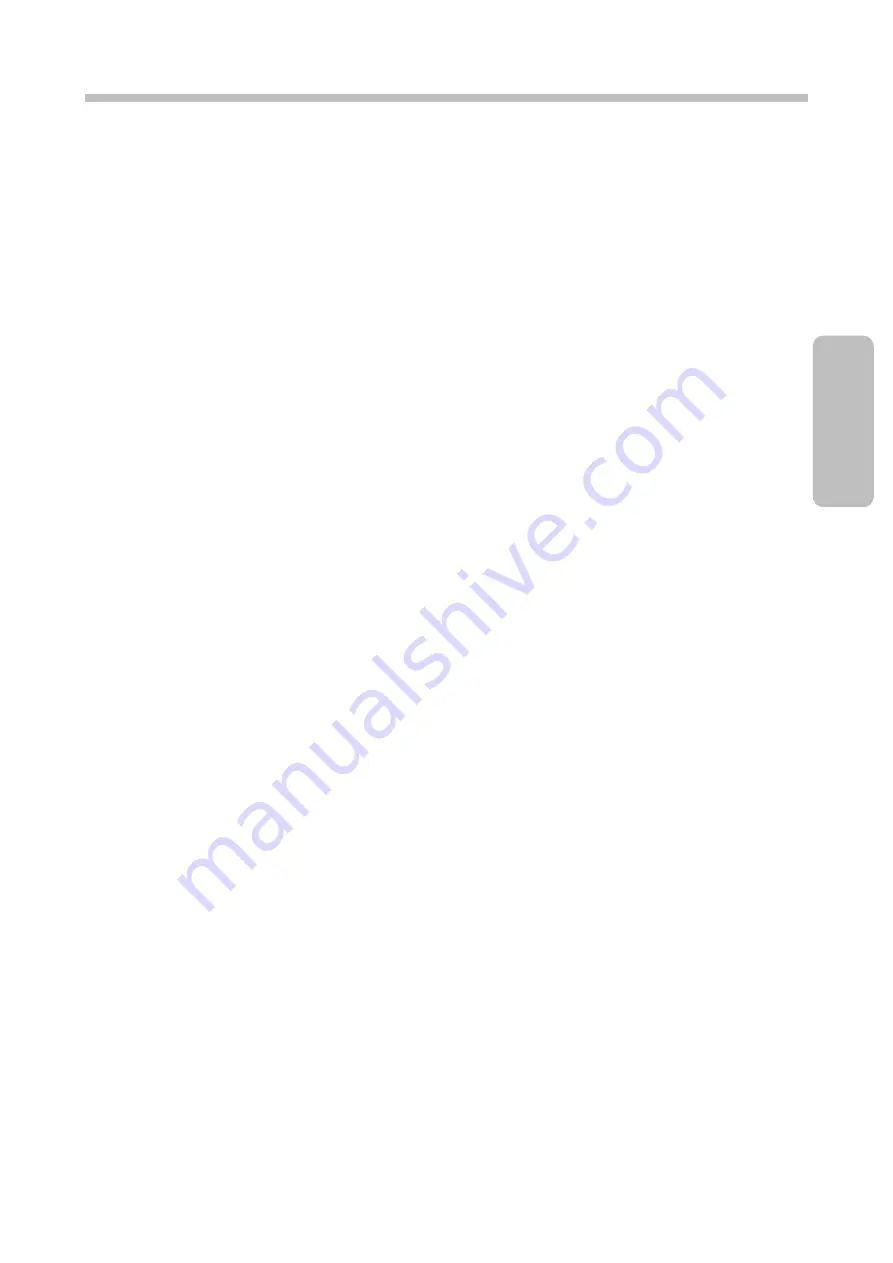
Chapter 7. Auxiliary Functions
7-37
Ch
a
pt
e
r 7
.
7.4.2. Copy data individually
(1) Functions
● Print data and User pattern which are backed-up in USB memory can be copied separately.
● When copying data, a separate copying operation is required for Print data and User pattern respectively.
● There are two (2) copy methods: "Add column to end" and "Overwrite". "Add column to end" is to copy
data next to the number of already-registered. "Overwrite" is to copy data onto already-registered
number(s).
● There are three (3) Copy source selections: "Normal", "Multiple" and "Area". "Normal" selects one data.
When "Overwrite" is selected as Copy method, Copy data can be made onto any number. "Multiplev can
select the print data which are NOT in consecutive numbers. "Area" can select a plural print data which
are in consecutive numbers. In case "Multiple" or "Area" is selected, Copy data to any number is NOT
available.
● When the plural print data are added to the end and the number of data goes beyond the maximum: The
empty data space is searched from the first number and the data will be copied there. If there is NO space
available, the data will NOT be copied.
● When the print data with the message name which is the same as that of already-existing message is
copied to the end, the message name will be renamed based on that of the source, replacing the last four
(4) digits with the registration number.
● Upon copying data, when Substitution rules is NOT registered, Substitution rules will be assigned at the
same number.
● Upon copying data, if Substitution rules is already registered, Substitution rules will be assigned/saved at
the empty number. The new number will be also assigned for Substitution rules of the print data.
● Upon copying data, if there is NO space available for Substitution rules, "Substitution Rules
Confirmation" will be displayed and Substitution rules for the print data will NOT be available.
Summary of Contents for UX2 Series
Page 6: ......
Page 14: ......
Page 17: ...iii ...
Page 24: ......
Page 37: ...2 1 Chapter 2 2 Specifications Chapter 1 Chapter 2 Chapter 3 Chapter 4 Chapter 5 ...
Page 41: ......
Page 42: ...This page is blank ...
Page 53: ......
Page 54: ...This page is blank ...
Page 82: ......
Page 118: ......
Page 156: ...This page is blank ...
Page 205: ...Chapter 7 Auxiliary Functions 7 49 Chapter 7 HOME screen after editing widget ...
Page 206: ...This page is blank ...
Page 228: ...This page is blank ...
Page 247: ......
Page 248: ...This page is blank ...
Page 258: ...This page is blank ...
Page 276: ...This page is blank ...
Page 292: ......
Page 293: ...13 1 Chapter 13 13 Troubleshooting Guide Chapter 13 Chapter 11 Chapter 12 Chapter 14 Appendix ...
Page 296: ...This page is blank ...
Page 297: ...14 1 Chapter 14 14 Emergency Procedures Chapter 14 Chapter 11 Chapter 13 Chapter 12 Appendix ...
Page 299: ......
Page 300: ......