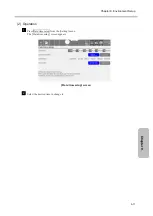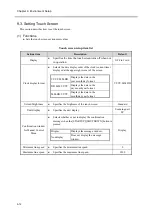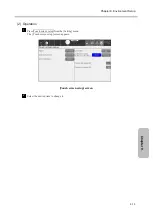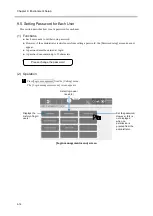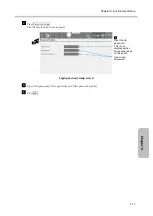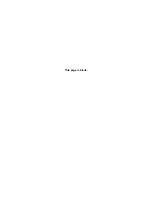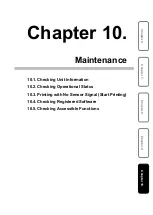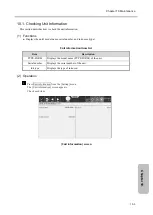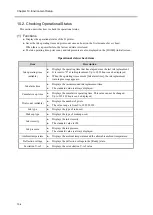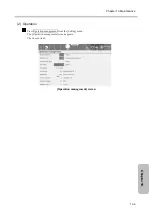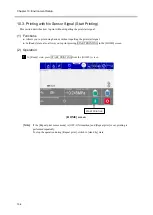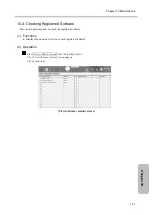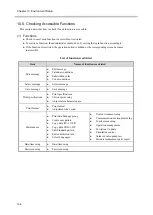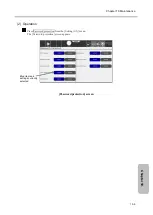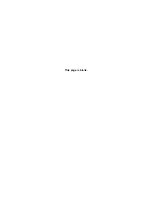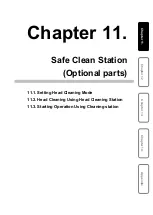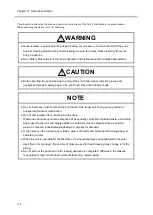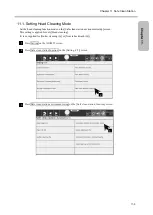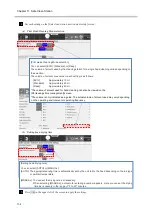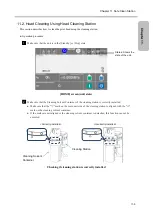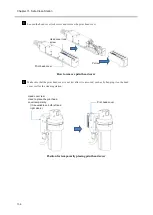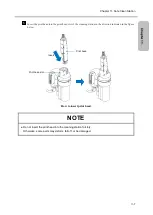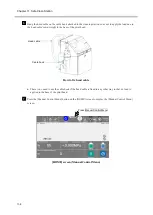Chapter 10. Environment Setup
10-4
10.2. Checking Operational Status
This section describes how to check the operational status.
(1) Functions
● Displays the operational status of the IJ printer.
● Saves the ink operating time and print count once an hour (on the first minute of every hour).
When there is a power failure, the last saved state is restored.
● The ink operating time, print count, and ink pressure are also displayed on the [HOME] (initial) screen.
Operational status check items
Item
Description
Ink operating time
(editable)
●
Displays the operating time that has elapsed since the last ink replacement.
●
It is reset to "0" at ink replacement. Up to 9,999 hours can be displayed.
●
When the operating time exceeds [Ink alarm time], the ink replacement
warning message appears.
Ink alarm time
●
Displays the recommended ink replacement time.
●
The standard value is always displayed.
Cumulative op. time
●
Displays the cumulative operating time. This value cannot be changed.
●
Up to 999,999 hours can be displayed.
Print count (editable)
●
Displays the number of prints.
●
The value range is from 0 to 999,999,999.
Ink type
●
Displays the type of ink used.
Makeup type
●
Displays the type of makeup used.
Ink viscosity
●
Displays the ink viscosity.
●
The standard value is 100.
Ink pressure
●
Displays the ink pressure.
●
The standard value is always displayed.
Ambient temperature
●
Displays the ambient temperature and the allowable ambient temperature.
Deflection voltage
●
Displays the deflection voltage in the [Ready] state.
Excitation V-ref.
●
Displays the set excitation V-ref. value.
Summary of Contents for UX2 Series
Page 6: ......
Page 14: ......
Page 17: ...iii ...
Page 24: ......
Page 37: ...2 1 Chapter 2 2 Specifications Chapter 1 Chapter 2 Chapter 3 Chapter 4 Chapter 5 ...
Page 41: ......
Page 42: ...This page is blank ...
Page 53: ......
Page 54: ...This page is blank ...
Page 82: ......
Page 118: ......
Page 156: ...This page is blank ...
Page 205: ...Chapter 7 Auxiliary Functions 7 49 Chapter 7 HOME screen after editing widget ...
Page 206: ...This page is blank ...
Page 228: ...This page is blank ...
Page 247: ......
Page 248: ...This page is blank ...
Page 258: ...This page is blank ...
Page 276: ...This page is blank ...
Page 292: ......
Page 293: ...13 1 Chapter 13 13 Troubleshooting Guide Chapter 13 Chapter 11 Chapter 12 Chapter 14 Appendix ...
Page 296: ...This page is blank ...
Page 297: ...14 1 Chapter 14 14 Emergency Procedures Chapter 14 Chapter 11 Chapter 13 Chapter 12 Appendix ...
Page 299: ......
Page 300: ......