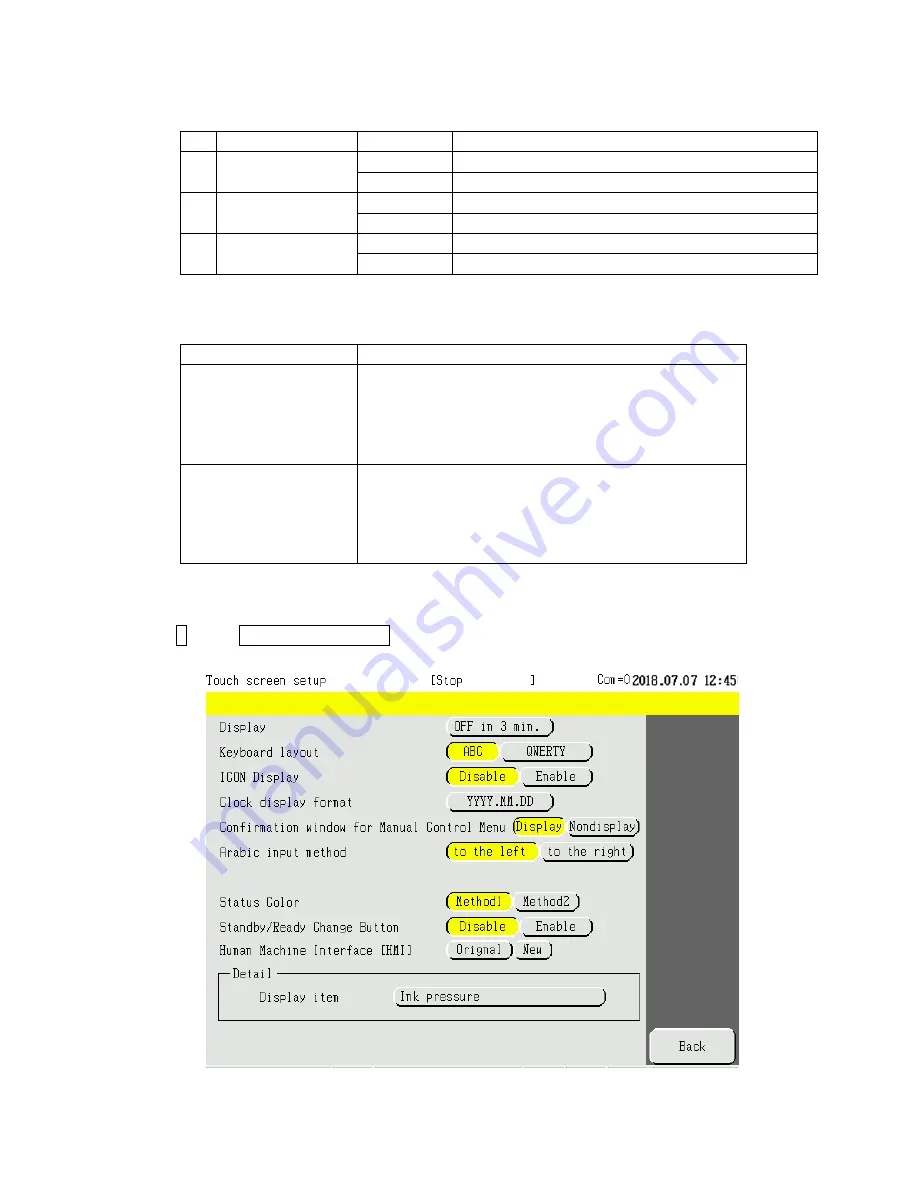
2-43
2.16 Touch screen setup
● Touch screen setup items with service mode are shown in the following table.
Items of Touch screen setup with service mode
№
Item
Setting
Contents
1
Arabic input mode
To the left
Cursor move to right to left when input the text.
To the right
Cursor move to left to right when input the text.
2
Status color
Method 1
Status background color pattern is A type.
Method 2
Status background color pattern is B type.
3
Standby/Ready
change button
Disable
No button for Standby and Ready mode switching.
Enable
Display the button for Standby and Ready switching.
● Status background color can be selectable by status color.
Status color pattern list
Status background color
IJ printer Status
Status background
Pattern A
White : Stop
Green : Standby/Starting/Ink heating/Stopping/
Service/Drop adjust/Cover open
Blue : Ready
Red : Fault
Pattern B
White : Stop
Light blue : Standby/Starting/Ink heating/Stopping/
Service/Drop adjust/Cover open
Green : Ready
Red : Fault
● Keyboard touch can be reduced when [Standby/Ready change button] setting to Enable.
1 Press Touch screen setup on the environment setup menu.
Summary of Contents for UX Twin Nozzle
Page 1: ...Service Manual HITACHI Printer UX Twin Nozzle Model Revision February 2017 Version A ...
Page 106: ...3 30 Circuit diagram of EZJ127A board ...
Page 123: ...3 47 Circuit diagram of EZJ129 board ...
Page 131: ...3 55 3 3 20 Electrical Connection Diagram ...
Page 151: ...4 17 7 Reset the time of the replaced solenoid to 0 on the Parts usage time management screen ...
Page 352: ...7 1 7 Attached Drawing 7 1 Circulation System Diagram Circulation System Diagram ...
Page 354: ...7 3 7 3 Electrical Connection Diagram Electrical Connection Diagram ...






























