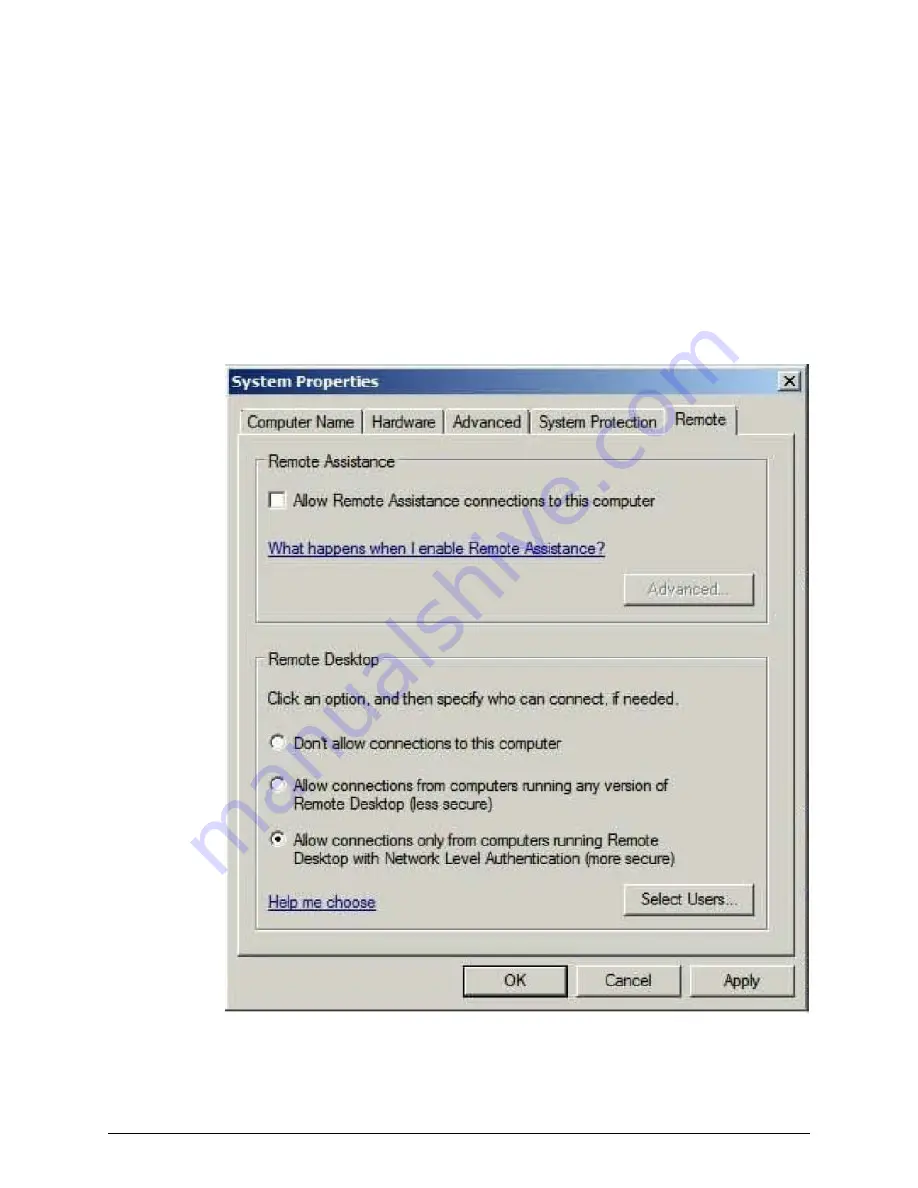
Configuring the Remote Desktop settings
Remote access to the SVP is required and appropriate Windows firewall settings must be
configured.
Procedure
1. Click Control Panel > System, and then click Remote settings.
2. In the System Properties window, click the Remote tab.
3. Under Remote Assistance, clear Allow Remote Assistance connections to this
computer.
4. Under Remote Desktop, click Allow connections only from computers running
Remote Desktop with Network Level Authentication (more secure).
5. Click OK.
6. If a message states that the Remote Desktop Firewall will be enabled, click OK.
Configuring the Remote Desktop settings
Chapter 5: Installing the SVP software on a customer-supplied server
Service Processor Technical Reference
62
















































