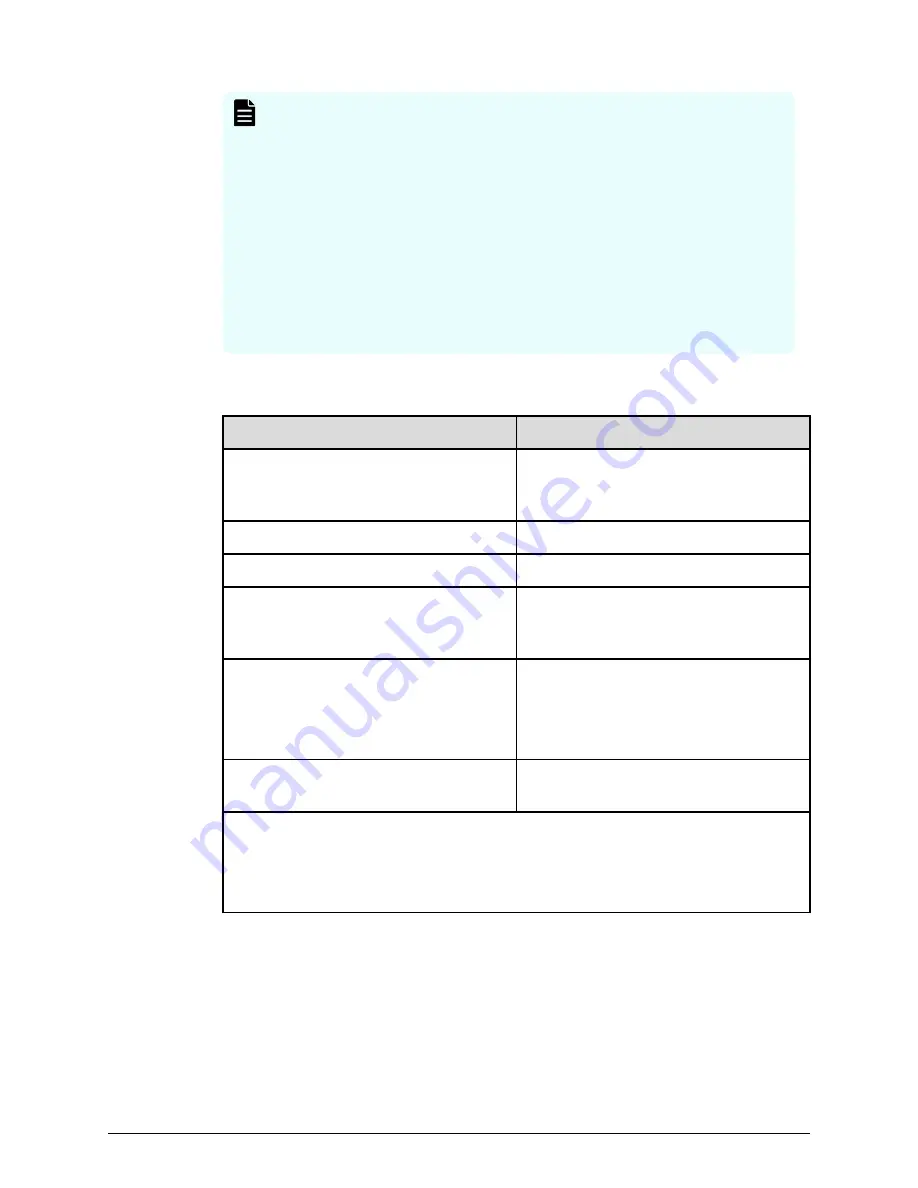
Note:
Do not terminate the application forcibly while it is running otherwise,
the message
[32061-208063]
might appear when you log on to the
maintenance utility.
If the message displays, use the following corrective action:
a. Open the Update Firmware window from the newly opened
Maintenance Utility window.
b. Verify the Update Firmware window is displaying. If the progress
window appears, the firmware is currently updating. Wait until the
firmware update is complete.
c. Perform the Force Release System Lock.
The following table shows the possible status conditions.
Status
Description
Waiting
Software waiting to be upgraded.
Software components are upgraded
individually.
In progress
Software is running.
Completed
Software upgrade is complete.
Failed
Software upgrade failed. Click Update
to display the Update Firmware
window and review the error details.
Communication Timeout
The completion of the firmware update
in time
1
is not confirmed.
Verify the state in the Update
Firmware window.
(Not Update)
Not selected as a firmware upgrade
target.
Note:
1. When NAS Modules are not installed, the installation time is approximately 3.5
hours. When NAS modules are installed, the installation time is approximately 9
hours.
11. When the Update software and firmware window opens, click Confirm.
The Run Update Firmware window opens and the upgrade starts automatically.
12. When the following window opens, click Update.
Upgrading the storage management, SVP software, and storage system firmware
Chapter 9: Upgrading the SVP software
Service Processor Technical Reference
186






























