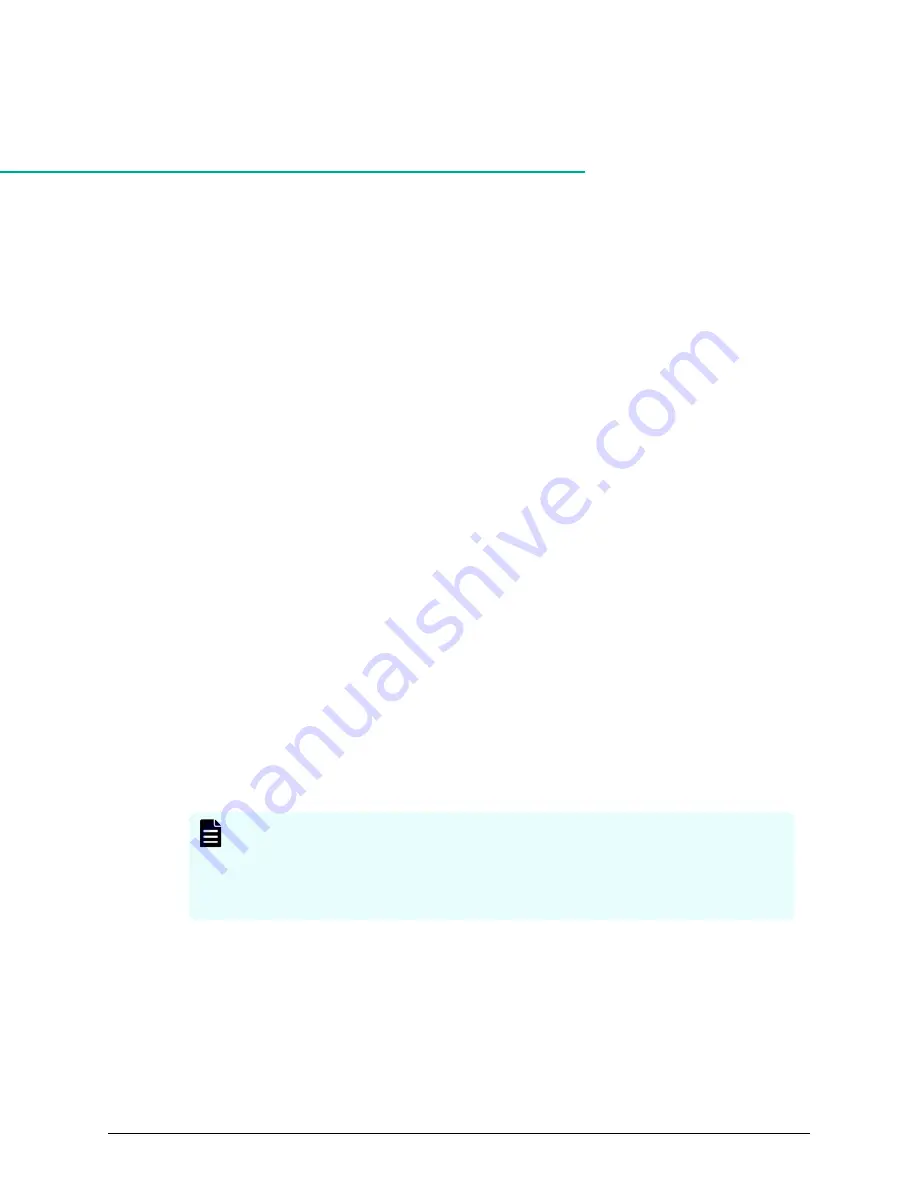
Chapter
8:
Installing the SVP software on a
Microsoft Hyper-V Server 2012 R2 Virtual
Machine
You can install the SVP software on a Windows Server 2012 R2 (64-bit), Windows Server
2016 (64-bit) or Windows 10 Enterprise (64-bit) operating system running on a Microsoft
Hyper-V Server 2012 R2 Virtual Machine (VM).
Setting up the SVP locale
The SVP and storage management software support the English and Japanese languages.
If you intend to install the SVP software using a language other than English and
Japanese, change the SVP's locale setting to reflect the appropriate language using the
procedure for the Windows version installed on the SVP. For more information, see the
instructions for your Windows operating system.
Network connection for Hyper-V
The following figure shows a high-level view of a Hyper-V VM implementation and
migration in a non-clustered environment. In this example, eight Hitachi Virtual Storage
Platform G200 storage systems are connected to a Windows server designated Hyper-V1.
The Hyper-V1 server is running eight instances of SVP VMs (one for each VSP G200
storage system) and is connected to a second Windows server (Hyper-V2) that is also
running Hyper-V. Both the Hyper-V1 and Hyper-V2 servers have their own connection to
a Hitachi Virtual Storage Platform G1000 storage system.
Note: The Hyper-V server running the VM instance cannot be used with the
storage system if it belongs to different subnets, and if a router or a firewall is
filtering packets according to a defined condition. There is no distance limit
between the server running the SVP application and the storage array being
managed if they belong to the same subnet.
Chapter 8: Installing the SVP software on a Microsoft Hyper-V Server 2012 R2 Virtual Machine
Service Processor Technical Reference
168
















































