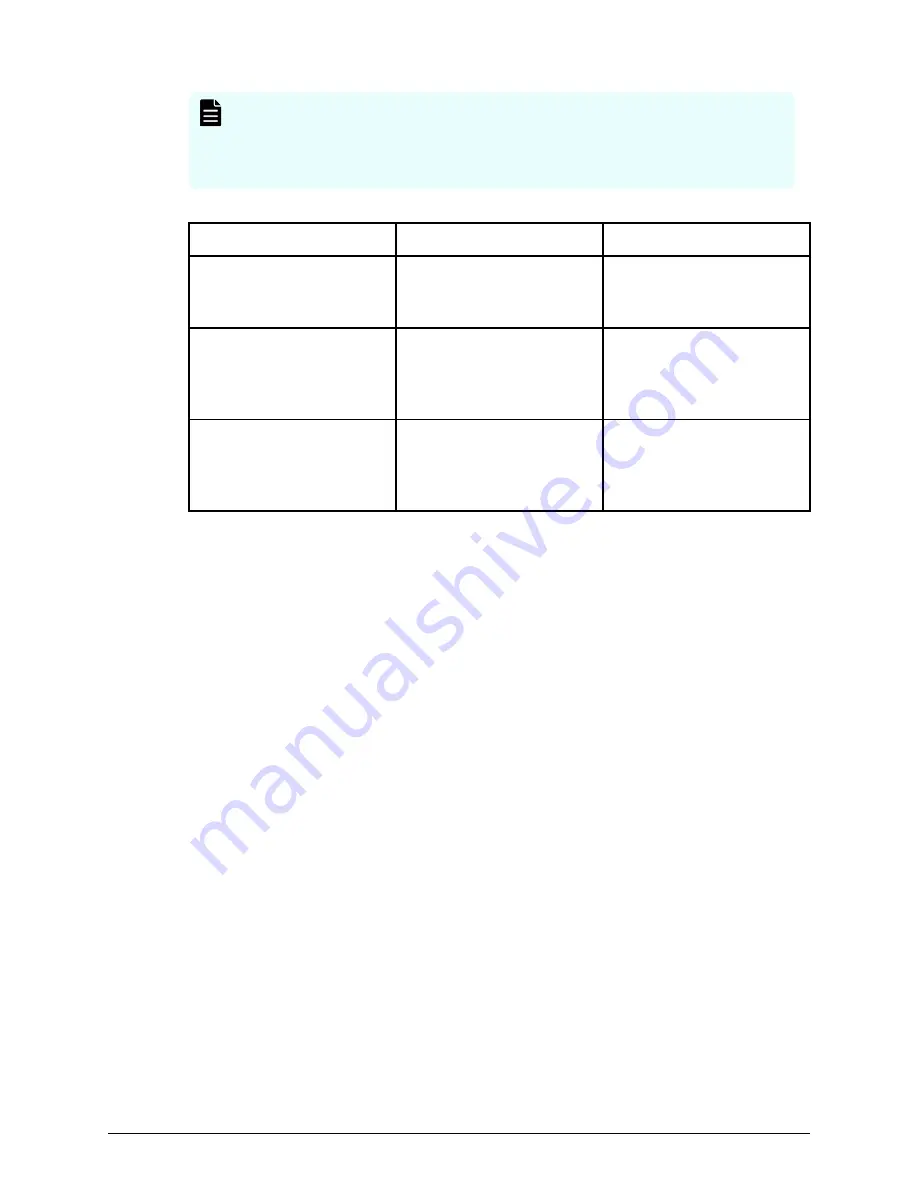
Note: If a certificate for the SVP or the storage system is changed, the SVP
does not operate normally. Upload the certificate to the storage system
before uploading the certificate to the SVP.
Different certificates can be used to connect to the SVP and web server.
Certificate
Upload destination
Comments
A signed certificate of SSL
encryption between the
SVP and client PC
SVP
N/A
For connecting to the SVP
SVP and storage system
If a certificate for the SVP
or the storage system was
uploaded, the SVP will not
operate normally.
For connecting to the web
server
SVP and storage system
If a certificate for the SVP
or storage system was
uploaded, the SVP will not
operate normally.
Creating private and public keys requires a dedicated program, such as those you can
download from the OpenSSL website.
Setting up SSL communications
In the following procedure, you create private and public keys using a dedicated
program, such as those you can download form the OpenSSL website.
Procedure
1. Download OpenSSL.
2. Create a private key.
3. Create a public key.
4. Acquire a signed certificate.
5. Upload the signed SSL certificate.
6. Import the certificate into the web browser (optional).
7. Block HTTP communications.
Setting up SSL communications
Chapter 11: Setting up SSL encryption
Service Processor Technical Reference
199
















































