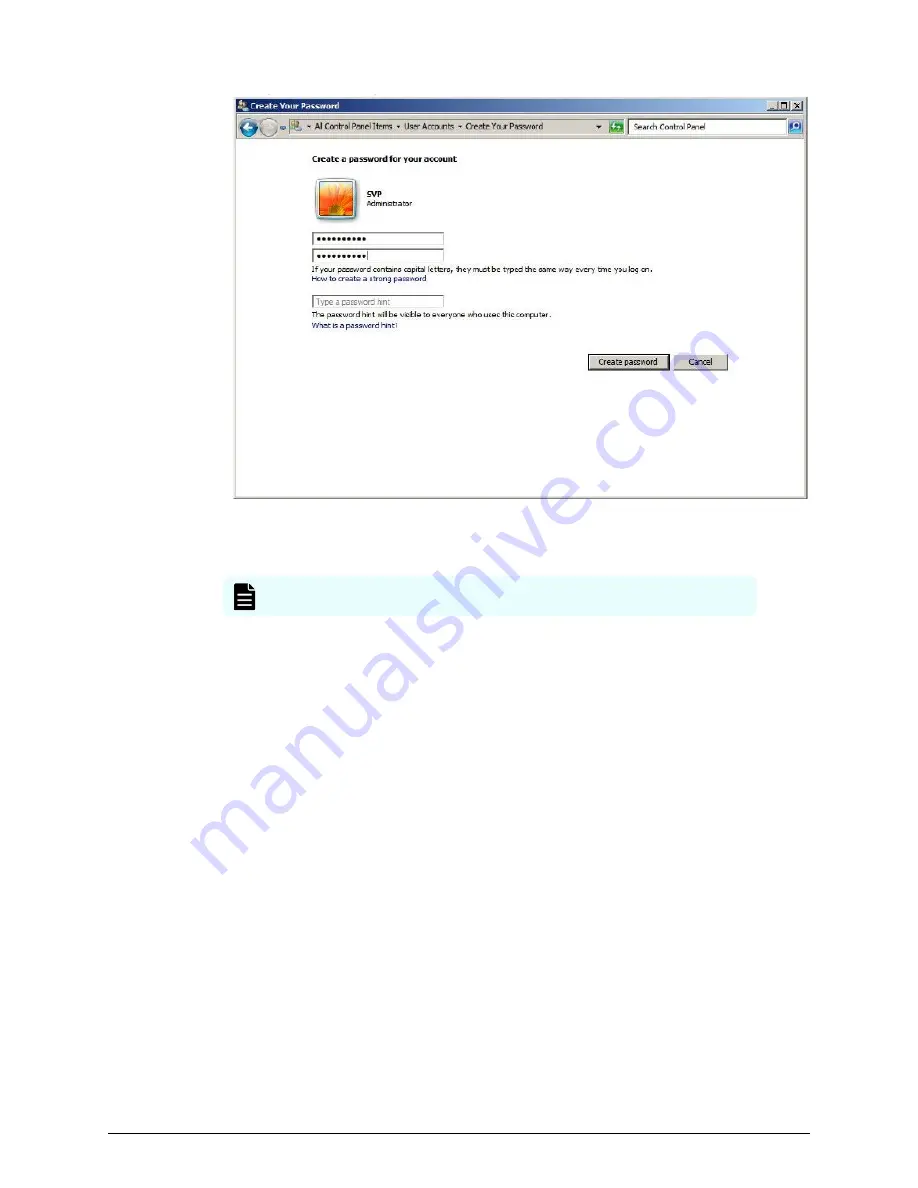
4. Click Create password.
5. Close the window.
Note: After changing the password setting, install the SVP software.
Installing the SVP software
You install the SVP software from the SVP ISO image for your storage system. This image
is part of the microcode distribution set and has the file name
H8-SVP-XXX-XX.iso
.
Procedure
1. Obtain the appropriate SVP ISO image for your storage system from the firmware
distribution set. Verify the ISO image corresponds to the firmware currently running
on the storage system.
2. Download the SVP ISO from TISC to the CE notebook, and then use an ISO reader to
mount the SVP ISO as the next available drive letter.
3. Launch Remote Desktop Connection and click the Show Options drop-down menu.
Installing the SVP software
Chapter 7: Installing the SVP software on a VMware ESXi host
Service Processor Technical Reference
158






























