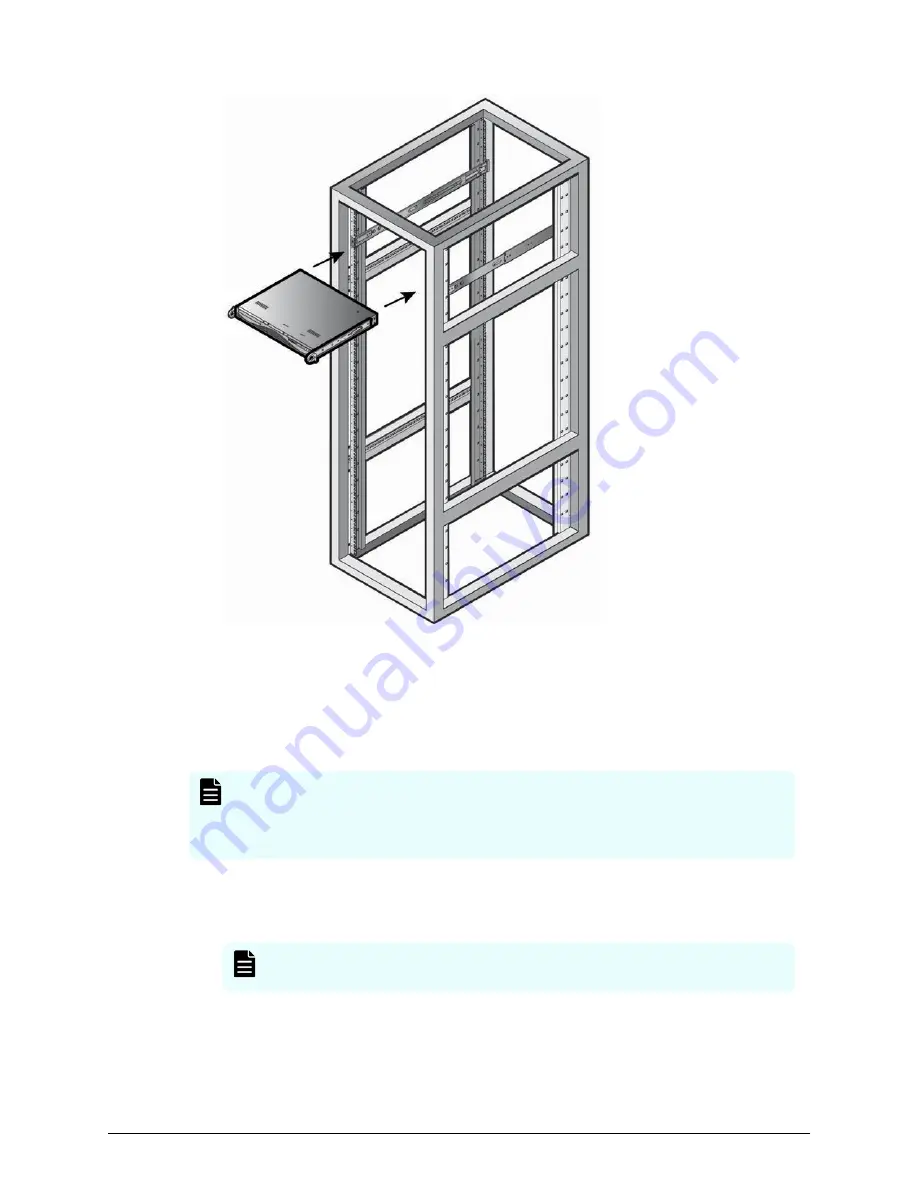
Connecting to the physical SVP
All port connections to the physical SVP are located at the rear of the SVP.
The management console must be able to access the SVP. Use Category 5 or higher
Ethernet cables to connect to SVP.
Note: The SVP running Windows 10 operating system does not provide an
option to disable Spanning Tree Protocol (STP). If your network has BPDU
enabled to prevent loops, connect the user LAN port on controllers 1 and 2 to
an Ethernet switch that is also connected to the LAN1 port on the SVP.
Procedure
1. Connect the LAN1 port to a switch on your IP network.
Note: If your network uses IP addresses 192.168.0.15-17, do not connect
the LAN1 port to your switch until after you complete the Initial Startup.
2. Connect the LAN2 port to a management console PC.
Typically, this is a notebook PC.
3. Connect the LAN3 port to the user LAN port on storage system controller 1.
Connecting to the physical SVP
Chapter 4: Installing the Hitachi Vantara-supplied SVP
Service Processor Technical Reference
33






























