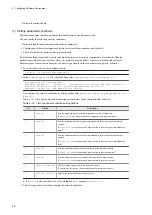5.15.3 Backing up storage data
(1) Overview of backup
When you perform backup, data in the storage of the unit is saved in the external media or maintenance PC. The
following data can be backed up.
Table 5‒19: Data that can be backed up
Data type
File or device name
Partition information
User area's partition configuration, file system, backup file list
Files in the configuration file area
Configuration files related to the configuration of the software
environment (
/dev/sda7
)
Standard program product area
Files of program products added by enhancement of the unit and program
products added by the user (
/dev/sda8
)
User area
Area constructed by the user (
/dev/sda9
to
/dev/sda128
)
If the data being saved in the backup destination exceeds 1 GB, the backup file is divided into blocks of 1 GB or
smaller and saved. The backup procedure varies depending on the configuration. The following describes the
procedure for each configuration.
(2) Backing up data in configuration No. 1
The following describes the procedure for backing up data in the external media connected to the unit.
(a) Preparation
•
Create partitions in the external media and format them with EXT4.
The backup data save area in the external media must be formatted with EXT4.
•
Prepare external media that has free space greater than the capacity that is actually used in the directory partitions
to be backed up.
There is no need to consider the space for unused areas in partitions because the backup file is compressed before
it is saved.
•
The time required to back up data is approximately 30 seconds per GB. If files are to be verified, additional time
(approximately 30 seconds) is required. More time might be required depending on the transfer rate of the external
device.
•
Stop the unit and then connect it with the maintenance PC by using an Ethernet cable.
If necessary, disconnect other devices from the unit.
•
Change the OS operation mode of the unit from normal mode to maintenance mode.
•
Use terminal emulation software for remote connection to the unit from the maintenance PC, and then log in to the
unit by using SSH.
You must log in as a user who can run the
sudo
command.
(b) Operation procedure
Use the maintenance PC to remotely log in to the unit in which the information to be backed up is stored, and then run
the backup command.
5. Configuring Software Environment
79
Summary of Contents for CE50-10
Page 1: ...Hitachi Industrial Edge Computer CE50 10 Instruction Manual CC 65 0171 ...
Page 10: ......
Page 23: ...Figure 1 6 Attaching mounting brackets 4 1 Installing the CE50 10 7 ...
Page 26: ......
Page 38: ......
Page 42: ...4 2 5 Connection diagram Figure 4 2 Connection diagram 4 External Contact Functions 26 ...
Page 44: ......
Page 87: ... sudo etc init d netfilter persistent save 5 Configuring Software Environment 71 ...
Page 117: ...version information 13 Log out from the unit exit 5 Configuring Software Environment 101 ...
Page 148: ......
Page 149: ...7 Maintaining the CE50 10 This chapter describes maintenance of the CE50 10 133 ...
Page 157: ...8 Troubleshooting This chapter describes troubleshooting of the CE50 10 141 ...
Page 162: ...8 1 14 Cannot turn off the power to the unit Please contact us 8 Troubleshooting 146 ...