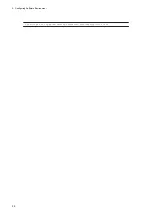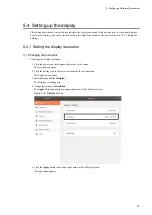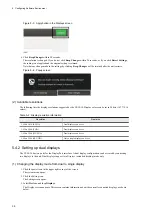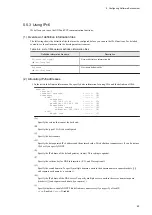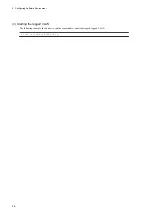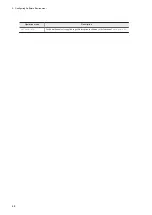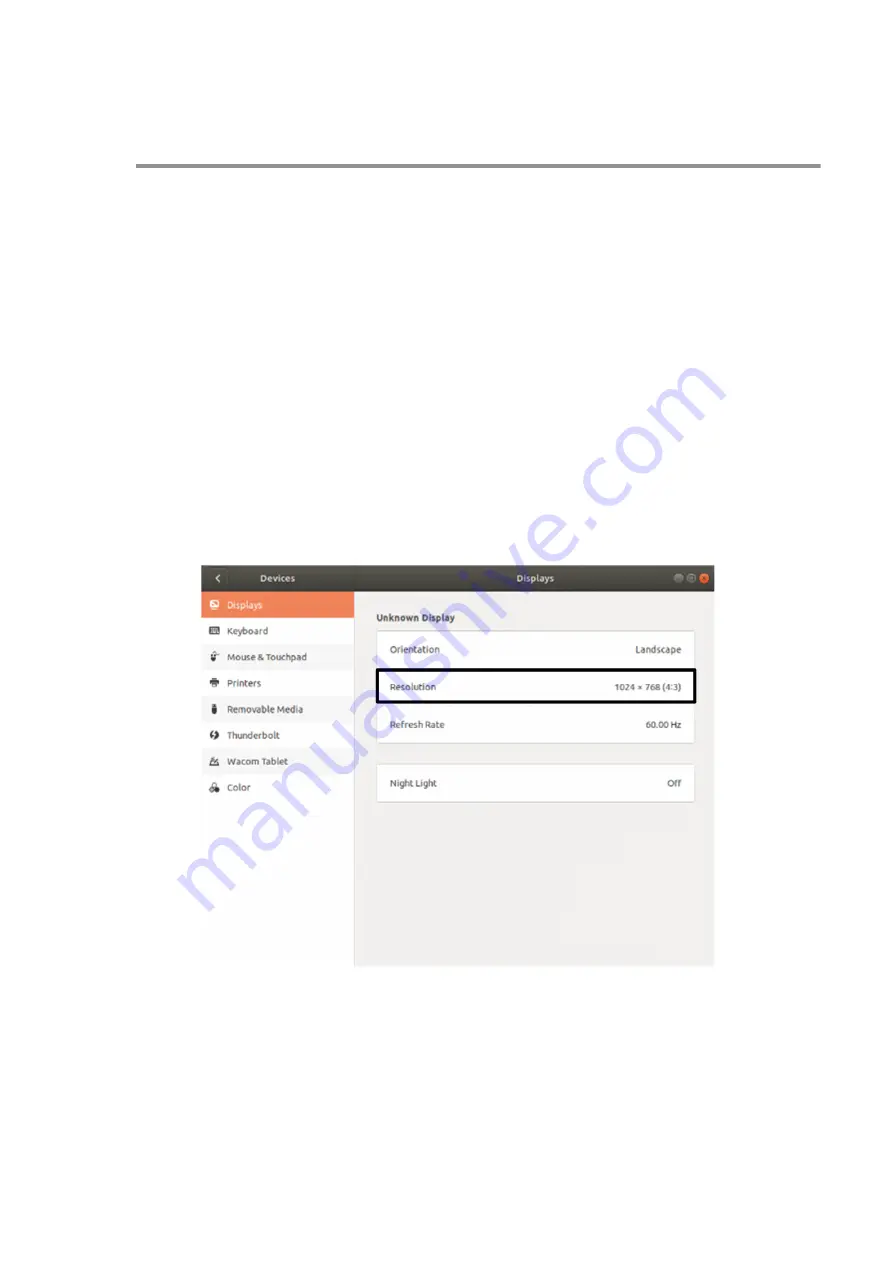
5.4 Setting up the display
This section describes how to set the resolution for the display connected to the unit and how to set up dual displays.
To set up the display, you need to start the desktop. For details about how to start the desktop, see 5.3.1 Starting the
desktop.
5.4.1 Setting the display resolution
(1) Changing the resolution
To change the display resolution:
1. Click the power icon in the upper right corner of the screen.
The system menu opens.
2. Click the Setting icon in the lower left corner of the system menu.
The Setting screen opens.
3. Select
Devices
, and then
Displays
.
The Displays screen appears.
4. Change the setting for
Resolution
.
The
Apply
button appears in the upper right corner of the Displays screen.
Figure 5‒2: Displays screen
5. Click the
Apply
button in the upper right corner of the Displays screen.
A popup screen appears.
5. Configuring Software Environment
37
Summary of Contents for CE50-10
Page 1: ...Hitachi Industrial Edge Computer CE50 10 Instruction Manual CC 65 0171 ...
Page 10: ......
Page 23: ...Figure 1 6 Attaching mounting brackets 4 1 Installing the CE50 10 7 ...
Page 26: ......
Page 38: ......
Page 42: ...4 2 5 Connection diagram Figure 4 2 Connection diagram 4 External Contact Functions 26 ...
Page 44: ......
Page 87: ... sudo etc init d netfilter persistent save 5 Configuring Software Environment 71 ...
Page 117: ...version information 13 Log out from the unit exit 5 Configuring Software Environment 101 ...
Page 148: ......
Page 149: ...7 Maintaining the CE50 10 This chapter describes maintenance of the CE50 10 133 ...
Page 157: ...8 Troubleshooting This chapter describes troubleshooting of the CE50 10 141 ...
Page 162: ...8 1 14 Cannot turn off the power to the unit Please contact us 8 Troubleshooting 146 ...