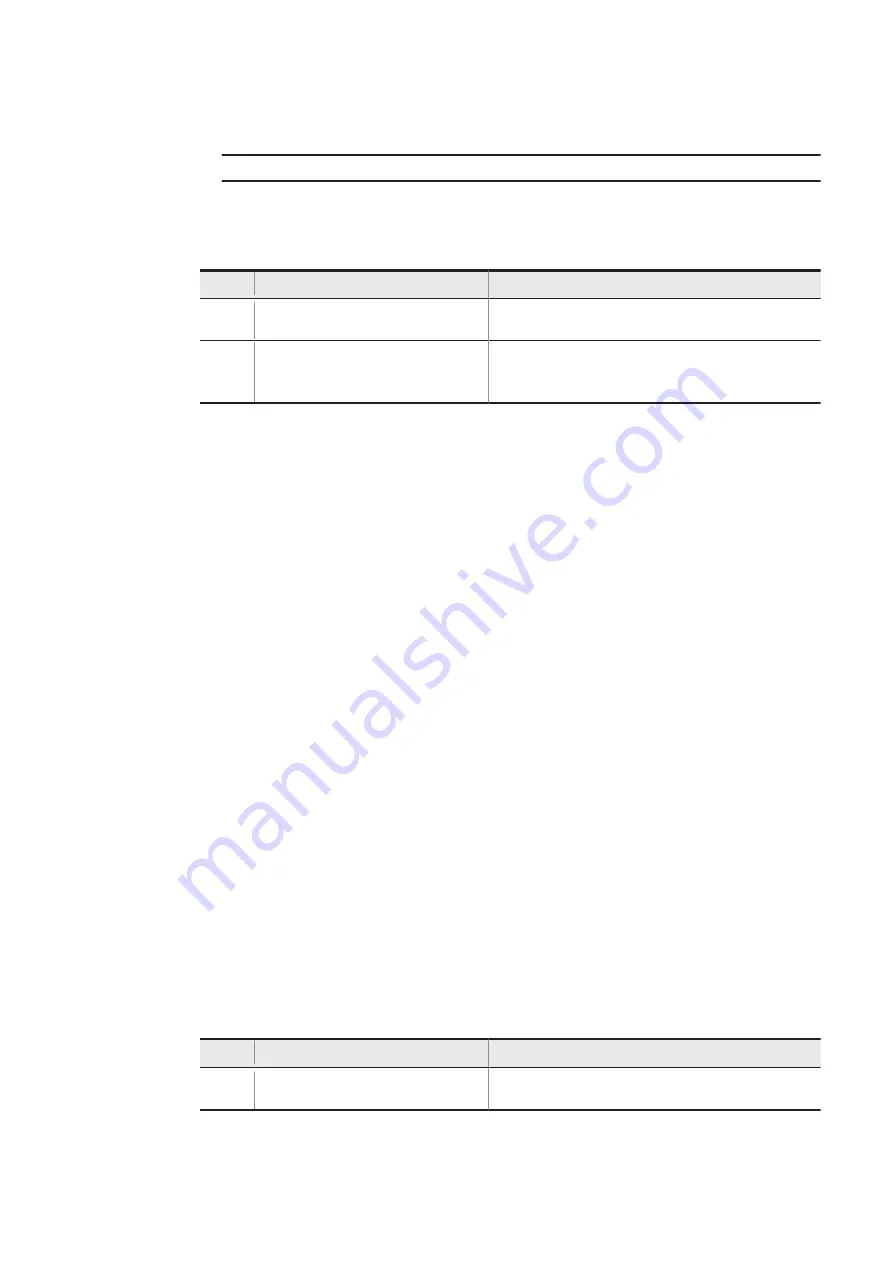
•
If monitoring has stopped
Soft-WDT is stopping.
<Diagnosis>
For the exit code,
0
is returned if the status is normal and
1
is returned if an error is detected. Table 5‒44: List of
Table 5‒44: List of swdt_stat command error messages
No.
Error message
Description
1
swdt_stat: device is not
found.
The driver for the software WDT has not started or the device
file for accessing the driver cannot be opened.
2
swdt_stat: swdt_stat library
error.(errno=
XX
)
An error other than above occurred in the library for getting the
software WDT status.
XX
: Relevant error number
5.18.19 usbctl
<Name>
usbctl
- Connect or disconnect USB devices.
<Format>
usbctl -p port [ -c | -d ]
<Description>
This command connects a device to a USB port, disconnects a device from a USB port, or checks the connection
state.
<Options>
--p port
Displays the connection state (connected or disconnected) of the USB device for the specified USB port. If the
device is connected,
Connect
appears. If the device is disconnected,
Disconnect
appears.
For
port
, specify the USB port number (1 or 2) on which you want to perform operations. To perform
operations for all ports or check their states at the same time, specify
all
.
•
1
Perform operations on USB port number 1.
•
2
Perform operations on USB port number 2.
•
all
Perform operations on USB port number 1 and USB port number 2.
--c
Connect the device to the USB port specified for
port
.
--d
Disconnect the device from the USB port specified for
port
.
<Diagnosis>
For the exit code,
0
is returned if the status is normal and
1
is returned if an error is detected. Table 5‒45: List of
usbctl command error messages below shows error messages that are output when an error is detected.
Table 5‒45: List of usbctl command error messages
No.
Error message
Description
1
usage: usbctl -p port [ -d | -
c ]
No option is specified, or the specified option is invalid.
5. Configuring Software Environment
125
Summary of Contents for CE50-10
Page 1: ...Hitachi Industrial Edge Computer CE50 10 Instruction Manual CC 65 0171 ...
Page 10: ......
Page 23: ...Figure 1 6 Attaching mounting brackets 4 1 Installing the CE50 10 7 ...
Page 26: ......
Page 38: ......
Page 42: ...4 2 5 Connection diagram Figure 4 2 Connection diagram 4 External Contact Functions 26 ...
Page 44: ......
Page 87: ... sudo etc init d netfilter persistent save 5 Configuring Software Environment 71 ...
Page 117: ...version information 13 Log out from the unit exit 5 Configuring Software Environment 101 ...
Page 148: ......
Page 149: ...7 Maintaining the CE50 10 This chapter describes maintenance of the CE50 10 133 ...
Page 157: ...8 Troubleshooting This chapter describes troubleshooting of the CE50 10 141 ...
Page 162: ...8 1 14 Cannot turn off the power to the unit Please contact us 8 Troubleshooting 146 ...














































