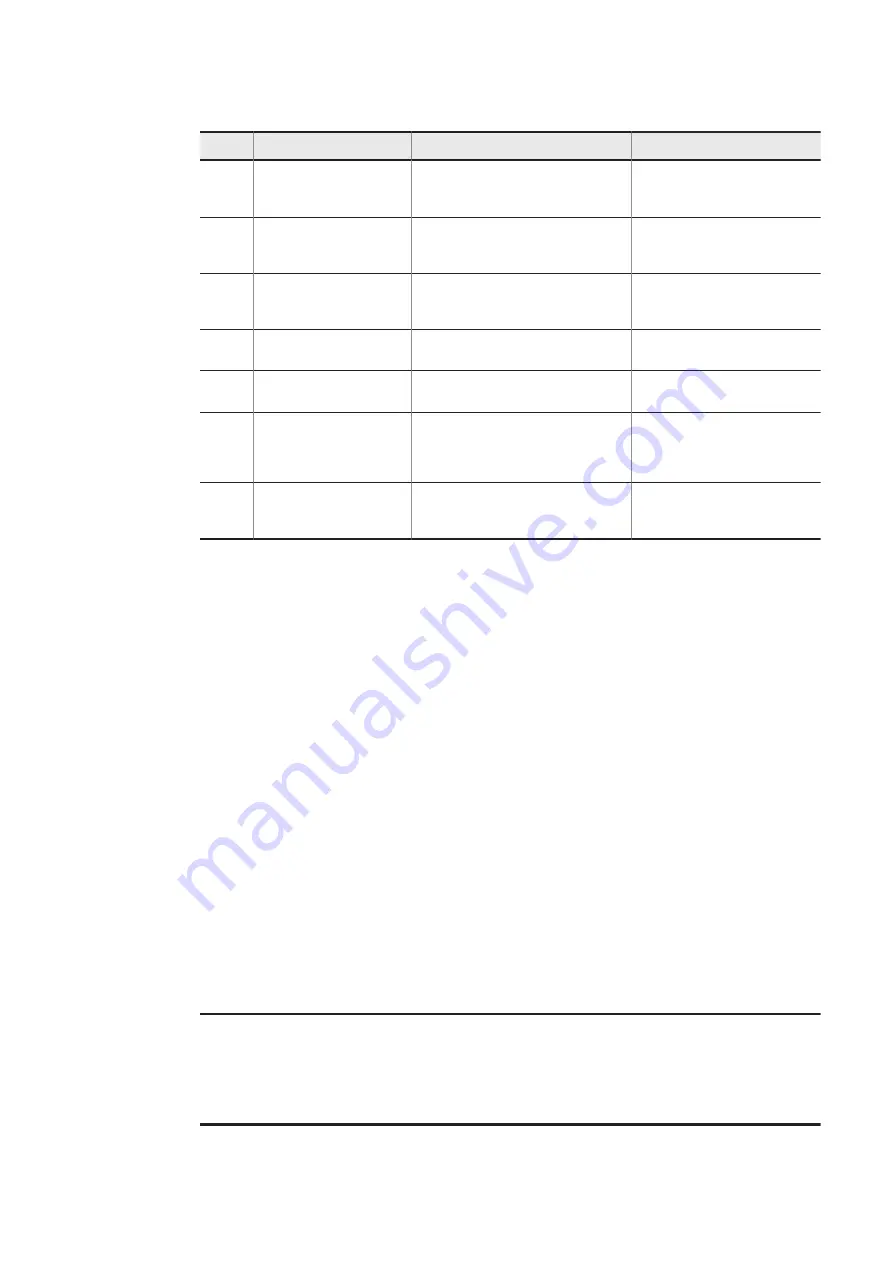
No.
Error message
Description
Action
2
ecrestore won't run
on Normal mode.
An attempt was made to run the
ecrestore
command in normal mode
of the OS.
Change the mode to maintenance
mode, and then run the command.
3
ecrestore needs
root privilege. Try
'sudo ecbackup'
You need root privilege to run the
ecrestore
command.
Run the command by using the
sudo
command.
4
file-name
is not
found.
The file necessary for restoration is not
found.
Save the specified file in an
appropriate location, and then rerun
the command.
5
file-name
is broken.
The specified file is corrupt.
Place the specified file again, and
then rerun the command.
6
Restore aborted.
Restoration was canceled by the
instruction of the user.
None
7
Restore process
haven't completed
correctly. Retry?
(y / N)
The restore processing did not complete
normally.
Press the
y
key to retry the restore
processing. To stop the restore
processing, press the
N
key.
8
Backup directory is
not found.
The directory containing the backup file
was not found in the external media used
for restoration.
Connect the correct external media,
and then rerun the command.
5.18.5 ecosupdate
<Name>
ecosupdate
- Update the OS in the inactive area.
<Format>
ecosupdate [-h]
directory-name
<Description>
This command updates the OS in the inactive area of the unit with the OS update file in the specified directory.
After the unit restarts, the inactive area with the updated OS is restarted as the active area. If you want to use an
external media, mount it on the OS in advance. This command is run by using the
sudo
command.
Updating the OS in the inactive area is accomplished by overwriting the OS update file to the partition to which
inactive area belongs.
After writing the file, the command verifies whether the data is correctly written by using the checksum of the
partition. If the data is not correct, an error message is output.
<Options>
•
-h
Displays the help message.
• directory-name
Name of the directory where the OS update file (
osprog_base.zip
) and the OS version information file
(
OSverinfo
) are stored
<Display example>
-h
option
$ sudo ecosupdate -h
Usage:
/hitachi/bin/ecosupdate -h
/hitachi/bin/ecosupdate <dir>
Options:
-h display this help message and exit
<dir> directory name (ex. /tmp)
5. Configuring Software Environment
113
Summary of Contents for CE50-10
Page 1: ...Hitachi Industrial Edge Computer CE50 10 Instruction Manual CC 65 0171 ...
Page 10: ......
Page 23: ...Figure 1 6 Attaching mounting brackets 4 1 Installing the CE50 10 7 ...
Page 26: ......
Page 38: ......
Page 42: ...4 2 5 Connection diagram Figure 4 2 Connection diagram 4 External Contact Functions 26 ...
Page 44: ......
Page 87: ... sudo etc init d netfilter persistent save 5 Configuring Software Environment 71 ...
Page 117: ...version information 13 Log out from the unit exit 5 Configuring Software Environment 101 ...
Page 148: ......
Page 149: ...7 Maintaining the CE50 10 This chapter describes maintenance of the CE50 10 133 ...
Page 157: ...8 Troubleshooting This chapter describes troubleshooting of the CE50 10 141 ...
Page 162: ...8 1 14 Cannot turn off the power to the unit Please contact us 8 Troubleshooting 146 ...
















































