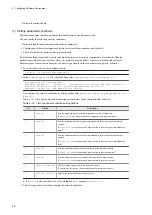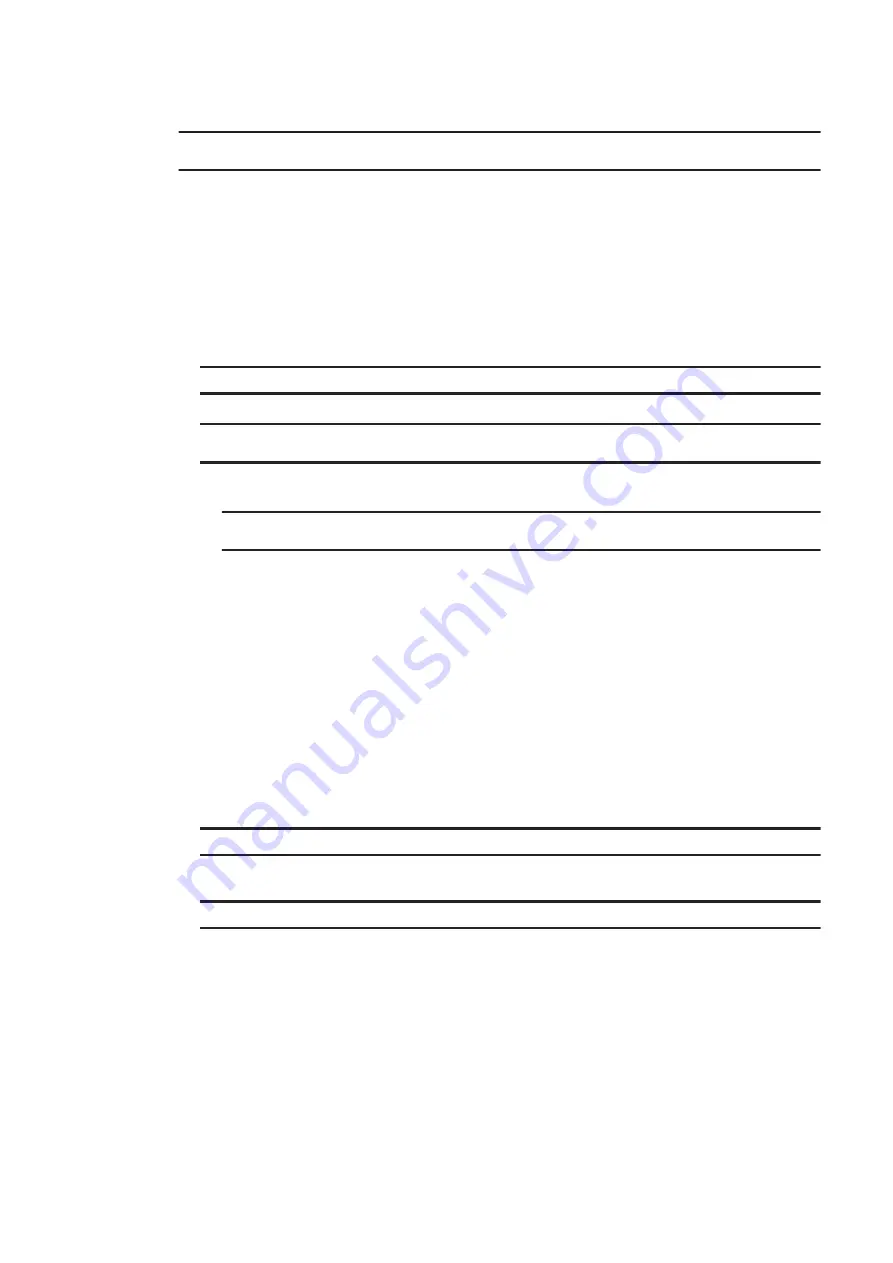
$ sudo passwd -l root
passwd: password expiry information changed.
(2) Setting account lock for a failed login
This function prohibits login for a certain period after a certain number of login attempts fail due to password error.
This function is enabled by default.
Default account lock settings
•
Number of times an invalid password can be entered: 10
•
Login prohibited time: 30 minutes
1. Edit the configuration file to disable or enable the function and change the settings.
$ sudo vi /etc/pam.d/common-auth
2. In the
common-auth
file, check the line succeeding to
#
Account
Lock
configuration
.
# Account Lock configuration
auth required pam_tally2.so deny=10 unlock_time=1800
How to disable the account lock
If you want to disable the function, add a hash mark (#) at the beginning of the line, as shown below.
# Account Lock configuration
#auth required pam_tally2.so deny=10 unlock_time=1800
How to enable the account lock
If you want to enable the function again, delete the hash mark (#).
The following describes how to change the settings.
•
Specify
deny=10
to lock the accounts if an invalid password is entered 10 times in succession.
•
Specify
unlock_time=1800
to unlock the account after 1,800 seconds.
You can change the settings by changing the numeric values.
For set values, use 1 or greater half size integers.
(3) Setting the login timeout
This function allows the unit to automatically log out if no operation has been performed for a certain period. This
function is disabled by default.
1. Edit the configuration file (
/etc/profile
) to enable the function.
$ sudo vi /etc/profile
2. For example, if you want the unit to automatically log out if no operation has been performed for 10 minutes (600
seconds), add the value to the end of the
/etc/profile
file as follows.
export TMOUT=600
Note
For set values, use 0 or greater half-size integers.
Set 0 to disable this function.
5.12.2 Setting password policies
You can specify the following settings for passwords of users who log in to the unit:
•
Password conditions
•
Password generation management
5. Configuring Software Environment
65
Summary of Contents for CE50-10
Page 1: ...Hitachi Industrial Edge Computer CE50 10 Instruction Manual CC 65 0171 ...
Page 10: ......
Page 23: ...Figure 1 6 Attaching mounting brackets 4 1 Installing the CE50 10 7 ...
Page 26: ......
Page 38: ......
Page 42: ...4 2 5 Connection diagram Figure 4 2 Connection diagram 4 External Contact Functions 26 ...
Page 44: ......
Page 87: ... sudo etc init d netfilter persistent save 5 Configuring Software Environment 71 ...
Page 117: ...version information 13 Log out from the unit exit 5 Configuring Software Environment 101 ...
Page 148: ......
Page 149: ...7 Maintaining the CE50 10 This chapter describes maintenance of the CE50 10 133 ...
Page 157: ...8 Troubleshooting This chapter describes troubleshooting of the CE50 10 141 ...
Page 162: ...8 1 14 Cannot turn off the power to the unit Please contact us 8 Troubleshooting 146 ...