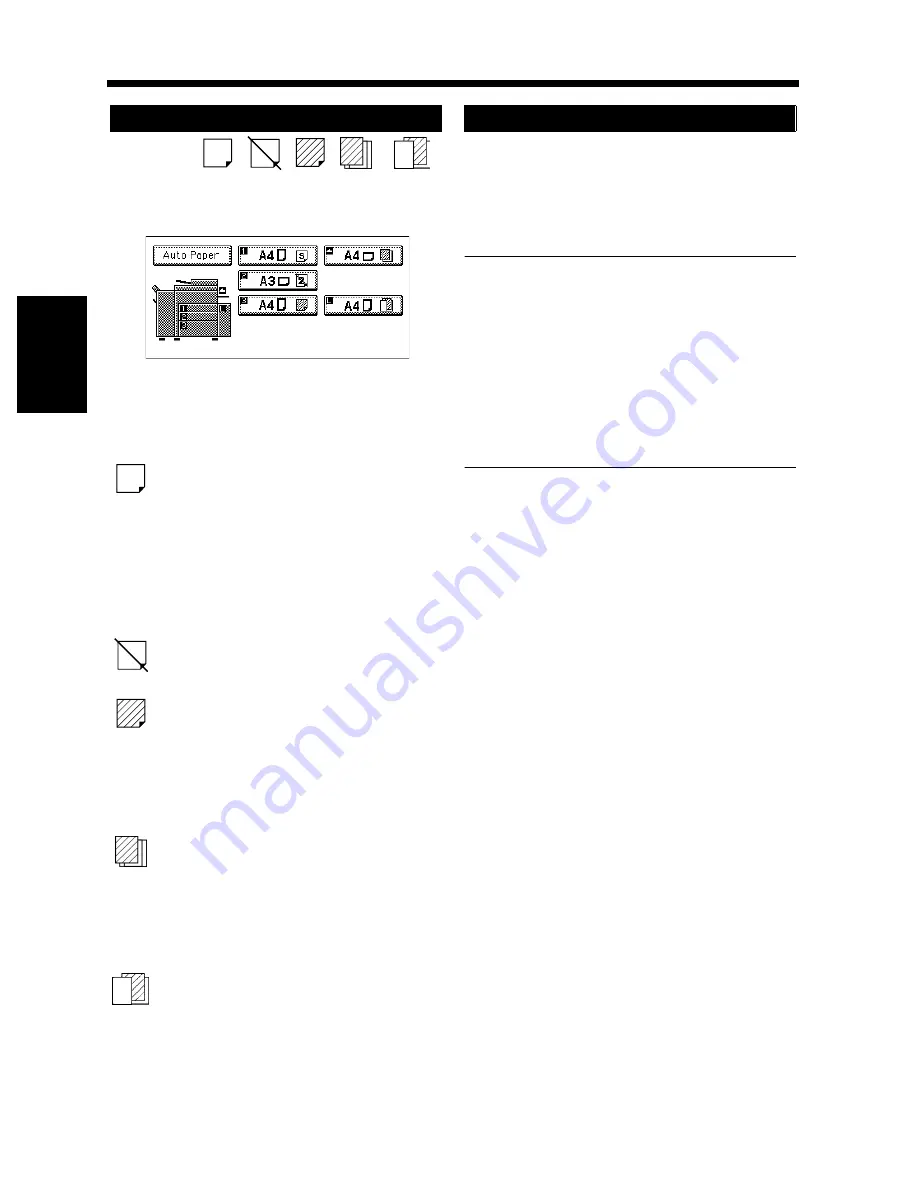
3-10
3. Selecting the Paper
Chapter 3
Mak
in
g
C
o
pies
If the symbol
,
,
,
or
appears on the paper select key on the Touch
Panel, it means that particular drawer has been
designated for special paper.
The copier provides five different types of special
paper setting, each having a specific purpose as
detailed below. The setting can be made by using
User’s Choice.
☞
p. 4-18
: Recycled paper
This setting precludes the Auto Paper mode. You
may be using both recycled as well as plain paper
loaded in your copier. If, for example, you make
this setting for the drawer loaded with recycled
paper, the copier does not select that particular
drawer in the Auto Paper mode. This allows you to
make copies on plain paper first.
: Disabling 2-sided copying
This setting precludes 2-sided copying.
:Cover/Inserts
This setting precludes both Auto Paper mode and
Automatic Drawer Switching. Make this setting
for the paper for cover/inserts (e.g., colored paper),
preventing that paper from being used for other
purposes.
:Cover
This setting precludes both Auto Paper mode and
Automatic Drawer Switching. Make this setting
for the paper for covers (e.g., colored paper),
preventing that paper from being used for other
purposes.
:Inserts
This setting precludes both Auto Paper mode and
Automatic Drawer Switching. Make this setting
for the paper for inserts (e.g., colored paper),
preventing that paper from being used for other
purposes.
If the drawer currently selected for use runs out of
paper and there is another drawer loaded with
paper of the same size and in the same direction,
the copier automatically selects that second drawer
to continue copying.
Useful Tip
This feature is a great advantage when you
need to make a large number of copies on the
same size paper. For example, you can make up
to 3,550 copies without interruption if all three
drawers and Multi Bypass Tray are loaded with
paper of the same size and in the same
direction. You can even make up to 6,550 copies
if an optional Large Capacity Cassette is
additionally fitted to the copier.
Special Paper Setting
S
2
1155O239DA
S
2
Auto Drawer Switching
Summary of Contents for DDC 52N
Page 4: ......
Page 15: ...1 1 Chapter 1 Safety Notes Chapter 1 Safety Notes ...
Page 19: ...2 1 Chapter 2 Getting to Know Your Copier Chapter 2 Getting to Know Your Copier ...
Page 39: ...3 1 Chapter 3 Making Copies Chapter 3 Making Copies ...
Page 132: ...3 94 11 Typical Function Combinations Chapter 3 Making Copies ...
Page 133: ...4 1 Chapter 4 Using the Utility Mode Chapter 4 Using the Utility Mode ...
Page 163: ...5 1 Chapter 5 When a Message Appears Chapter 5 When a Message Appears ...
Page 191: ...6 1 Chapter 6 Troubleshooting Chapter 6 Troubleshooting ...
Page 195: ...7 1 Chapter 7 Miscellaneous Chapter 7 Miscellaneous ...
Page 205: ...7 11 4 Description of Paper Size and Zoom Ratio Table Chapter 7 Miscellaneous ...
Page 208: ...Index 3 Index Index Index ...
Page 209: ......
















































